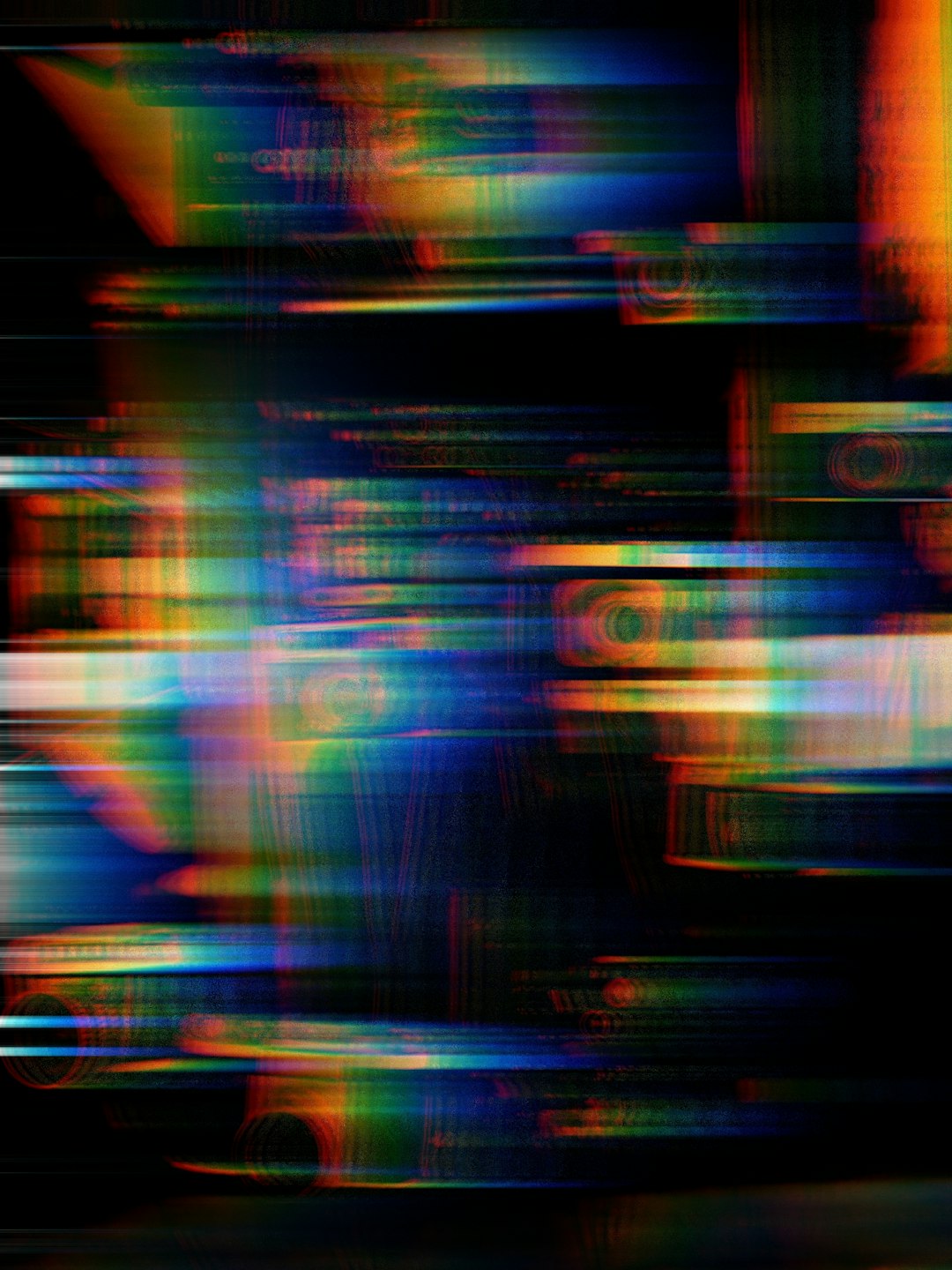Google Sheets offers powerful tools for importing data dynamically from different sources. One such function is IMPORTHTML, which allows users to pull data from tables or lists within HTML pages. However, it’s not uncommon for people to encounter issues where IMPORTHTML stops working or doesn’t return the expected results. This can be frustrating, especially when you’re relying on external data for reports, dashboards, or automatic updates.
This step-by-step troubleshooting guide walks users through the most common reasons why the IMPORTHTML function might fail and provides practical solutions to get it working again.
Understanding the IMPORTHTML Function
The syntax of the IMPORTHTML function is as follows:
=IMPORTHTML(url, query, index)- url: The URL of the page with the HTML list or table.
- query: Either “table” or “list” to specify what type of data to import.
- index: The index number of the table or list on the page (starting from 1).
Common Issues and How to Fix Them
1. URL is Inaccessible or Incorrect
One common error occurs when the URL is not accessible or doesn’t exist anymore. Always test the URL in a browser first to ensure it leads to a live page. Also, make sure the URL includes the protocol — http:// or https://.
How to Fix:
- Ensure the URL starts with “http://” or “https://”.
- Verify the page is publicly accessible. If it requires login or is restricted, the function won’t work.
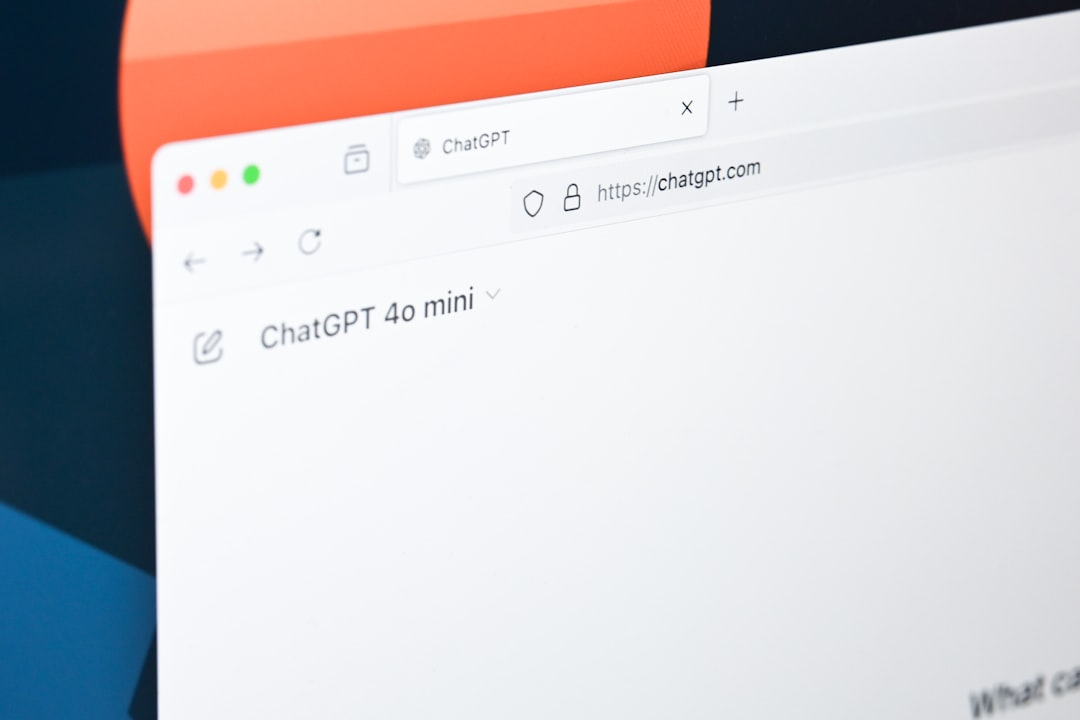
2. Incorrect Query Type
The second parameter must strictly be either “table” or “list”. Anything else will produce an error or blank result.
How to Fix: Double-check the HTML structure of the page. Use browser developer tools (like Chrome DevTools) to identify whether the content is within a <table> or a <ul>/<ol> tag.
3. Index Out of Range
If you specify a table or list index number that doesn’t exist on the page, no data will be returned. Remember, indexing begins at 1, not 0.
How to Fix:
- Use developer tools to count the number of tables or lists on the page manually.
- Adjust the index number accordingly.
4. Dynamic Content or JavaScript-Rendered Pages
Google Sheets can only fetch static HTML content. If a page is dynamically generated through JavaScript, the data won’t load via IMPORTHTML.
How to Fix: Try these alternatives:
- Look for a static or alternate version of the web page.
- Use web scraping tools like Google Apps Script or third-party APIs to fetch the data.
5. Too Many Requests or Temporary Google Cache Issues
If you make frequent requests, Google might temporarily block access, or you might hit internal limits. Similarly, issues with Google’s cache may cause data not to update or appear blank.
How to Fix:
- Wait a few minutes and try again later.
- Reduce the number of IMPORTHTML formulas in the sheet.
- Use auxiliary sheets or manually refresh data less frequently.
6. HTTPS Mixed Content Issues
When trying to import from an HTTP site into a sheet that loads content over HTTPS, it might trigger mixed content errors.
How to Fix:
- Switch to an HTTPS version of the URL if available.
- If not, consider using a proxy or mirror link that provides HTTPS access.
Additional Troubleshooting Steps
Clear Cache and Re-enter the Formula
Sometimes, simple glitches cause IMPORTHTML to stop working. Try deleting the formula, refreshing the sheet, and re-entering the formula.
Use ITTT Logic
Use =IFERROR() to catch and handle errors gracefully:
=IFERROR(IMPORTHTML(url, "table", 1), "Data not loaded")Use an Alternate Function
If IMPORTHTML continues to fail, attempt using IMPORTXML or IMPORTDATA, depending on the structure of the source. Keep in mind those also have limitations, especially with dynamically generated content.
Automate with Google Apps Script
For advanced use cases, such as dealing with JavaScript-rendered web pages or automating retrieval, using Google Apps Script is a great workaround. You can fetch content via URL Fetch services and parse the HTML manually.
function fetchData() {
var url = "https://example.com";
var response = UrlFetchApp.fetch(url);
var html = response.getContentText();
// Parse HTML and extract table/list using regex or other logic
}
Conclusion
Though IMPORTHTML is a powerful feature, it does have limitations. Most issues stem from inaccessible URLs, incorrect parameters, or JavaScript-rendered sites. With the right troubleshooting steps, users can often resolve the problem quickly and continue using live data in their Google Sheets seamlessly.
FAQ: IMPORTHTML in Google Sheets
- Q: Can I import data from any website using IMPORTHTML?
- A: No. The website must have publicly accessible static HTML and data inside either a table or list.
- Q: Why is the formula returning “#N/A”?
- A: This usually means the table or list couldn’t be found at the specified index. Double-check the index value.
- Q: What do I do if the website requires login?
- A: IMPORTHTML won’t work on password-protected or session-based pages. Consider scripting with API access or using Apps Script with authentication.
- Q: How can I refresh the IMPORTHTML data?
- A: Google Sheets refreshes data periodically, but you can force it by editing the formula or using a Google Apps Script with a timed trigger.
- Q: Is there a data limit using IMPORTHTML?
- A: Yes. Each Google Sheet has usage limits. Too many IMPORTHTML calls can trigger limits, causing some functions to fail or return partial data.
 logo
logo