You’re working in Blender, everything’s going great, and suddenly… you press Tab to go into Edit Mode and—nothing happens. No switch, no flip, no edit magic. Just you, your cube, and a whole lot of confusion. Don’t worry! You’re not alone, and this is a super common issue with a very fixable solution.
Let’s break it down step by step and get your Tab shortcut back to doing what it does best — flipping you in and out of Edit Mode like a boss!
Why Tab to Edit Might Stop Working
First, let’s quickly understand a few possible reasons why the Tab key might stop functioning:
- You changed your keybindings (accidentally or on purpose!).
- Your keyboard layout might be different than expected.
- Conflicts with other shortcuts or add-ons.
- A deeper bug or glitch in Blender itself — rare, but it happens.
Now, let’s go through the ways you can debug and fix this.
1. Check if Tab Is Still Set to Toggle Edit Mode
Sometimes the shortcut gets unassigned. Let’s check:
- Go to Edit > Preferences.
- Click on Keymap.
- In the search bar at the top, type tab edit mode.
- You should see an entry for Toggle Edit Mode under 3D View > Object Mode.
- Make sure the shortcut is set to Tab.
If it’s missing, or shows something else instead, click on the entry and press Tab to reassign it.
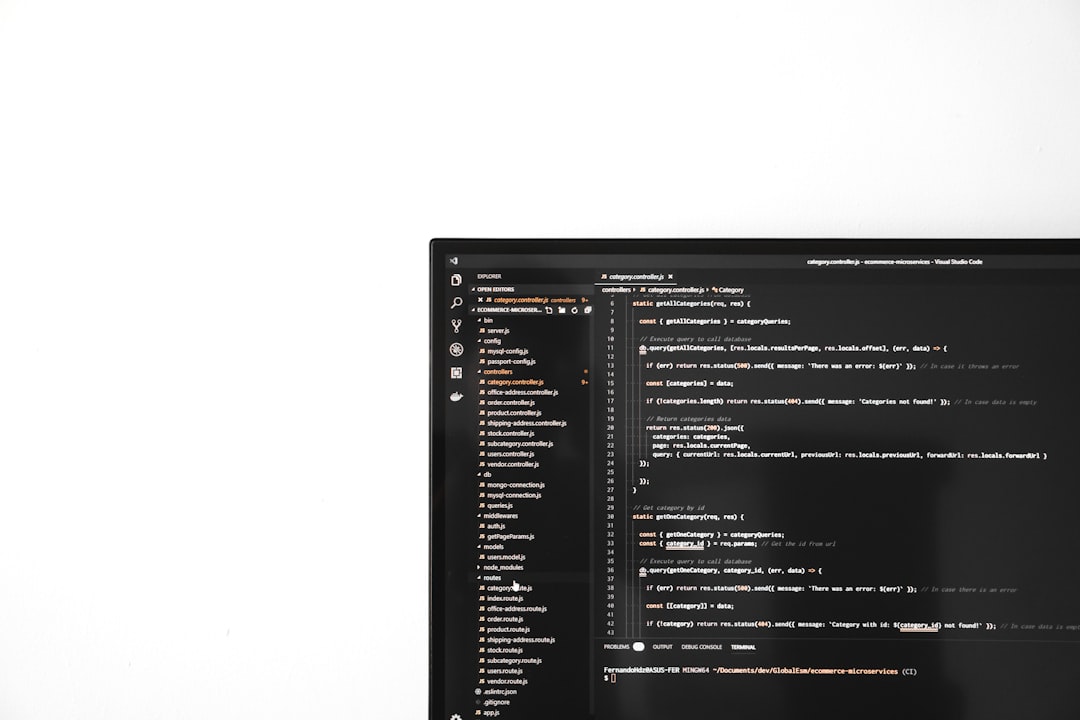
2. Double-Check Your Keyboard
No judgment here, but this issue might also be hardware-based. Try this quick test:
- Open a text editor like Notepad.
- Press the Tab key. Do you see a tab space?
If not, your Tab key might be broken, or another program (like a macro tool) is hijacking it.
Fix: Try plugging in a different keyboard. You can also boot into Safe Mode or another user account to rule out background software as the cause.
3. Try Resetting the Keymap
Let’s say somehow everything got mixed up. Time to hit the reset button:
- Open Edit > Preferences.
- Head to the Keymap section.
- Click the Restore button in the top right corner.
This will return all the shortcuts to Blender’s default setup — including Edit Mode = Tab.
4. Are You Even in Object Mode?
Here’s a tricky one: the Tab key only switches between modes when you’re in Object Mode. If you’re already in, say, Sculpt Mode or another context, pressing Tab might do nothing—or something entirely different.
So be sure you’re in Object Mode first before expecting Tab to work as normal.
Quick combo: Hover your mouse in the 3D Viewport, hit Ctrl + Tab to see if a mode-switch menu pops up.
5. Check for Add-on Conflicts
Got lots of juicy add-ons installed? Sometimes they change or override keybinds. That’s cool… until it’s not.
To test this:
- Open Blender with Factory Settings.
- Go to File > Defaults > Load Factory Settings.
- Press Tab. Works now?
If it does, then one of your add-ons was the sneaky culprit.
Fix: Re-enable your add-ons one by one until the Tab stops working again. Then, yell at that add-on (or kindly reconfigure its shortcuts).
6. Use the Quick Favorites Menu
Still stuck? While you’re fixing the issue, you can make your life easier by adding Edit Mode to your Quick Favorites:
- Right-click anywhere in the Object Mode menu.
- Select Add to Quick Favorites.
- Now press Q and choose Edit Mode — done!
This won’t fix the Tab key directly, but it helps you keep going without pulling your hair out.
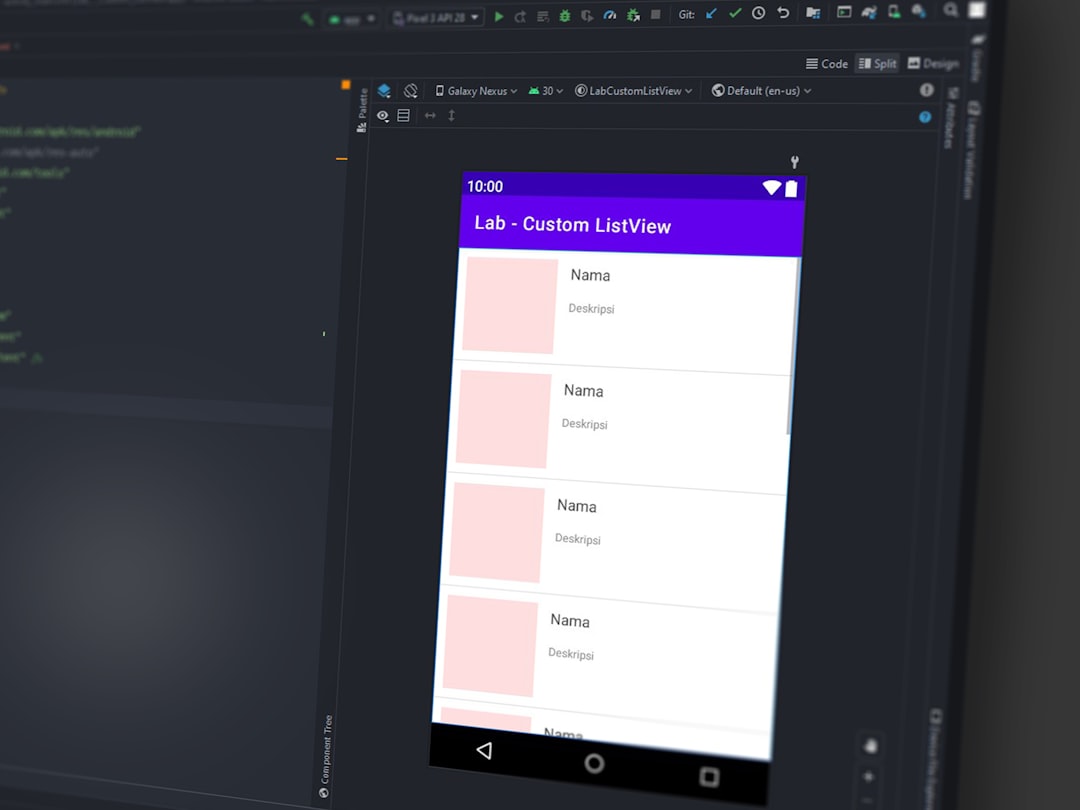
7. Create a Custom Shortcut
If the Tab key still refuses to work, you can assign another key:
- Go back into Edit > Preferences > Keymap.
- Search for Edit Mode, just like before.
- Add a new shortcut — maybe Alt + E or something easy to reach.
- Assign it to Toggle Edit Mode.
At least you get your function back, even if it’s not with Tab (for now).
BONUS: Make a Handy Pie Menu
Feeling fancy? Blender has a pie menu add-on built right in! It’s super visual and fast to use.
- Go to Edit > Preferences > Add-ons.
- Search for Pie.
- Enable 3D Viewport Pie Menus.
Now press Ctrl + Tab, and admire that beautiful circular menu where you can switch between Object, Edit, Sculpt, and more!
Preventing This from Happening Again
After spending 20 minutes trying to fix one key, you’ll definitely want to avoid this situation in the future. Here are some habits to help:
- Backup your Blender preferences from time to time.
- Keep your add-ons organized — know what each does.
- Customize responsibly! Don’t assign critical functions to awkward combos.
Blender is a super customizable tool, but with great power comes… occasional headache. Thankfully, you’ve now got the cure for one of the most common annoyances: the dreaded broken Tab key.
Final Thoughts
By now, you’ve hopefully got your Tab back in action! Or maybe you discovered an even better setup for your workflow. Either way, it’s a win.
And hey — next time someone in your 3D community says “My Tab key isn’t working!”, you’ll get to swoop in like a helpful Blender wizard.

Happy blending!
 logo
logo



