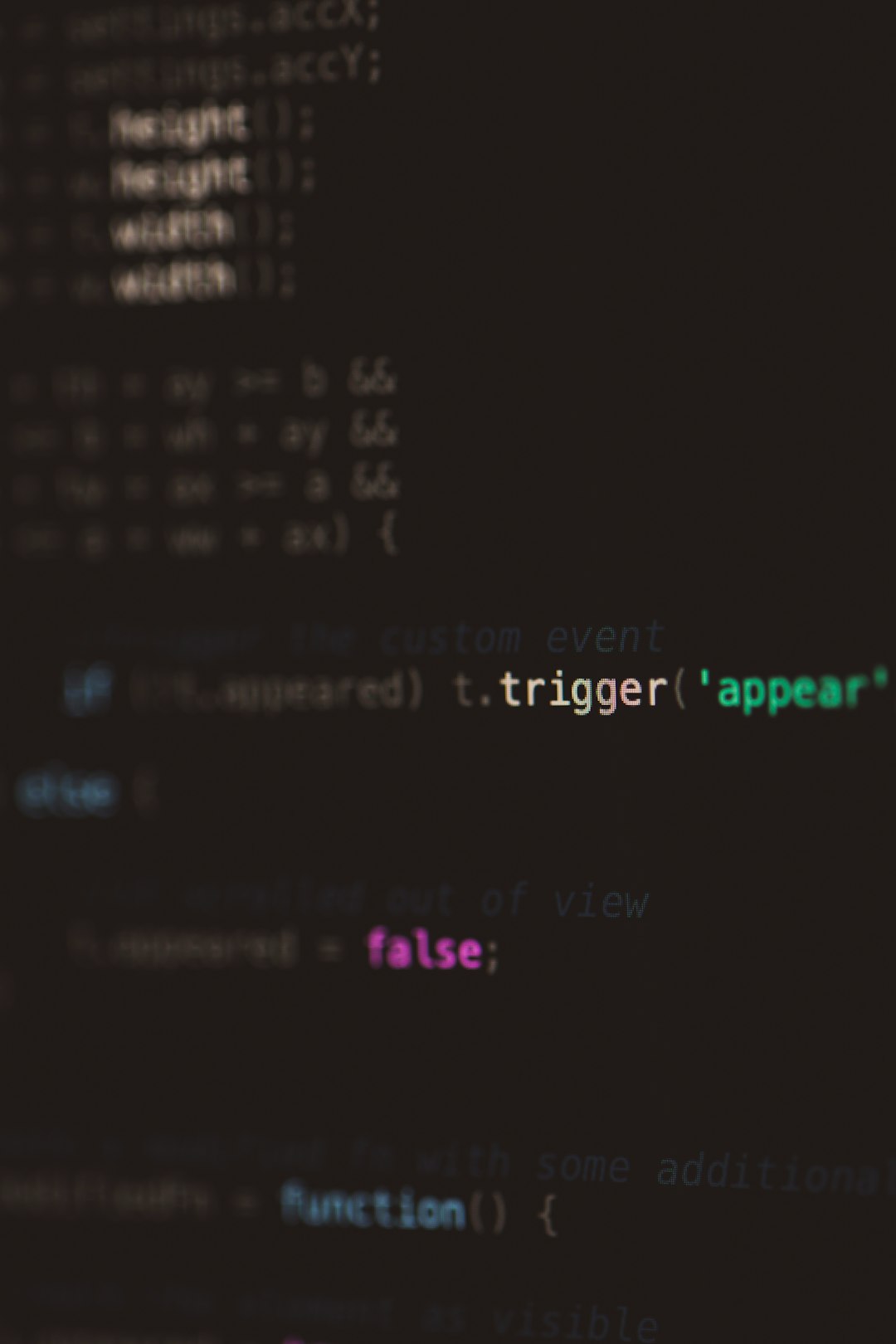Google Sheets is an incredibly powerful and versatile tool for handling data, automating workflows, and interfacing with web-based content. One of its most useful features is the IMPORTHTML function, which allows users to pull in structured data from web pages directly into their spreadsheet. However, like all functions reliant on external sources, IMPORTHTML is not immune to failure. If you’ve ever encountered a situation where your formula suddenly stops working or refuses to load any data, you’re not alone. The good news is that there are several tried-and-true methods to resolve IMPORTHTML-related issues. In this article, we’ll guide you through the most effective ways to diagnose and fix these problems.
Understanding the IMPORTHTML Function
Before diving into troubleshooting steps, it’s important to understand how the function works. The syntax is as follows:
=IMPORTHTML(url, query, index)
- url – the web page URL from which you want to extract information.
- query – this can be either “table” or “list,” depending on the HTML element you want to retrieve.
- index – the number identifying which table or list to import, starting from 1.
For example, if you’re scraping a table from Wikipedia, your formula might look like this:
=IMPORTHTML("https://en.wikipedia.org/wiki/List_of_countries_by_GDP_(nominal)", "table", 1)
When this stops working, the results can be frustrating. You may see error messages such as #N/A, #ERROR!, or an empty cell where your data should be. Here are several steps you can take to fix the issue.
1. Check the URL Format
One of the most common causes of failure with the IMPORTHTML function is an improper URL. Make sure:
- The URL starts with http:// or https://.
- There are no missing or extra special characters such as spaces, commas, or quotation marks.
- The URL does not redirect excessively or require JavaScript to present content.
If you’ve copied a link from a browser address bar, it might include tracking parameters or calendar timestamps that affect how the page is rendered. Try simplifying the URL to a cleaner version.
Tip: You can test whether the URL is valid by pasting it directly into your browser. If the page doesn’t load or shows content behind a paywall or password, IMPORTHTML won’t work with it.
2. Confirm the Correct Index Number
The index parameter in the IMPORTHTML function is often overlooked or incorrectly assumed. If the page contains multiple tables or lists, you might be referencing the wrong one. A solution is to:
- Use a browser’s Developer Tools (Right-click > Inspect) to count the number of tables or lists on the page.
- Adjust the index number until the correct data is pulled in.
- Test different values starting from 1 and incrementally increasing.
If you’ve recently edited the web page or your data source has changed layout, your previously correct index might now be pointing to an empty structure or the wrong content.
3. The Web Page is Using Client-Side Rendering
Modern websites increasingly use JavaScript to render content dynamically. Unfortunately, the IMPORTHTML function cannot interpret JavaScript-rendered elements as it only reads static HTML. If the source webpage does not display the desired table or list in the browser’s source code (CTRL+U), the function will not be able to scrape it.
To check this, open the source code of the web page using your browser’s “View Page Source” functionality and search for the target data. If it’s not there, the content is likely generated on the client side, and IMPORTHTML will not work. In such cases, consider alternatives:
- Use Google Apps Script with a web scraping library or service.
- Employ third-party scraping tools like Apify or Octoparse to extract data into a Google Sheet.
- Look for an API that offers structured data from your target website.
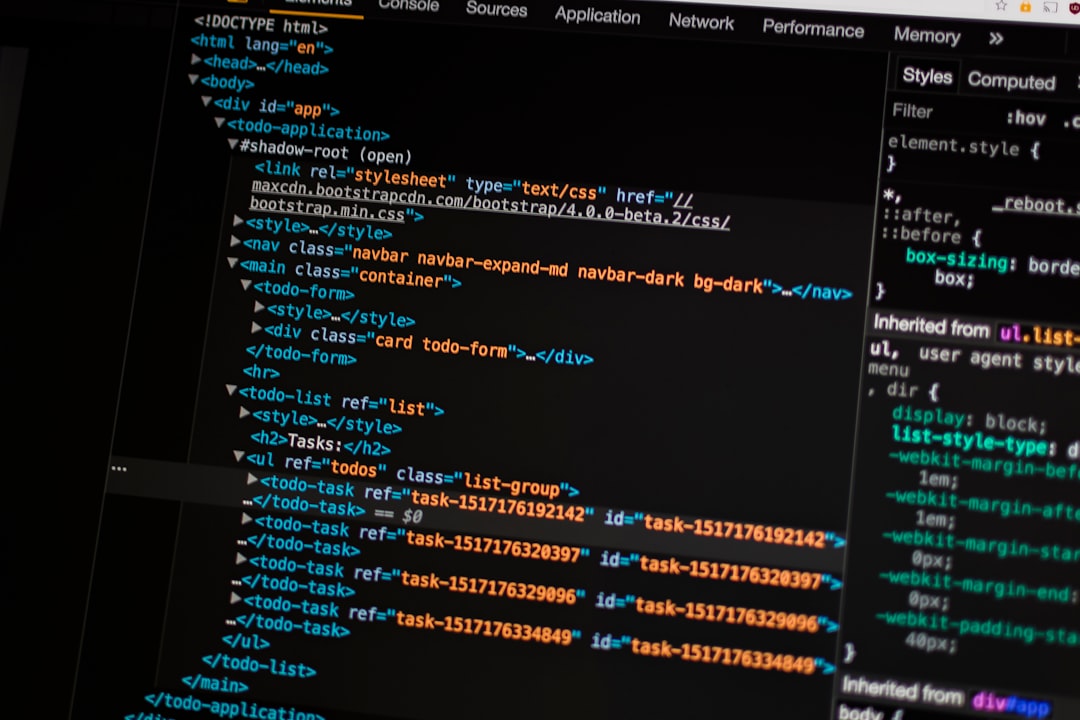
4. Google Sheets Internal Limitations
There are a few built-in limitations in Google Sheets that can cause IMPORTHTML to fail, including:
- Quota Limits: Google Sheets has quota restrictions for execution time, number of calls, and bandwidth. Hitting these limits can lead to #ERROR! messages.
- Request Throttling: If you refresh your sheet or function too often, Google may temporarily block further IMPORTHTML calls.
- Cell Size and Complexity: Sheets have limits on how much data a single cell can hold or how many nested calculations are allowed.
The practical fix:
- Use fewer IMPORTHTML functions per sheet or split them into multiple tabs.
- Avoid volatile formulas like NOW(), TODAY(), or INDIRECT() in the same sheet which can cause unnecessary refresh triggers.
- Avoid combining IMPORTHTML with large ARRAYFORMULAs or QUERY statements that expand the dataset.
5. Use a Cache with Google Apps Script
If IMPORTHTML works intermittently or only fails at certain times, using a caching mechanism through Google Apps Script can help. Caching the result avoids real-time failures and also helps to deal with data refresh limits.
Here’s a basic example script:
function getCachedImportHTML() {
var cache = CacheService.getScriptCache();
var cached = cache.get("htmlData");
if (cached !== null) {
return JSON.parse(cached);
} else {
var url = "https://example.com/data";
var html = UrlFetchApp.fetch(url).getContentText();
// Parse HTML content as needed
cache.put("htmlData", JSON.stringify(html), 21600); // cache for 6 hours
return html;
}
}
Attach the script to a custom function in your sheet and call it with =getCachedImportHTML().
6. The Target Website Blocks Scrapers
Some websites actively block automated scraping attempts via user agents, CAPTCHAs, or IP rate-limiting. Google Sheets, using standard calls, might be blocked without your knowledge. In such cases:
- Try accessing the page with a different function like IMPORTXML or manually downloading the data.
- Consider using a VPN, but be sure to adhere to the site’s Terms of Service to avoid legal issues.
- If available, use an authorized API instead, which will typically provide more reliable, structured access to the data.
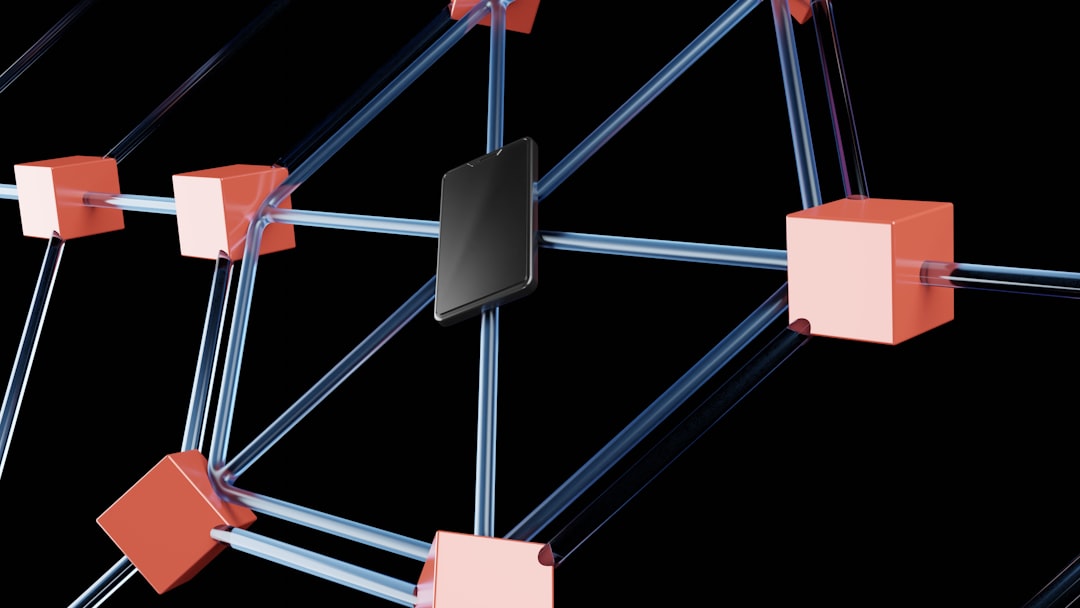
7. Temporary Outages or Changes to the Source Website
Even if the formula has worked consistently in the past, sudden changes to the source web page can break your IMPORTHTML functionality. These changes might include:
- A redesign of the page layout or structure.
- Changes in the number of list or table elements.
- Changes in encoding or availability of the website.
Always test the page visually and using the Inspect Element tool to verify any changes. It’s also a good practice to regularly audit your formulas if the source sites are frequently updated or news-driven.
Final Thoughts
IMPORTHTML is a fantastic and lightweight tool inside Google Sheets, but it’s not foolproof. From broken URLs to JavaScript-heavy websites and scraper-blocking mechanisms, several pitfalls can cause your formula to stop working unexpectedly. The fix often depends on the root cause, so the best approach is to use a step-by-step diagnosis of potential issues before jumping into complicated workarounds.
If nothing works, don’t lose hope. Consider using IMPORTXML for more flexibility, or explore Google’s Apps Script API capabilities to build your own robust solution. With a little research and patience, most IMPORTHTML issues can be resolved.
 logo
logo