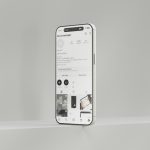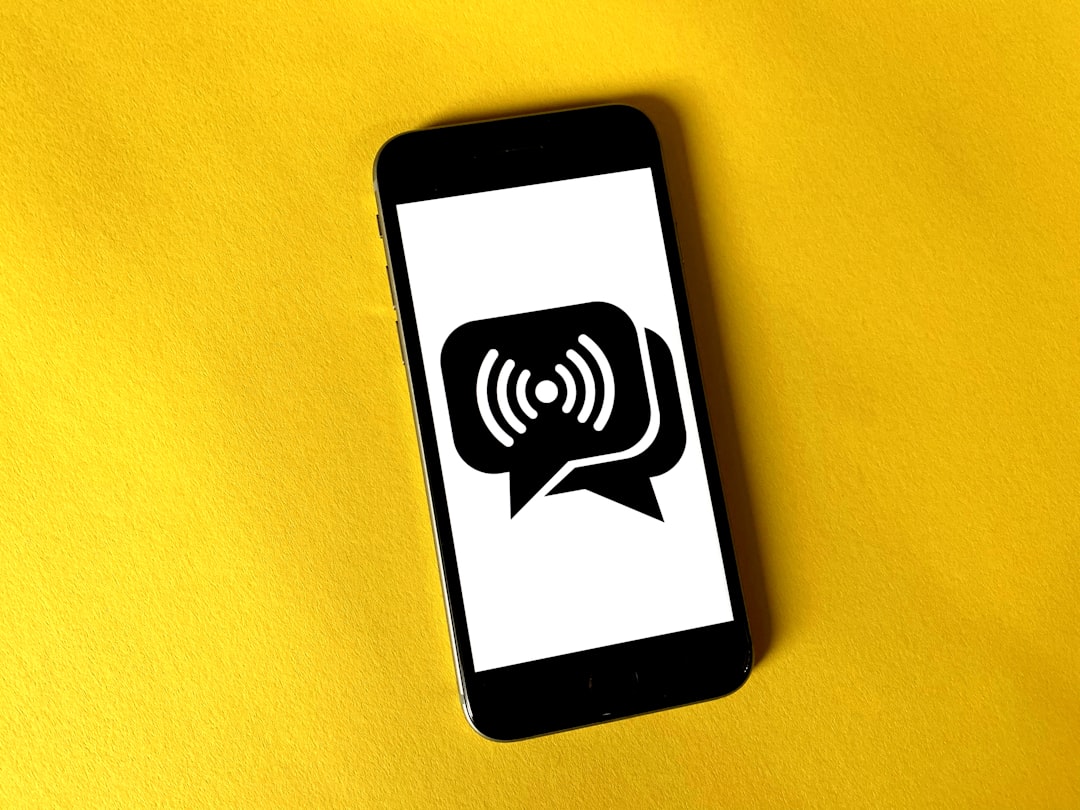You’re all set to stream or record your epic Roblox gameplay using OBS Studio, but—uh-oh—Roblox isn’t showing up. The window is black or simply…gone. Frustrating, right? Don’t worry. We’ve all been there. Let’s fix that fast and get you back to blocky adventures!
TL;DR
If Roblox isn’t showing in OBS Studio, it’s usually because of graphics settings or capture methods. Try changing OBS to run on the same GPU as Roblox. Switch to Game Capture or Window Capture modes. Also, enabling compatibility settings or verifying if Roblox is using DirectX correctly can help. Scroll down for simple steps to solve it quickly!
Why Does This Happen?
Before we fix it, let’s quickly understand why this glitch happens.
OBS Studio and Roblox sometimes don’t “talk” well—especially if your computer uses two GPUs (hello, laptops!). One handles OBS, the other handles Roblox. If they’re not using the same GPU, OBS can’t capture the Roblox screen. It’s like trying to film a movie while your camera is in another room.
Other times, Windows permissions or capture settings are the sneaky culprits. But it’s all fixable.
Simple Fixes for Roblox Not Showing in OBS
1. Run OBS and Roblox on the Same GPU
Multiple GPUs can confuse OBS. Let’s fix that:
- Right-click your Desktop and choose Display Settings.
- Scroll down and click Graphics Settings.
- Click Browse and find where OBS Studio is installed (usually in Program Files).
- Select the OBS.exe file and click Add.
- Click Options and set it to High Performance (uses your dedicated GPU).
Repeat the same steps for Roblox.
Why it works: Now OBS and Roblox talk using the same “language” (GPU), so capturing should work again.
2. Use the Right Capture Method
OBS has several ways to capture video:
- Game Capture – Best for fullscreen games.
- Window Capture – Good for windowed mode.
- Display Capture – Captures your whole screen (helpful if others don’t work).
Here’s how to use each:
Try Game Capture First
- In OBS, click the + under Sources.
- Choose Game Capture.
- Set Mode to Capture Specific Window.
- Select Roblox from the window list.
If the screen is still black…
Switch to Window or Display Capture
Try Window Capture with the same steps. If that doesn’t work, go with Display Capture.
Note: Display Capture may cause some performance drops, but it’s reliable.
Want to Stream in Fullscreen?
Roblox default fullscreen mode can be tricky. Set Roblox to Borderless Window instead:
- Open Roblox.
- Go to the game’s settings (press Esc).
- Set Fullscreen to Off.
- Change the resolution to your screen size.
This way, OBS can capture it better using Window or Display Capture.
Administrator Mode Helps
Running OBS with more power (admin rights) can fix hidden capture issues.
- Right-click the OBS shortcut.
- Choose Run as Administrator.
Now try capturing again. It makes OBS more “trusted” to access windows.
Check Compatibility Mode
Sometimes your system is just being picky. Try running OBS in Compatibility Mode:
- Right-click the OBS shortcut.
- Select Properties.
- Click the Compatibility tab.
- Check Run this program in compatibility mode for: and choose Windows 8.

This tweak helps on older or finicky systems, especially after updates.
Update, Update, Update!
Using old versions of OBS or Roblox can cause weird issues. Keep things fresh:
- Open OBS and check for updates under Help > Check for Updates.
- Go to the Roblox website or launcher to update the game automatically.
- Update your graphics drivers (NVIDIA, AMD, Intel).
Staying updated often removes hidden bugs and boosts performance.
DirectX and Graphics Settings
OBS relies on your system’s graphics engine. Roblox does too. Let’s check if they’re playing nice.
Try launching Roblox with different rendering modes:
- Open a game in Roblox.
- Press Esc to enter settings.
- Change Graphics Mode from Automatic to Direct3D11 or Vulkan.
Test each to see if OBS recognizes one more easily.
Clear the Black Screen Bug for Good
Still no capture? Let’s go nuclear (but safe!). Reset OBS settings:
- Go to OBS.
- Click Profile > New to create a clean setup.
- Re-add your sources freshly.
This removes old, broken settings that might block Roblox.
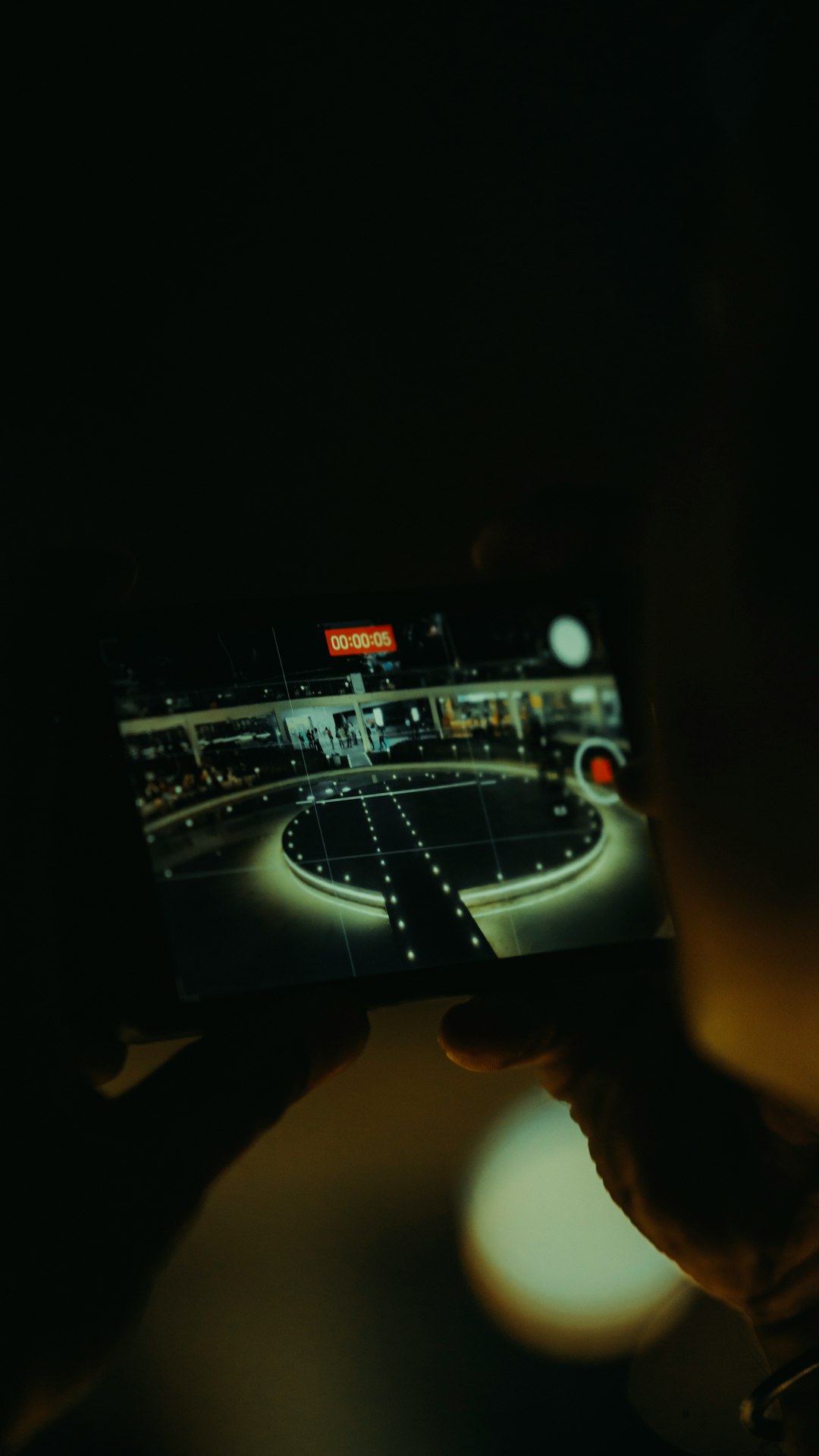
Also, avoid running overlays or apps that interfere—like Discord overlays or game boosters. They mess with how OBS hooks Roblox.
Final Tips
- Try opening Roblox after launching OBS.
- Turn off hardware acceleration in other apps.
- Avoid using screen recording tools at the same time as OBS.
Sometimes, the smallest tweak makes everything work.
Wrap-Up: You Got This!
Roblox not showing in OBS can be annoying—but now you’ve got the power! Whether it’s fixing GPUs, switching capture methods, or tweaking settings, these steps will get your screen back fast. 🎮
Grab those blocks, hit that record button, and let your Roblox sessions shine!
 logo
logo