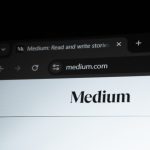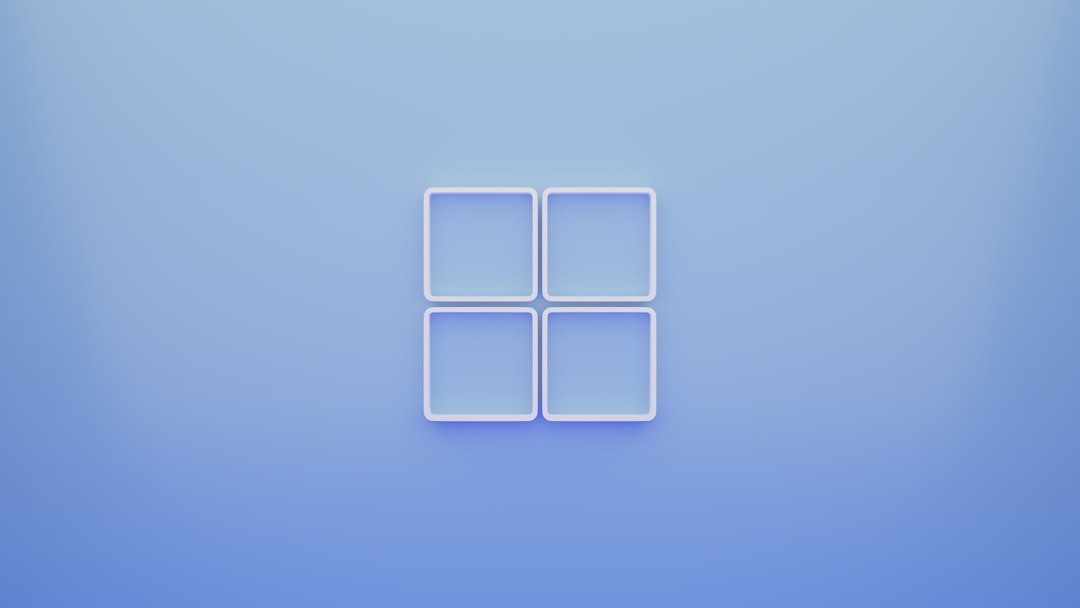Windows operating systems, while robust and versatile, are not immune to occasional errors. One such frustrating issue users may encounter is Error 0x80010135: Path Too Long, which usually occurs when trying to extract, move, copy, or delete files and folders that exceed the maximum allowable path length. This error can disrupt regular workflows, particularly when working with nested folder structures or critical backups.
TL;DR (Too Long; Didn’t Read)
Error 0x80010135: Path Too Long occurs because Windows has a maximum file path length limitation of 260 characters. This issue typically arises when dealing with deep folder hierarchies or files with long names. To fix this, you can rename folders, enable long path support, use third-party tools, or extract the files to a directory with a shorter path. Follow the steps below for various solutions depending on your Windows version and technical proficiency.
What Causes Error 0x80010135?
This error results from the traditional limit imposed by the Windows API (known as the MAX_PATH variable), which restricts file paths to a maximum of 260 characters, including the drive letter, colon, backslashes, and file or folder names. While Microsoft has lifted this limitation in recent Windows 10 and 11 updates under certain conditions, it still affects many systems—especially where legacy applications are involved.
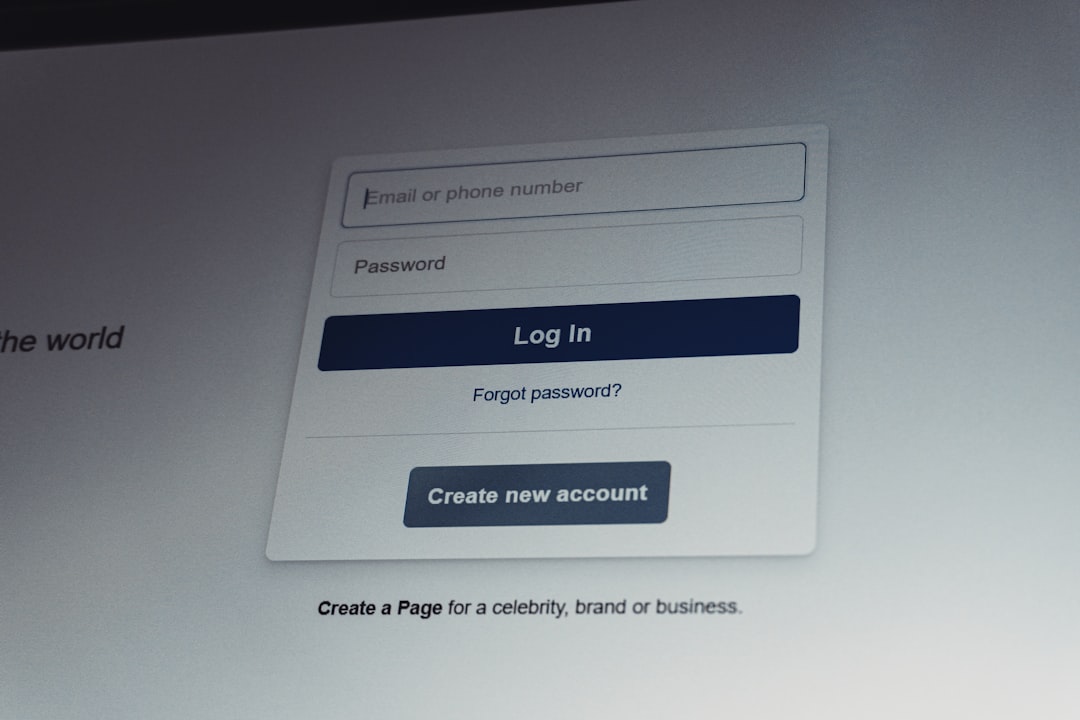
Common Scenarios Where This Error Occurs
- Extracting compressed files with deeply nested folders
- Copying or moving files from one directory to another
- Deleting directories with long names or sophisticated hierarchies
- Using legacy software that does not support long file paths
How to Fix Error 0x80010135
There are several effective strategies to overcome this issue. Below, we explore each solution, ranging from quick fixes to more advanced configuration changes.
1. Extract Files to a Root Directory
If you encounter this error while extracting compressed files (like ZIP or RAR archives), try extracting the contents to a directory with a shorter path:
- Right-click the compressed file and choose “Extract Here” or use a tool like 7-Zip.
- Move the archive to a root-level folder, such as
C:\Tempbefore extracting. - This reduces the total character count within the extracted path, avoiding the limit.
2. Rename Folders and Reduce Hierarchies
Another quick fix is to shorten folder names along the file path. Here’s how:
- Navigate to the problem directory in File Explorer.
- Rename long folder names to shorter versions.
- Move nested folders to higher-level directories to reduce total path length.
This solution is ideal for one-time operations or working around specific file issues, but might not be scalable for large folder structures.
3. Enable Long Path Support in Windows 10/11
Starting with Windows 10 version 1607, Microsoft introduced the ability to override the 260-character limit. To enable this:
Using Group Policy Editor (Windows 10 Pro/Enterprise)
- Press Win + R, type
gpedit.msc, and press Enter. - Navigate to: Computer Configuration > Administrative Templates > System > Filesystem
- Double-click Enable Win32 long paths
- Select Enabled, click Apply, then OK.
Using the Windows Registry (All Editions)
- Press Win + R, type
regedit, and press Enter. - Navigate to:
HKEY_LOCAL_MACHINE\SYSTEM\CurrentControlSet\Control\FileSystem - Find or create a DWORD (32-bit) Value named LongPathsEnabled
- Set its value to
1. - Restart the computer for changes to take effect.
Note: Enabling this policy allows Windows applications to utilize long paths, but not all third-party platforms may support it.
4. Use Third-Party Tools
Certain utilities can help automatically fix long path issues:
- 7-Zip or WinRAR: Handles deep extractions better than Windows’ built-in extraction tools.
- Long Path Tool: Commercial software that helps manage files with long paths by renaming, deleting, and copying them efficiently.
- Total Commander: File manager with support for long file paths, including moving or copying files.
Ensure you download such tools from official sources to avoid malware or security vulnerabilities.
5. Map the Directory to a Network Drive
A clever workaround involves mapping a long path folder to a virtual drive letter, which shortens the path from Windows’ perspective:
- Open File Explorer and navigate to the long path folder.
- Click on This PC then Map network drive from the toolbar.
- Select a drive letter (e.g., Z:) and browse to the specific local folder.
- Check “Reconnect at sign-in” if needed and click Finish.
After mapping, you can access the directory via its new drive letter, effectively reducing the file path length and resolving the error.

6. Use the Robocopy Command
Robocopy (Robust File Copy) is a built-in tool in Windows that can handle long path names more effectively:
- Open Command Prompt as Administrator.
- Type the following command and press Enter:
robocopy "C:\source\very\long\path" "C:\target\folder" /E /COPYALL /R:0This command copies the entire directory structure and contents to a new location with a shorter path. Then, the original folder can be removed if needed.
Preventing Future Path Too Long Errors
To mitigate future occurrences:
- Plan Directory Structure: Avoid creating deeply nested folders without clear necessity.
- Use Shorter File Names: Keep file and folder names concise.
- Educate Team Members: Team practices can influence folder hierarchy and naming conventions, especially in collaborative environments like code repositories and archives.
- Enable Long Path Support Now: Even if not experiencing the error yet, enabling long path support today adds resilience to your system.
When to Seek IT Assistance
If you’re managing shared drives, enterprise-level file systems, or automated backups that repeatedly run into path length issues, it may be time to involve IT professionals. They can script solutions, use enterprise-grade file management tools, or even restructure directory policies to avoid recurring problems.
Conclusion
Error 0x80010135: Path Too Long is both common and avoidable, particularly as Windows evolves to better support longer file paths. By applying the right approach—be it enabling long path support, using robust copying tools, or simply restructuring folders—you can eliminate this error efficiently. Understanding root causes and strategically planning file storage hierarchies will prevent long-term complications and improve overall system usability.
 logo
logo