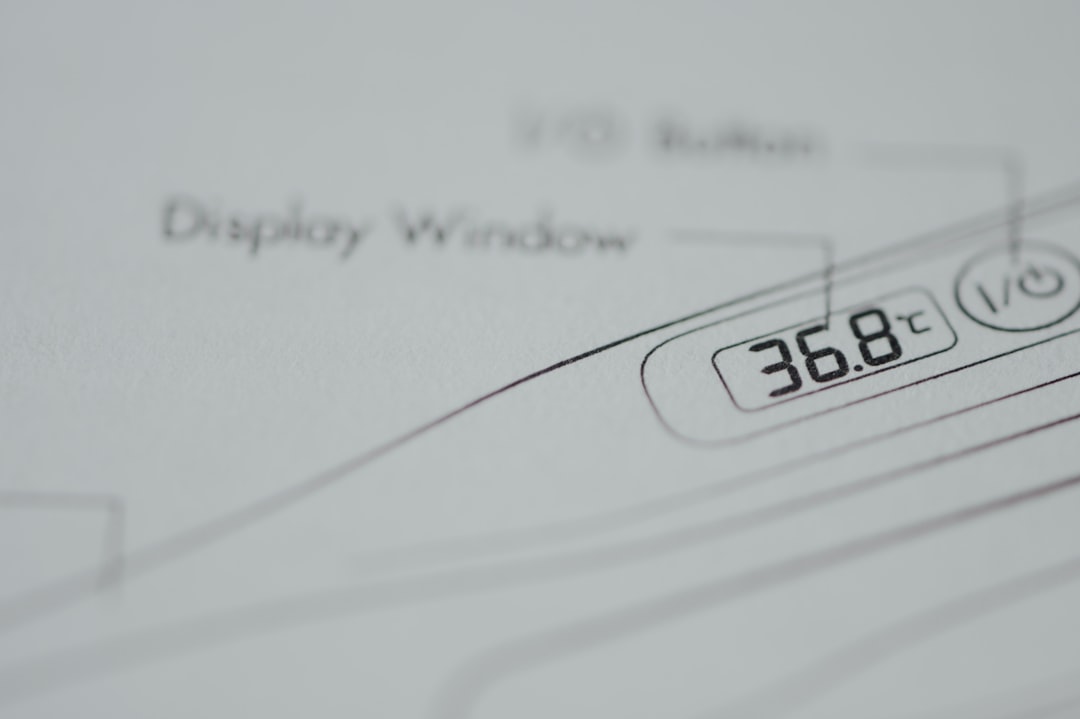If you’re receiving the Error Code 0xc004f213 on your Windows 10 or Windows 11 PC, you’re not alone. This error typically appears when Windows is unable to detect a valid license or activation status for your system. While it might seem alarming at first, there are several straightforward solutions to fix this issue and get your system back to normal functionality.
TL;DR
Error Code 0xc004f213 usually points to a missing product key or an issue with Windows activation. This can happen after hardware changes, especially replacing your motherboard, or if there’s a miscommunication with Microsoft’s activation servers. To resolve it, you can try reactivating Windows through your Microsoft account, using a valid product key, or contacting Microsoft support. Most users can fix it without needing a full reinstall.
What is Error Code 0xc004f213?
The error message typically reads: “We can’t activate Windows on this device because you don’t have a valid digital license or product key.” This points to missing activation credentials on your device. Error Code 0xc004f213 appears when Windows can’t find a valid license or digital entitlement, which it normally retrieves from either a product key or your Microsoft account.
Why Does This Happen?
There are various reasons your PC might be displaying this error:
- Hardware changes: A new motherboard or hard drive can reset the system’s identity in Microsoft’s servers.
- Upgrading or reinstalling Windows: This could cause the license to not be recognized.
- OEM Issues: If you have a pre-activated OEM Windows version, the key might not have transferred correctly during recovery or migration.
- No product key registered: New builds are sometimes installed without correctly associating a product key.
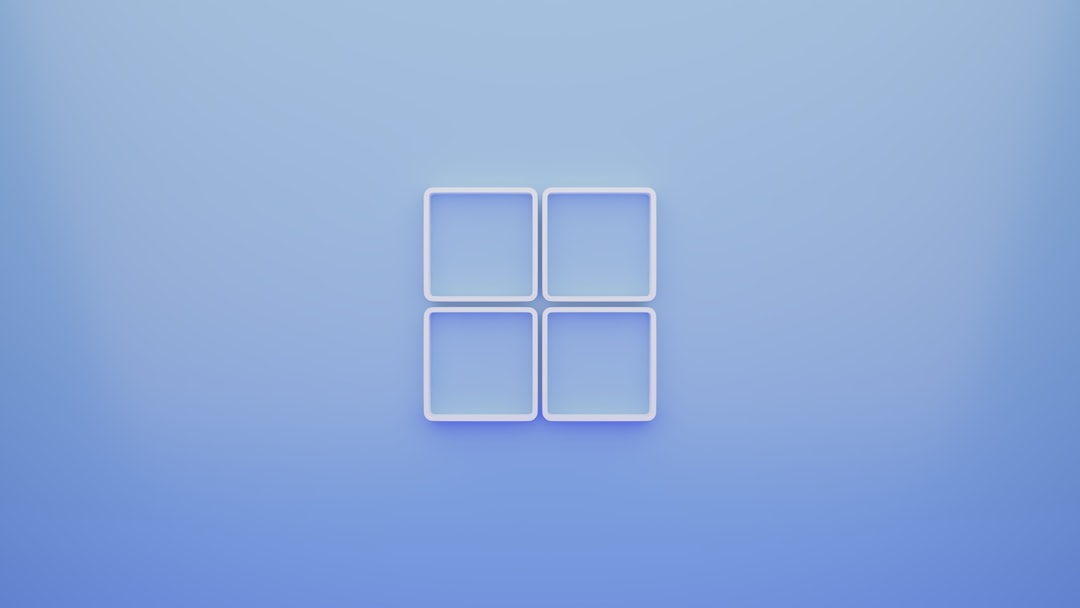
Step-by-Step Solutions to Fix Error Code 0xc004f213
1. Check Windows Activation Status
Before diving into fixes, confirm whether Windows is activated or not:
- Open Settings.
- Navigate to Update & Security > Activation.
- Check the activation info under Activation section.
If it shows “Windows is not activated”, and includes Error Code 0xc004f213, continue reading below to try some fixes.
2. Use the Windows Activation Troubleshooter
Windows includes a handy automated troubleshooter to resolve license issues.
- Open Settings.
- Go to Update & Security > Activation.
- If your system isn’t activated, you’ll see an option labeled Troubleshoot. Click it.
- Follow the guided steps. The troubleshooter will attempt to connect with Microsoft’s servers and auto-correct problems.
This tool can help especially after hardware changes by attempting to reactivate your license internally.
3. Use Your Microsoft Account (Digital License)
If your Windows license is linked with your Microsoft account, reactivating can be simple:
- Sign into your Windows installation with the same Microsoft account where your license is linked.
- Open Settings > Update & Security > Activation.
- If the system detects the linked license, it should offer the option to activate.
- Select Activate and follow prompts.
If you’re unsure whether your digital license was linked to your Microsoft account, this won’t work. In such a case, try re-entering your valid product key.
4. Enter the Product Key Manually
If you have a product key (25-character code), entering it can manually reactivate Windows:
- Go to Settings > Update & Security > Activation.
- Click on Change product key.
- Enter your valid product key and press Next.
- Click Activate.
This is effective if you’ve recently purchased a key, upgraded, or received a key from a reseller.

5. Reactivate Using Command Prompt
Tech-savvy users can use Command Prompt to manually input a key and force activation.
- Press Windows + X and choose Command Prompt (Admin) or Windows Terminal (Admin).
- To install the key, type:
slmgr /ipk your-product-keyand hit Enter. - Then activate with:
slmgr /atoand hit Enter.
This method communicates directly with Windows’ licensing servers and is very effective if GUI options fail.
What If You Don’t Have a Product Key?
If you’ve never purchased a Windows license and your PC didn’t arrive with a valid digital entitlement, you may need to buy one. Here’s what you can consider:
- Purchase a key from Microsoft Store: This ensures legitimate licensing and future updates.
- Third-party retailers: Be cautious; only trusted vendors should be used to avoid counterfeit keys.
Once purchased, use any of the activation methods above to apply your new product key.
Contacting Microsoft Support
Still stuck? Microsoft Support can help verify your license or reassign it after hardware changes. Here’s how:
- Visit the Microsoft Support website.
- Navigate to Activation Help.
- Use the chat or voice assistant to explain your situation.
If you recently upgraded hardware or reinstalled Windows, support may restore your digital license under certain conditions.
Preventing Future Activation Issues
To avoid future activation conflicts, here are some preventative tips:
- Link your digital license with a Microsoft account — this provides easy recovery in the future.
- If upgrading hardware, especially motherboards, deactivate before hardware swaps when possible.
- Keep a copy of your product key somewhere safe (preferably offline).
Conclusion
Error Code 0xc004f213 is frustrating but highly solvable. Whether it’s through Microsoft’s activation troubleshooter, re-entering your product key, or contacting support, there’s a solution available that suits nearly every scenario. Digital licenses — when linked with a Microsoft account — are especially helpful in reestablishing activation automatically after major changes. Take proactive steps once it’s fixed to avoid encountering the same error in the future!
Now that you’re equipped with the knowledge and tools, you can confidently fix activation issues and return to a fully functional Windows system.
 logo
logo