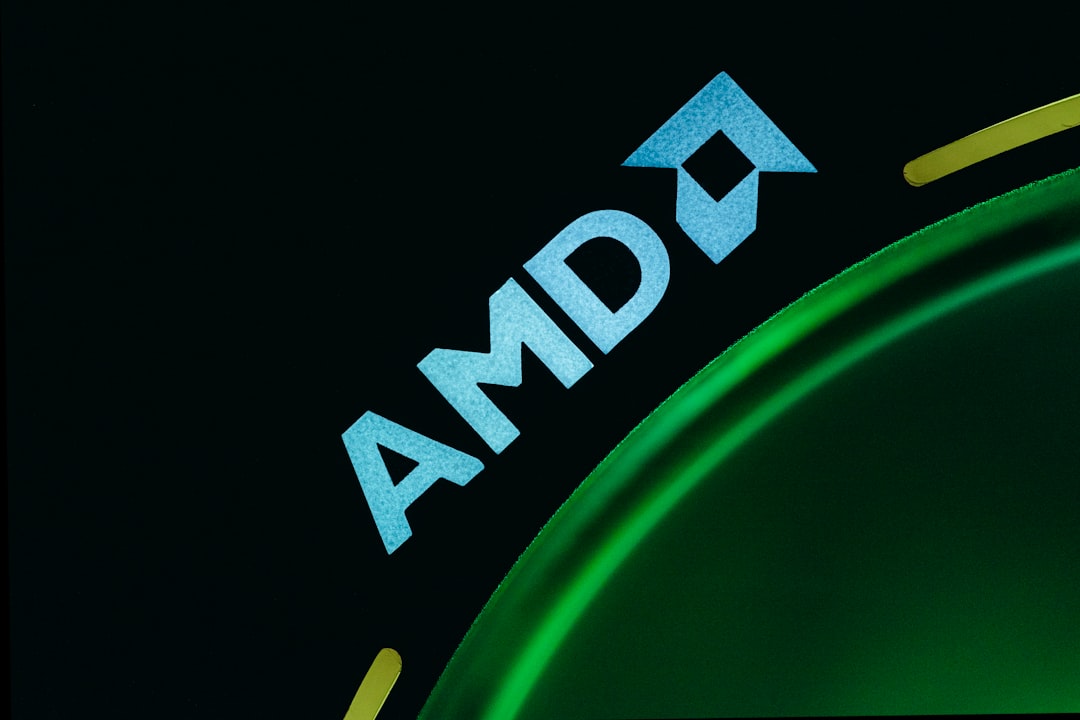Encountering an error when trying to install or update your AMD drivers can be frustrating, especially when your system’s performance depends on a smooth installation process. One error that AMD users frequently report is the AMD Error 182: ‘Something Went Wrong’. This generic but persistent message can appear when the AMD Auto-Detect and Install tool fails to properly identify or download the correct drivers for your system. Although it sounds ambiguous, there are proven steps you can take to fix it.
TL;DR (Too Long; Didn’t Read)
The AMD Error 182 typically occurs when the Auto-Detect tool is unable to identify your hardware or connect to necessary servers. This can be due to unsupported hardware, missing software prerequisites, or blocked internet access. The most effective way to resolve it involves manually downloading drivers, checking for compatibility, and ensuring a stable internet connection. In most cases, uninstalling existing drivers and using the AMD Cleanup Utility before reinstalling can fully resolve the problem.
What Causes AMD Error 182?
Before jumping into solutions, it’s important to understand the root causes. The error message “Something Went Wrong” offered by the AMD software isn’t particularly descriptive, but several common culprits are usually responsible:
- Unsupported Graphics Card: Legacy or outdated hardware might not be supported by modern driver packages.
- Lack of Internet Connectivity: Even partial loss of connection can hinder the auto-detect tool.
- Corrupted Existing Drivers: Leftover files from previous installations can interfere with new ones.
- Windows Compatibility Issues: Out-of-date operating systems or missing dependencies can cause conflicts.
Step-by-Step Fixes for AMD Error 182
1. Check If Your Product Is Supported
The first and most crucial step is confirming whether your AMD graphics device is still officially supported. Many users unknowingly attempt to use the Auto-Detect tool on legacy cards that require manually downloaded legacy drivers.
Follow these steps:
- Visit the official AMD Drivers and Support page.
- Use the dropdowns to manually select your GPU model.
- If your card is in the Legacy category, download drivers manually rather than using the Auto-Detect tool.
If your graphics card is no longer supported, the error is expected behavior and the new driver will not be applicable.
2. Use the AMD Cleanup Utility
Conflicts between previous driver installations can corrupt future attempts. AMD provides a dedicated cleaning tool to entirely remove current and residual driver files.
To use it properly:
- Download the AMD Cleanup Utility.
- Run the tool and follow the on-screen instructions. Your system may restart during the process.
- After cleanup, retry the installation using either the Auto-Detect tool or a manually downloaded driver.
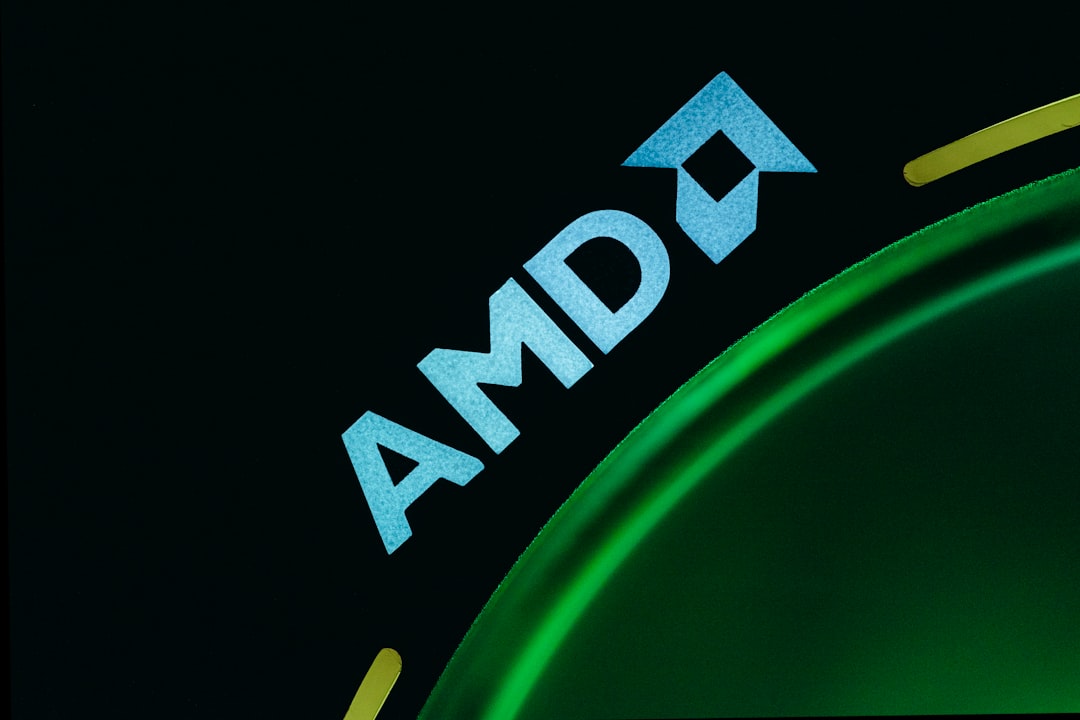
3. Manually Download the Correct Driver
Instead of relying on the Auto-Detect and Install utility, you can bypass Error 182 entirely by downloading and installing the driver yourself.
Steps to follow:
- Identify your graphics card model:
- Right-click the desktop and select Display settings.
- Scroll down and click on Advanced display settings.
- Under Display adapter properties, note your GPU model.
- Head to AMD’s Support page and search for your model manually.
- Choose the latest driver package compatible with your operating system and install.
4. Ensure Network Access Is Not Blocked
AMD’s Auto-Detect tool relies on access to the internet to search for and download the necessary installation files. Even if your system appears online, certain background services or firewall settings can prevent proper connectivity.
You should:
- Disable any VPNs temporarily as they may block necessary AMD servers.
- Check Windows Defender Firewall: Allow both inbound and outbound traffic for the installer.
- Pause antivirus software during the installation to see if it’s interfering.
- Run the installer as Administrator to grant full permission access.
5. Update Windows and Install .NET Framework
Certain AMD installation packages require specific versions of Windows components such as the .NET Framework or Visual C++ Redistributables. If these are missing or outdated, the installer may fail with Error 182.
To ensure compatibility:
- Open Settings > Windows Update and check for any available updates.
- Download the latest .NET Framework from Microsoft.
- Install the latest Microsoft Visual C++ Redistributable packages from the official site.

6. Try Compatibility Mode Installation
If all else fails, you may be trying to install a package not suited for your current version of Windows. In such cases, running the installer in compatibility mode can make a difference.
To do this:
- Right-click on the AMD installer .exe file.
- Select Properties > Compatibility.
- Check the box “Run this program in compatibility mode for” and choose an earlier version of Windows like Windows 10.
- Click Apply and OK, then try running the installer again.
Still Not Working? Contact AMD Support
If you’ve gone through all these troubleshooting steps and still encounter Error 182, it’s time to escalate. AMD has a customer support portal where you can raise a ticket or speak directly with an agent.
- Use their Contact Support page to get personalized assistance.
- Include detailed specs of your system and any steps you’ve already tried to make the conversation more productive.
Preventing AMD Errors in the Future
While Error 182 can be annoying, proactive maintenance can significantly reduce the chances of it occurring again.
Here are some long-term tips:
- Always uninstall old drivers before installing new ones.
- Keep your OS up to date to ensure driver compatibility.
- Download updates manually rather than relying solely on automatic tools like AMD Auto-Detect.
- Limit driver updates unless specifically needed (e.g., for new game support or performance fixes).
Conclusion
AMD Error 182 is a generic message, but its causes are well-understood and often easy to fix with a careful process. Whether you’re dealing with unsupported hardware, lack of Windows updates, or corrupted leftover files, this guide has walked you through step-by-step solutions to restore your driver installations. In general, a manual driver install after cleanup tends to be the most reliable approach. Stay methodical, and your AMD drivers should work reliably moving forward.
 logo
logo