Calculating age might seem like a simple task, especially when doing it manually. However, when dealing with spreadsheets — say, managing employee records, school rosters, or customer databases — having an automated system to calculate age based on birth dates becomes not only handy but essential for accuracy and efficiency. Fortunately, Microsoft Excel offers several powerful tools that make this task nearly effortless.
TL;DR
You can calculate age easily in Excel using a few different methods like the Datedif function, simple subtraction, or the YEARFRAC function. Each method offers a slightly different level of accuracy and display format depending on your needs. Whether you’re looking to display someone’s exact age in years or break it down into years, months, and days, Excel has you covered. Read on to learn which method best suits your situation and how to implement it.
Why Calculate Age in Excel?
Why go through the effort of calculating age automatically in Excel? Consider this scenario: you’re working with a database of thousands of birth dates. Manually calculating a person’s age for each entry is both inefficient and error-prone. Automating this process can help:
- Save time and effort
- Ensure greater accuracy
- Update ages dynamically as the current date changes
This is especially beneficial for organizations that rely on up-to-date age data for eligibility, compliance, or analysis purposes.
The Most Reliable Way: Using the DATEDIF Function
The DATEDIF function is a legacy formula from Lotus 1-2-3 but still extremely useful in Excel. It calculates the difference between two dates in various units.
Here’s the syntax for calculating age:
=DATEDIF(B2, TODAY(), "Y")
What this does: It calculates the difference between the birth date (in cell B2) and today’s date in years.
Want to get more detailed info like years and months? You can modify the formula:
=DATEDIF(B2, TODAY(), "Y") & " years, " & DATEDIF(B2, TODAY(), "YM") & " months"
This formula breaks it down into years and the remaining months.

A Tip on DATEDIF
As helpful as it is, DATEDIF doesn’t appear in Excel’s Function helper dialog, so you’ll need to type it out manually. But don’t worry, once you get the hang of the syntax, it becomes second nature.
Simpler but Less Accurate: Subtracting Years
If you only need a rough estimate of age and aren’t concerned with the exact day or month, the subtraction method may be enough. Here’s how:
=YEAR(TODAY()) - YEAR(B2)
While this looks straightforward, it can be misleading. For instance, if someone hasn’t had their birthday yet this year, this method may show them as one year older than they actually are.
Improving Accuracy
To refine it, you can use this version:
=YEAR(TODAY()) - YEAR(B2) - (DATE(YEAR(TODAY()), MONTH(B2), DAY(B2)) > TODAY())
This formula subtracts an extra year if the birthday hasn’t occurred yet this year, leading to a more accurate result.
The Most Flexible: Using YEARFRAC
Another Excel function you can use is YEARFRAC, which gives you the fractional number of years between two dates:
=YEARFRAC(B2, TODAY())
This returns a number like 27.85, telling you that the person is 27 and about 10 months old. If you want just the whole years, use:
=INT(YEARFRAC(B2, TODAY()))
This method is particularly useful for demographic analysis or actuarial computations where precision matters.
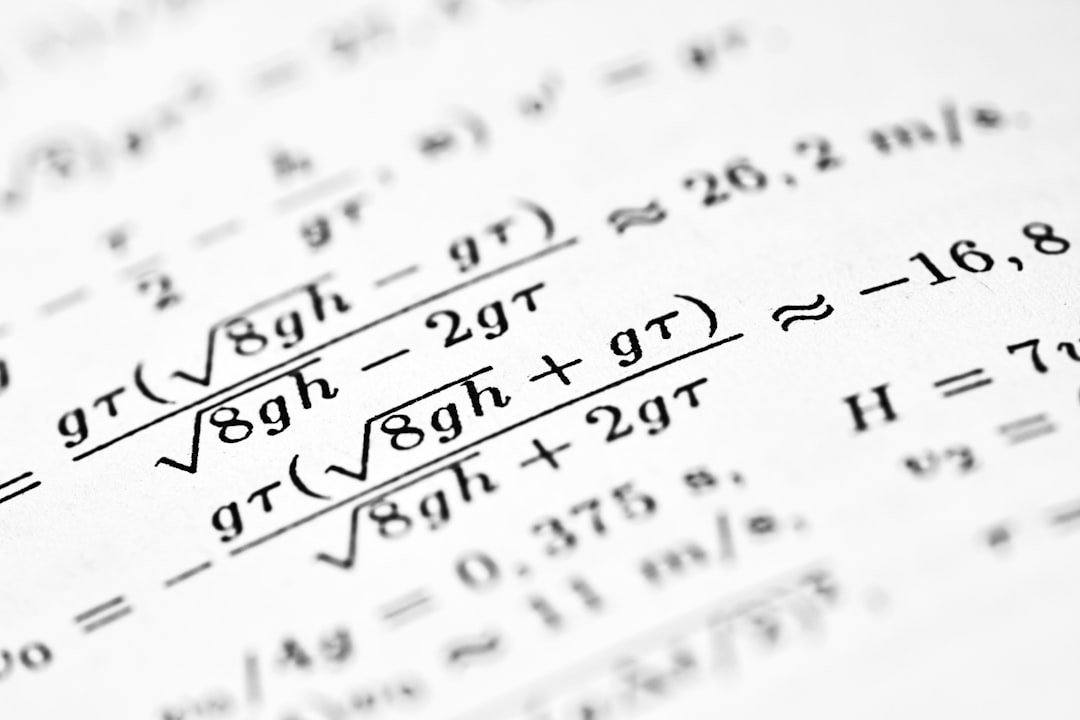
Breaking It Down Even More: Years, Months, and Days
If you want to go all-in and display the age with full precision, you can use a combination of DATEDIF formulas like so:
=DATEDIF(B2, TODAY(), "Y") & " years, " & DATEDIF(B2, TODAY(), "YM") & " months, " & DATEDIF(B2, TODAY(), "MD") & " days"
This displays the age in a full readable format, such as: 24 years, 3 months, 12 days.
Using Named Ranges and Dynamic Cell References
To make your formulas cleaner and easier to manage, consider naming your birthdate cell. For example, if the user inputs their birthdate in cell B2, you can name it “BirthDate” by selecting the cell and entering “BirthDate” in the name box. Then your formula becomes:
=DATEDIF(BirthDate, TODAY(), "Y")
This improves readability and helps avoid confusion in large spreadsheets.
Age Calculation in Different Formats
Depending on your audience or application, you might want to present age differently:
- Whole Years Only: Use DATEDIF or YEARFRAC with INT().
- Decimal Years: Use YEARFRAC() for more nuanced analysis.
- Human-Readable Format: Combine DATEDIF in years, months, and days.
Excel’s flexibility makes it easy to tailor the age output to your exact needs.
Common Errors and How to Avoid Them
Even though age calculation seems simple, a few pitfalls can trip you up:
- Wrong Date Format: Ensure your cells are formatted as valid dates. If Excel doesn’t recognize the cell as a date, formulas won’t work correctly.
- Future Date Input: If a birthdate is entered as a future date, your formula might return negative numbers or errors. You can account for this with an IF statement:
=IF(B2>TODAY(), "Invalid birthdate", DATEDIF(B2, TODAY(), "Y"))
- Localization Issues: In certain non-English versions of Excel, function names and arguments (like “Y”) might be localized. Always check how functions behave in your version of Excel.
Bonus: Use Excel Templates for Age Calculation
Don’t want to build everything from scratch? Excel has various templates available through Office.com or within the Excel app. Search for “Age Calculator” template, and you can find prebuilt sheets that allow you to input birthdates and automatically get age outputs.
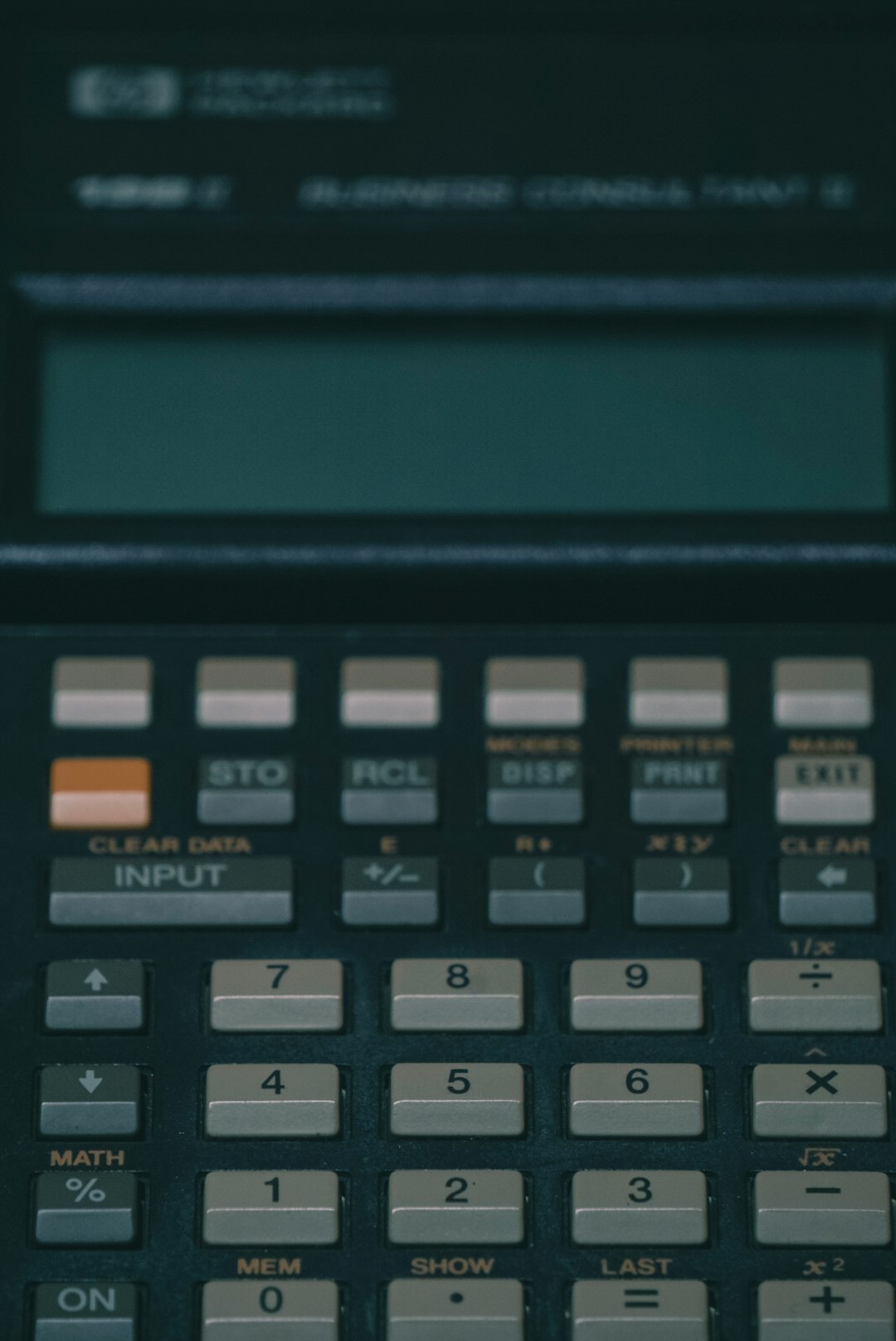
Conclusion
Calculating age in Excel is a great example of how powerful this tool can be when utilized efficiently. Whether you’re looking for a simple, rough age estimate or need detailed breakdowns to the day, Excel gives you the flexibility to handle it all. From DATEDIF and YEARFRAC to more advanced functions and formatting techniques, now you have the tools to make age calculation automated, accurate, and user-friendly.
So the next time you’re staring down a spreadsheet filled with birth dates, don’t reach for the calculator — let Excel do the work for you!
 logo
logo


