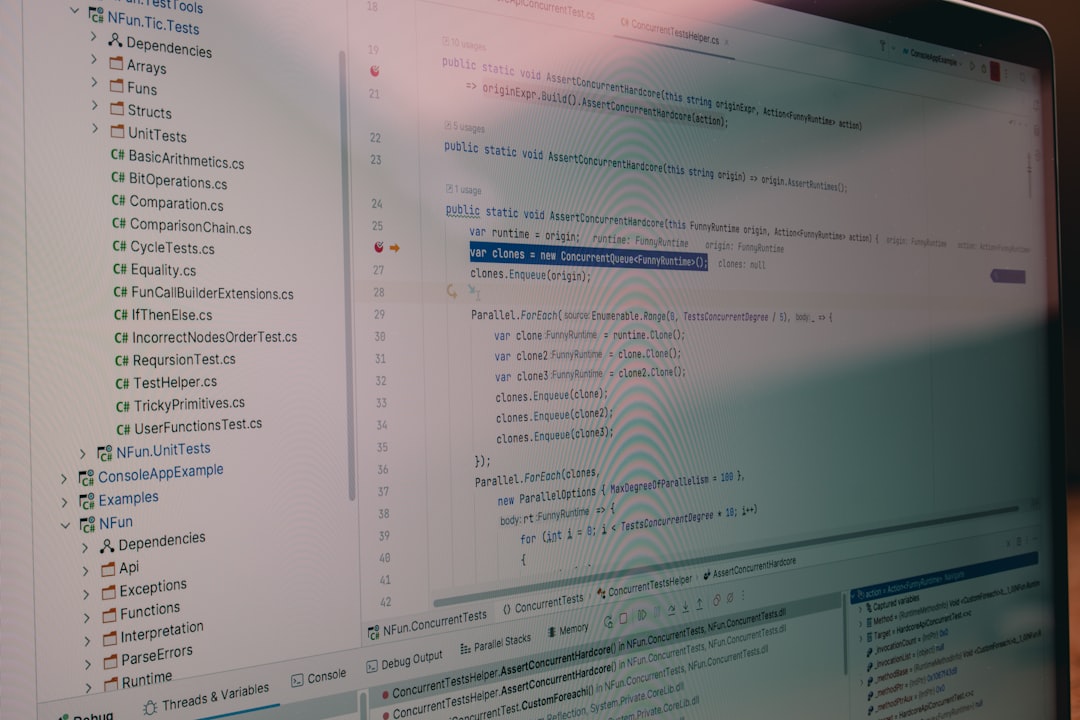Importing large PO files using Loco Translate can sometimes be challenging for developers and site administrators. What should be a routine process of uploading translation files can turn into a technical headache when oversized files unexpectedly trigger server errors—most commonly the dreaded HTTP 500 error. Such issues can bring development work to a halt, especially if you depend on localization to reach your audience effectively. In this article, we’ll explore why this happens with Loco Translate, what’s actually going wrong under the hood, and how you can resolve it using a combination of chunked file uploads and PHP memory tweaks.
TL;DR
Large PO file uploads via Loco Translate can result in a 500 Internal Server Error due to memory exhaustion or server post limits being hit. Fixing this involves adjusting PHP memory and POST size limits and implementing a manual or semi-automatic chunked upload process. After tweaking the server environment and slicing the upload, the problematic PO file was successfully imported without any issues. This solution helps teams avoid downtime and ensures successful translation imports for large-scale WordPress projects.
Understanding the Problem: Why Loco Translate Fails on Large PO Files
When you attempt to import a sizable PO file into Loco Translate, the plugin processes the content almost entirely in memory before writing it out. If your server configuration isn’t prepared for this level of memory consumption, the result is frequently a plain white screen or a 500 Internal Server Error.
There are two primary culprits behind this issue:
- Memory Limit Reached: PHP memory_limit setting is too low to handle the massive in-memory operations.
- Post Size and Upload Max: Files exceeding the
post_max_sizeorupload_max_filesizeget automatically rejected during upload, causing failure before Loco even begins processing.
For PO files over just a few megabytes, these values must often be increased significantly. But even after adjusting them, background processing still struggles if memory leaks or inefficient parsing chokes the system.
The Internal Mechanics of Loco Translate File Handling
When Loco Translate receives an uploaded PO file, it performs several tasks almost instantaneously:
- Scans the PO file for syntax validation.
- Validates headers and context matches.
- Reads all strings and maps them into WordPress’s internal translation architecture.
- Writes changes to MO files for runtime usage.
This entire sequence happens typically within one HTTP request, which becomes problematic when dealing with 50,000+ string entries or files larger than 5 MB. The parsing and string mapping alone can eclipse 256 MB of memory usage in extreme cases.
How Chunked Upload and Memory Adjustment Solved the Issue
After countless failed attempts to directly upload a 10.5 MB PO file (containing over 60,000 entries), we were consistently met with a 500 error. Here is the two-step strategy that allowed us to overcome the problem:
1. Memory and Upload Limit Tuning in PHP Configuration
You need to ensure your php.ini, .htaccess, or wp-config.php files are set to accommodate high resource requirements. We recommend the following minimums:
memory_limit = 512M
upload_max_filesize = 20M
post_max_size = 25M
max_execution_time = 120
These settings give Loco Translate more room to execute the script without the web server cutting it off prematurely. In some hosting environments, you may need to reach out to support to apply these changes at the root level.
2. Manual Chunked Upload Process
Since even with increased memory the system stalled occasionally, we devised a workaround to split the PO file into smaller segments that Loco Translate could digest. This involved:
- Using a PO file editor such as Poedit or a Python script to split the PO file into segments of 8,000–10,000 lines each.
- Importing each chunk sequentially through Loco Translate’s “Import to this file” feature.
- Ensuring the header remained consistent across chunks so that Loco treated imports as continuous data appends rather than conflicting overwrites.
We noted that it was essential not to break the PO mid-message set. For safety, cutting on line groups respecting msgid boundaries ensured no syntax breaks occurred.
After the final segment was uploaded, compiling into the MO file proceeded successfully, and the translated content became visible across the WordPress site.

Lessons Learned and Precautions
This troubleshooting journey brought several valuable insights:
- Server configuration is as important as plugin capability. Loco Translate, while robust, cannot bypass your PHP setup’s limits.
- Chunking is effective for more than file upload size. It allows you to circumstantially manage memory load and helps mitigate risk of corruption.
- Always back up your working PO and MO files. At any point, a tiny parse error or crash could wipe out in-progress language strings.
Moreover, we recommend enabling Loco Translate’s debugging output. This can be activated by visiting the plugin’s configuration menu and allowing error notifications, which can be useful in pinpointing exactly when the failure occurs and whether it’s during upload, parsing, or compilation.
Alternative: Use WP-CLI for Large File Imports
Developers with command-line access may prefer importing large PO files using WP-CLI, bypassing browser and plugin upload limitations entirely. The following command can be used:
wp i18n make-mo path/to/large-file.po path/to/output.moOnce compiled, you can place the MO file directly into your theme or plugin’s languages folder and register it using WordPress’s load_textdomain function.

Conclusion
While Loco Translate continues to be one of the most powerful tools for WordPress localization, handling very large PO files can introduce risks if your environment isn’t tuned properly. The 500 error is symptomatic of underlying resource constraints that can be addressed through thoughtful configuration changes and strategic data handling. By adopting a chunked upload method and raising memory limits, even massive translation files can be processed efficiently and without errors.
If you routinely deal with enterprise-scale multilingual sites, consider integrating this workflow into your development and deployment pipelines. These adjustments not only make Loco Translate more usable under high load scenarios but ensure your internationalization goals are never halted by preventable server errors.
 logo
logo