So, you’re trying to set up WhatsApp, but it just won’t send the security code. Annoying, right? You’re stuck on that screen like a character in a suspense movie waiting for the twist. But don’t worry—we’re going to help you out. Let’s get that code delivered so you can get back to chatting in no time!
Why Do You Even Need a Security Code?
Before we dive into fixes, here’s a super quick explanation. When you sign up on WhatsApp or reinstall it, the app wants to make sure it’s really you. So it sends a 6-digit code to your phone number. You enter it, and boom—you’re in. No code, no WhatsApp. Sad face.
Reasons Why You’re Not Getting The Code
Now, here are some usual suspects:
- You entered the wrong phone number.
- Your phone has poor or no signal.
- You have Do Not Disturb or Airplane Mode toggled.
- Your SMS inbox is full (believe it or not).
- Network hiccup on WhatsApp’s side (could be rare).
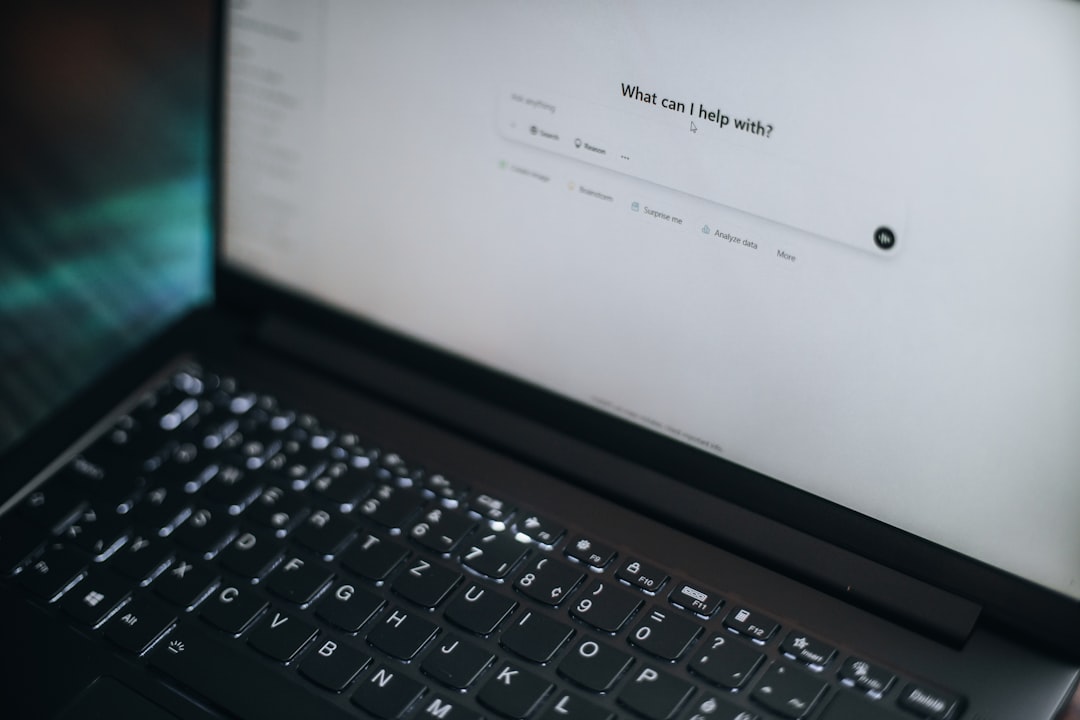
Let’s Fix It—Step By Step
Buckle up. Here’s how to put things back in gear.
1. Double Check That Phone Number
Make sure you’ve typed in the correct number. It happens to the best of us—we miss a digit, pick the wrong country code, or our thumbs just go rogue.
2. Got Bars? Good Signal Is Key
Without a signal, your phone can’t receive anything—not cat memes, not texts, not love letters. Try moving to an area with stronger signal or toggling Airplane Mode off and back on.
3. Restart Your Phone
This is the oldest trick in the book, and it still works wonders. Give your phone a fresh breath of life. Then open WhatsApp and try again.
4. Clear Your SMS Inbox
Yes, seriously. Some phones can’t receive texts when the inbox is stuffed. Delete some old messages (probably that expired coupon from 2020), and retry.
5. Request A Call Instead
Still no code? Tap on “Call me” when prompted. WhatsApp will call you with the code in a robotic but oddly polite voice.
6. Check If You Have Restricted Permissions
Some phones block SMS from unknown sources. Go into your Settings → Apps → WhatsApp, and make sure it’s allowed to receive texts or make calls.
7. Remove Third-Party Apps
If you’re using SMS-blocker apps, firewalls, or sneaky VPNs—they may mess with incoming messages. Try disabling or removing them temporarily.
8. Try A Different Network
If you’re on Wi-Fi and it’s glitchy, switch to mobile data. Or the other way around. Sometimes just changing the carrier magic dust helps.
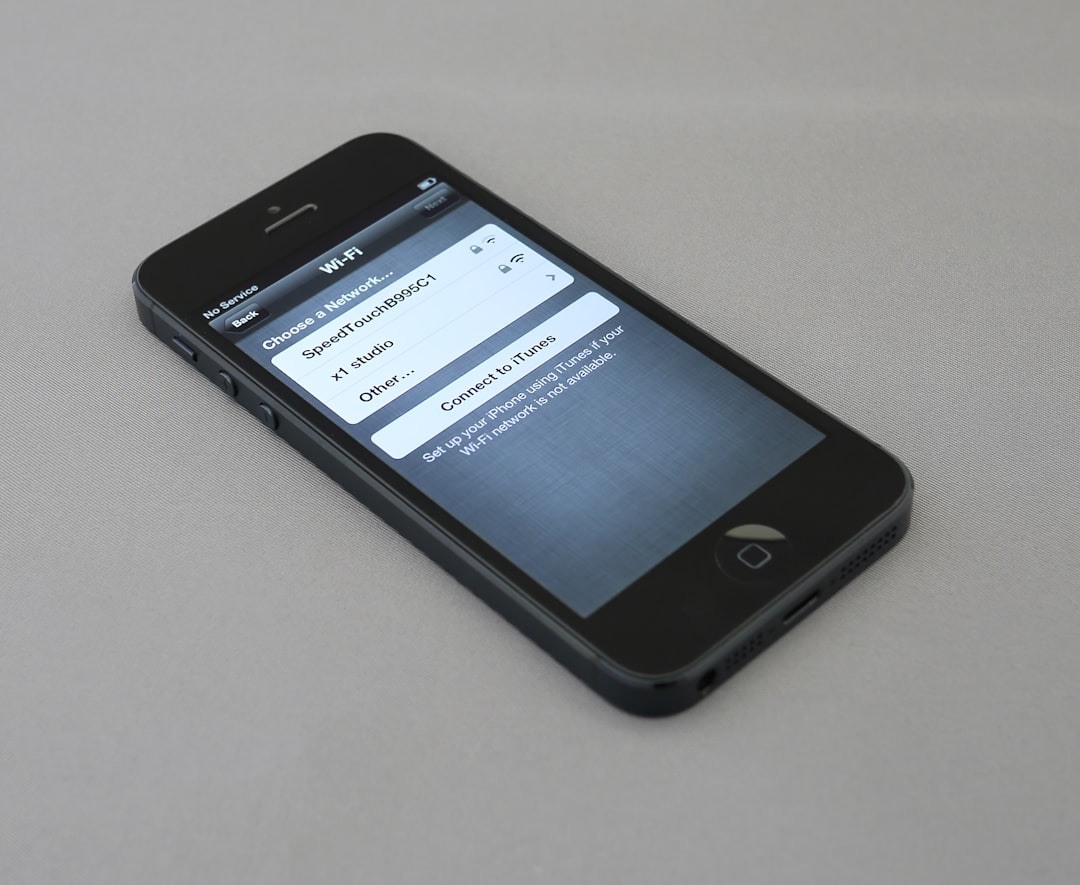
9. Wait A Bit
Patience, young padawan. Sometimes the code takes a few minutes. Don’t keep requesting over and over. After too many attempts, WhatsApp will lock you out for a bit.
10. Contact WhatsApp Support
If all else fails, send a message to the pros. Go to Settings → Help → Contact Us in WhatsApp. Include your phone number and a small sob story if you like (jk… kind of).
Magic Tips To Remember
- Don’t guess the code. WhatsApp will lock you out. Yikes!
- Don’t use someone else’s number. That’s a privacy nightmare waiting to happen.
- Use the latest WhatsApp version. Old versions might be buggy when sending codes.
You’re Back in Action!
By now, you’ve probably got the code, entered it, and are happily typing away. Group chats, stickers, voice notes—it’s all yours again. 🎉
If this guide helped you, consider sharing it with a friend. Or, at the very least, smile smugly knowing you just tech-fixed your way out of a jam. Nerd points earned!
Good luck and… happy WhatsApp-ing!
 logo
logo



