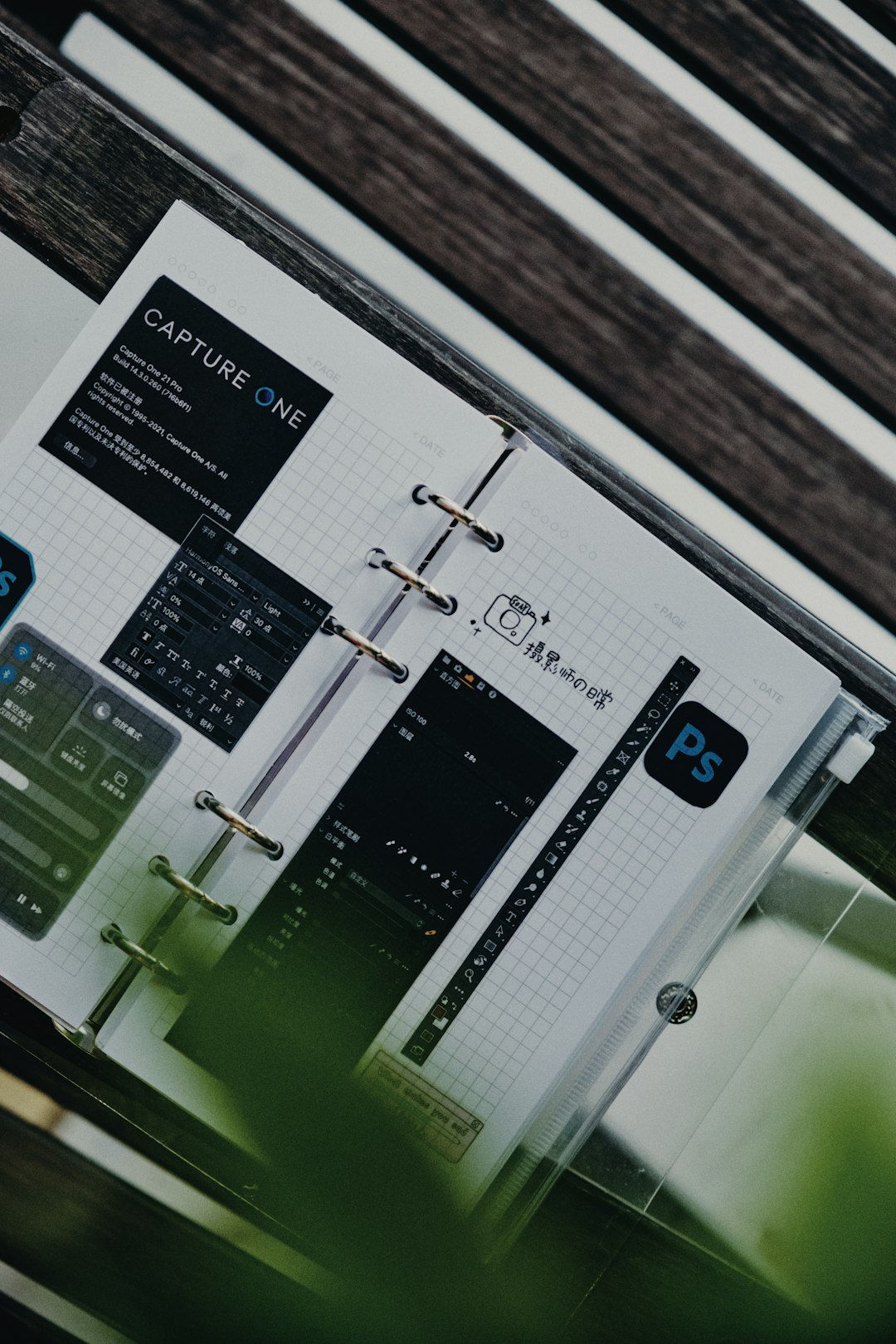Photoshop is amazing. But let’s be honest—it’s pricey. Not everyone can shell out hundreds of dollars each year for a subscription. Thankfully, there are some awesome free alternatives that pack powerful features, and won’t cost you a dime.
Here’s a fun and simple guide to the 5 best free Photoshop alternatives in 2025.
1. Photopea – Photoshop in Your Browser
No downloads? No problem! Photopea works right in your web browser. It looks and feels a lot like Photoshop. You can open PSD files, use layers, brushes, text tools, and more.
It’s perfect for people switching from Photoshop who want a familiar interface.
- Pros: Supports PSD files, runs in the browser, free forever.
- Cons: Ads on the side (though not too annoying), needs internet.

2. Krita – For the Artists Out There
If you draw or paint digitally—Krita is your new best friend. It was made for artists by artists. The brushes are buttery smooth, and the interface is easy to get used to.
While it leans more toward digital painting, you can do basic photo editing too.
- Pros: Perfect for illustrations and concept art, customizable brushes.
- Cons: Might lack some advanced photo editing tools.
3. GIMP – The Classic Photoshop Alternative
You’ve probably heard of GIMP. It’s been around forever. It’s free, open-source, and powerful. You can do nearly anything Photoshop does—layers, masks, filters, plugins—you name it.
The only catch? The interface isn’t the prettiest, but with some patience, it gets the job done.
- Pros: Tons of features, community support, great plugin library.
- Cons: Steeper learning curve, not very intuitive.
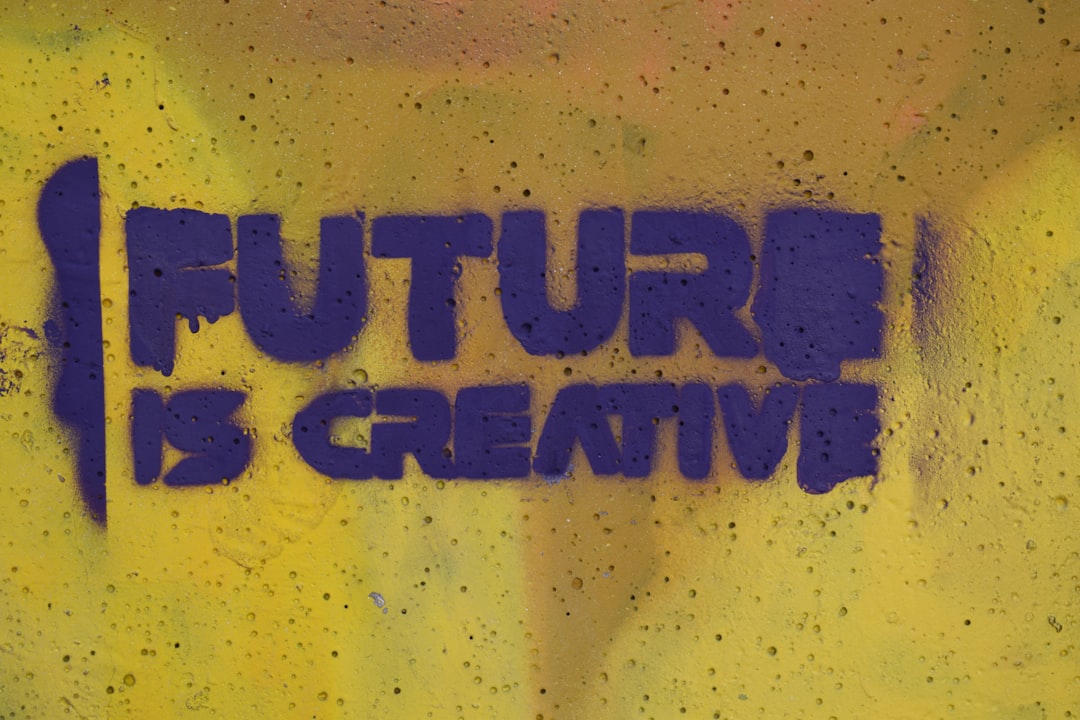
4. Pixlr – Editing On-The-Go
Pixlr is sleek, fast, and all online. That means no downloads and no updates. It works great on low-end machines too. Perfect for quick edits or tinkering with images on your lunch break.
There are two versions: Pixlr X (easy) and Pixlr E (advanced). Pick based on what you need!
- Pros: Easy to use, fast interface, online access.
- Cons: Limited offline features, ads unless you go premium.
5. Canva – Design Without the Fuss
Okay, Canva isn’t like Photoshop in the traditional sense. It doesn’t have advanced photo editing tools. But for people who want to make pretty graphics, social media posts, or posters, it’s a dream.
The free tools let you drag, drop, and design with ease. No learning curve, just fun.
- Pros: Super beginner-friendly, lots of templates, easy sharing.
- Cons: Not for advanced editing, some features locked behind paywall.

So, Which One Should You Choose?
It depends! Here’s a quick summary:
- Photopea – Closest to Photoshop, great for everyday editing.
- Krita – Best if you love to draw and create digital art.
- GIMP – Most full-featured, but with a learning curve.
- Pixlr – Light, fast, and perfect for quick edits.
- Canva – Best for designs, not editing photos.
All of these tools are free, so why not try a couple and see what you like? Whether you want to edit a selfie, design a flyer, or paint a dragon—there’s a free Photoshop alternative for you in 2025!
Happy editing!
 logo
logo