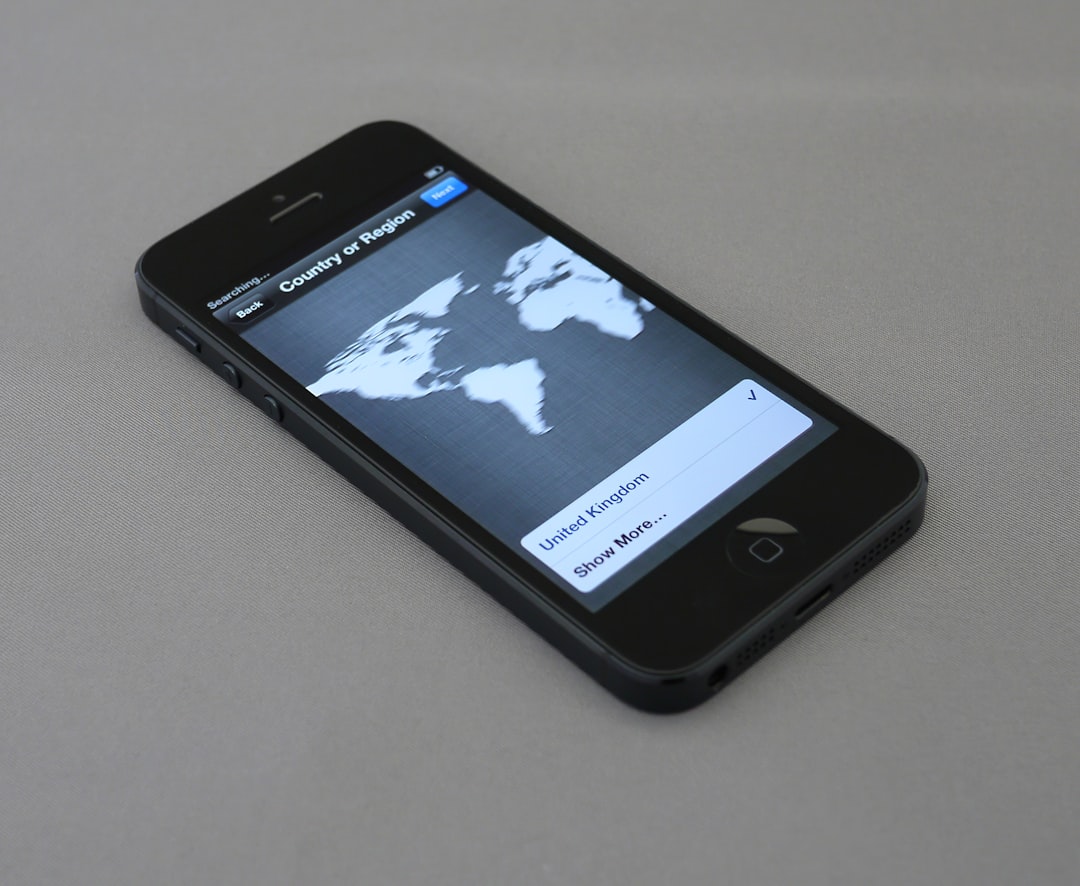If you’re encountering the error message “Couldn’t load location” on Instagram, you’re not alone. This issue can be frustrating, especially when you’re trying to tag a specific location in your post or story. Although this problem might seem minor, it can be caused by several underlying factors ranging from app permissions to server glitches. Fortunately, there are a number of troubleshooting strategies you can use to resolve this issue effectively.
Understanding the Problem
The error typically appears when Instagram fails to access or display location data. It often occurs during the posting process or when trying to add a location sticker to a story. Some possible causes include:
- Incorrect or missing app permissions
- Poor or unstable internet connection
- Outdated app version
- Glitches in Instagram’s servers or cached data

Steps to Fix the “Couldn’t Load Location” Error
1. Check Location Permissions
One of the most common reasons for this issue is that Instagram doesn’t have access to your device’s location services.
- Go to your phone’s Settings.
- Navigate to Apps > Instagram > Permissions.
- Ensure Location permission is set to “Allow only while using the app” or “Allow all the time”.
2. Enable Location Services
Even if the app has permission, your phone’s location services must be turned on.
- For Android: Go to Settings > Location and toggle it ON.
- For iOS: Go to Settings > Privacy & Security > Location Services and toggle it ON.
3. Restart the Instagram App
Sometimes temporary glitches can cause features to malfunction. Close the app completely and reopen it after a few moments.
4. Check Your Internet Connection
Weak or unstable internet connectivity can interrupt Instagram’s ability to fetch location data from its servers.
- Try switching between mobile data and Wi-Fi.
- Reset your network settings or restart your router if necessary.
5. Update the Instagram App
Running an outdated version of Instagram can cause compatibility issues, which might trigger location-related errors.
- Visit the Google Play Store or Apple App Store.
- Search for Instagram and update to the latest version available.

6. Clear Cache and Data (Android Only)
Corrupted cache files may stop the app from functioning properly, including loading locations correctly.
- Go to Settings > Apps > Instagram.
- Select Storage > tap “Clear Cache”. If the issue persists, try “Clear Data” as well (note that this will log you out).
7. Reinstall the App
If none of the above solutions work, uninstalling and reinstalling the app is a final step that can fix deeply-rooted issues.
- Uninstall Instagram from your device.
- Restart your phone.
- Download the app again and log in.
Other Considerations
In rare cases, the issue may not be on your end. Sometimes, Instagram’s servers experience outages or disruptions that affect certain app functionalities. You can check platforms like DownDetector to see if others are reporting similar problems. If you find widespread reports, the best option is to wait until Instagram resolves the issue.
When to Contact Support
If the issue persists despite trying all the troubleshooting steps, consider reporting the bug through the app. Navigate to:
- Go to your Instagram profile.
- Tap the three-bar menu and go to Settings and Privacy.
- Scroll down to Help > Report a Problem.
- Explain the issue and attach any screenshots if possible.

Conclusion
While the Instagram error “Couldn’t load location” can hinder your user experience, it is usually fixable through basic troubleshooting techniques. From ensuring correct permissions to updating the app and checking your internet connection, each step brings you closer to resolving the issue. Staying informed and adopting a methodical approach will help you restore full functionality to your Instagram experience.
 logo
logo