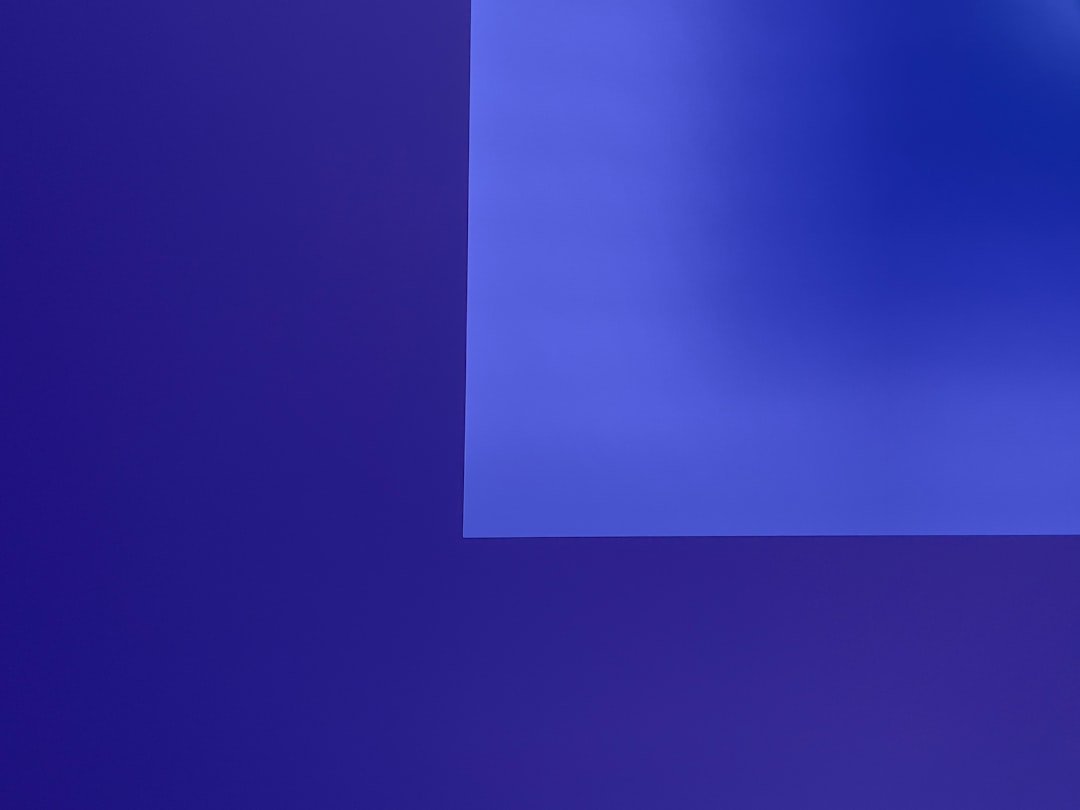Have you ever wondered what happens when you enable file and folder compression in Windows? It’s a feature designed to help conserve disk space by reducing the size of files stored on your drive. While the process is mostly transparent to users, it can have various effects on system performance, file handling, and storage efficiency. Understanding the benefits and drawbacks of this feature is essential to decide whether it suits your needs or might cause more trouble than it’s worth.
The NTFS file system used by Windows offers built-in support for file and folder compression. Once enabled, Windows uses algorithms to reduce the storage footprint of files, potentially freeing up gigabytes of space depending on the types of files stored.
Benefits of Enabling File and Folder Compression
There are several notable advantages to using this feature, especially on systems with limited storage capacity.
- Increased Storage Efficiency: One of the most apparent benefits is saving disk space. Compressed files use less physical storage, allowing you to store more data on the same drive.
- Transparent Access: Windows decompresses files automatically as needed, so there’s no additional step required for the user. You can open, modify, and save compressed files just like uncompressed ones.
- Better Organization for Archival: Compressed folders are perfect for archiving older or rarely accessed files, such as documents, photos, or logs. As those files are not frequently used, the delay from compression or decompression is practically negligible.
- Reduced Backup Sizes: If you include compressed files in backup operations, the overall size of the backup may be smaller, especially helpful for cloud-based backups or external media with limited capacity.

Drawbacks of File and Folder Compression
Despite the benefits, this feature is not always ideal and can sometimes create complications, particularly under specific conditions or usage patterns.
- Performance Overhead: Compression and decompression use CPU cycles. On modern machines, this isn’t generally noticeable unless large files are handled frequently. However, on older or entry-level computers, this additional processing might lead to noticeable slowdowns.
- Compatibility Issues: Not all programs work well with compressed files. In some specialized environments, applications may fail to access files if they’re compressed, or they could perform poorly because of how data is retrieved.
- No Gains on Already Compressed Files: Media files like JPEGs, MP4 videos, or ZIP archives are already compressed. Applying NTFS compression to these won’t save much space and still adds a layer of CPU processing with little to no benefit.
- File Transfer and Synchronization Delays: When compressed files are copied, moved, or synced over a network or to other devices, the operating system must decompress and recompress during transfers, potentially slowing down the process.
When Should You Use Compression?
Whether to compress folders and files depends on your specific usage scenario. If your PC is running low on disk space and you primarily store documents, spreadsheets, or other similar file types, file compression can be very effective. These text-based files typically compress well and can free up significant room.
On the other hand, if you’re a video editor, graphic designer, or someone handling large media files regularly, compression might do little to help and may only serve to slow your machine down.
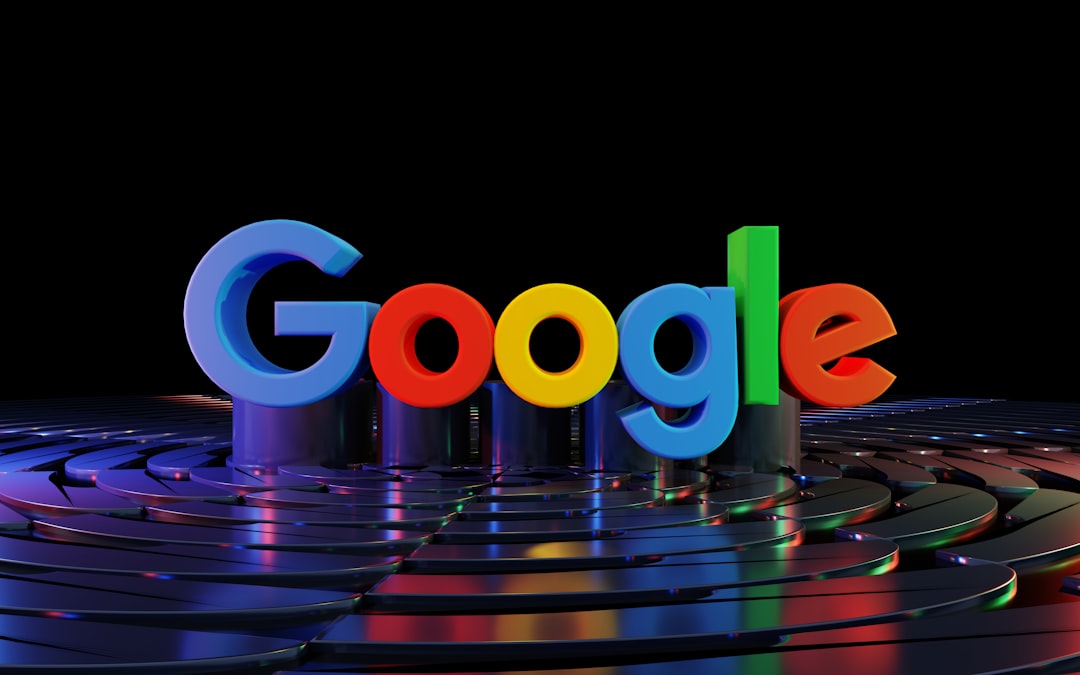
How to Enable File and Folder Compression in Windows
Enabling this feature is easy. Here’s a quick guide:
- Right-click on the file or folder you want to compress.
- Select Properties from the context menu.
- Click the Advanced button under the General tab.
- Check the box for Compress contents to save disk space.
- Click OK and then Apply.
Windows will then ask whether you want to compress only that folder or all of its contents. Choose according to your needs.
Conclusion
File and folder compression in Windows is an efficient way to manage disk space, especially on systems constrained by storage. It works well for archival and infrequently accessed files, and modern systems handle the processing overhead with minimal impact. However, users working with compressed media files or resource-intensive apps may see minimal benefit and possible performance dips.
The key is to use this feature wisely—apply it where it gives you real advantage and avoid it in scenarios where it hinders productivity. Understanding both sides of the equation will help you make smarter decisions about your system’s performance and storage capabilities.
 logo
logo