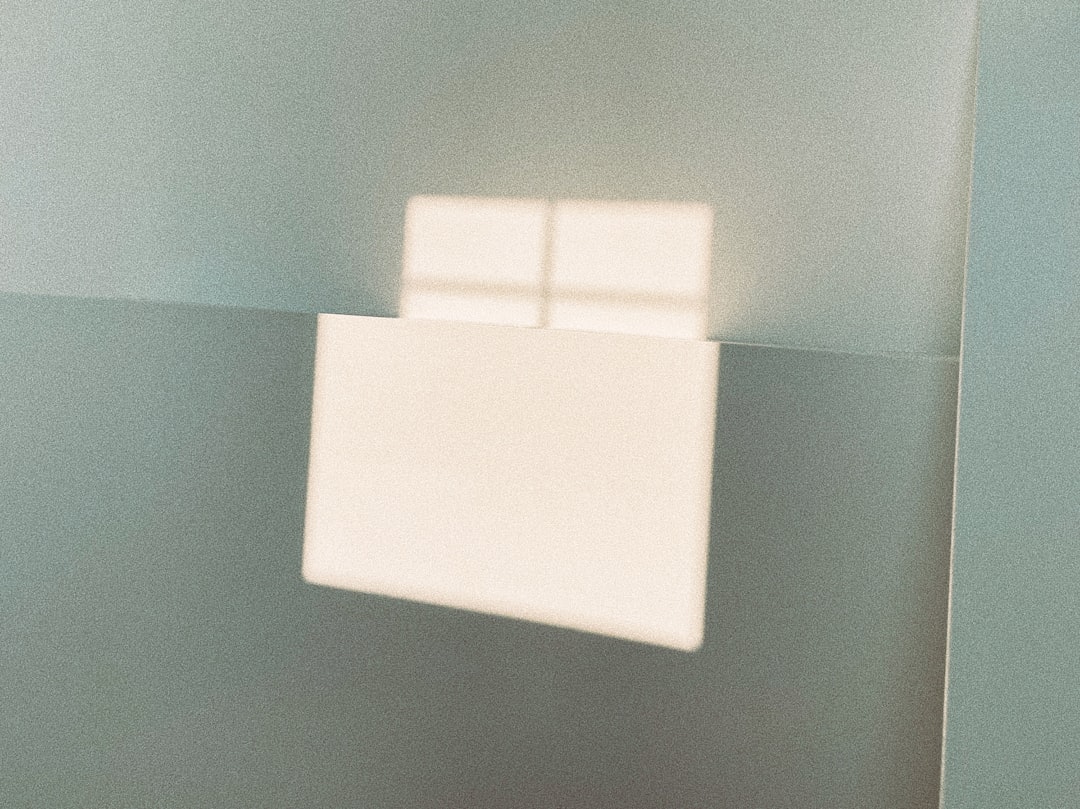Uh-oh! Did you just see the error 0x87e107e3 on your Windows 10 Store? Don’t worry—we’ve all been there. This little gremlin usually pops up when Windows has trouble connecting to the Microsoft Store. But today, we’re going to squish that bug in no time. Let’s keep it light, simple, and fun!
🎯 What’s Error 0x87e107e3?
This error usually happens when your computer can’t talk to Microsoft’s servers. Poor internet, a messed-up cache, or even the wrong date can cause it. The good news? It’s super fixable with just a few tricks.
🛠️ Quick Fixes to Try First
Before we dive into deep waters, let’s try the simple stuff. These can solve the issue in just minutes.
- Check your internet connection. Make sure you’re online. Try loading a website in your browser.
- Restart your PC. Sometimes, all your PC needs is a nap and a reboot.
- Update Windows. Old updates can mess things up. Go to Settings > Update & Security > Windows Update and hit Check for Updates.
If that didn’t do the trick, keep reading. We’ve got more fixes up our sleeves!
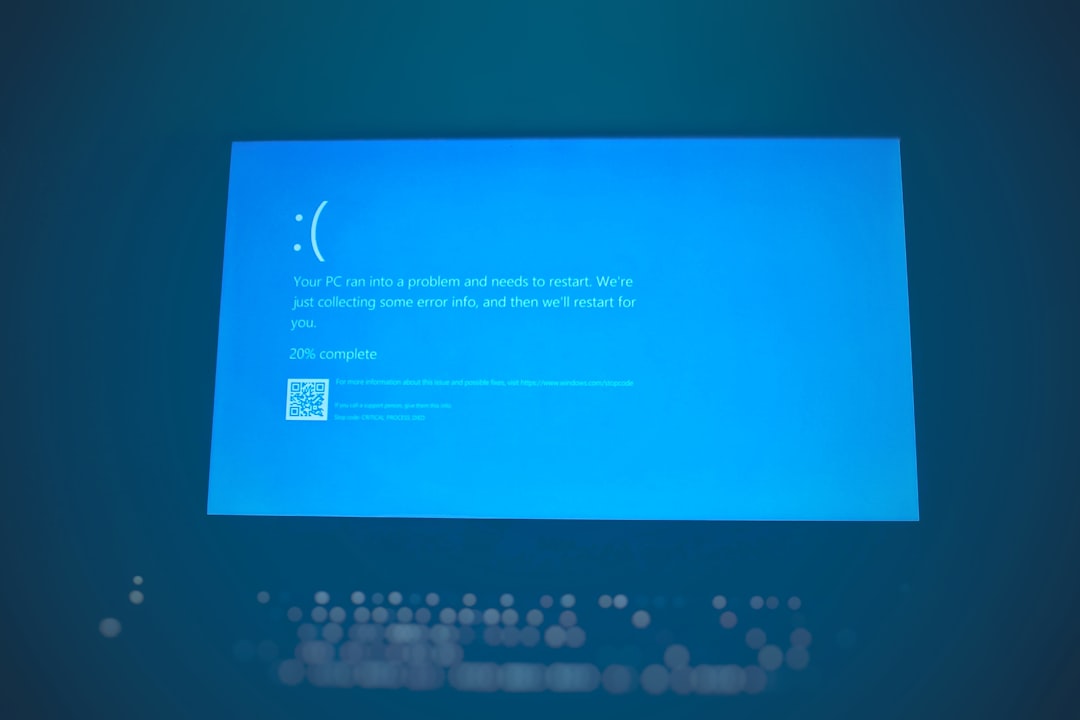
🚿 Clear the Microsoft Store Cache
Think of the cache like a junk drawer. Over time, it gets clogged! Cleaning it can work wonders.
- Press Windows Key + R.
- Type wsreset.exe and hit Enter.
- A blank window will pop up. Wait for it to disappear—that means it’s done!
After that, the store will reopen. Hopefully, the error is gone. If not, don’t worry—we’re still in this game.
🧙♂️ Check the Date and Time
It may sound silly, but your PC’s calendar and clock need to be spot-on. Even a tiny mismatch can cause store issues.
- Go to Settings > Time & Language > Date & Time.
- Turn on Set time automatically and Set time zone automatically.
- Restart your PC.
Still seeing that pesky error? Let’s level up.
🧹 Reset the Store App
This is like hitting the reset button on your microwave. Everything goes back to factory fresh.
- Open Settings > Apps > Apps & Features.
- Find Microsoft Store and click it.
- Select Advanced options, then scroll down and click Reset.
Come back to the Store and try again. Fingers crossed! 🤞

🔒 Check Your Firewall and Antivirus
Sometimes your security tools are too protective. They may block the Store without asking you. Rude!
- Temporarily turn off your antivirus and firewall.
- Try opening the Microsoft Store again.
If it works, you’ll want to add the Store as a “safe” app so your protection tools stop freaking out.
🧰 Use Windows Troubleshooter
Let Windows do the hard work for you!
- Go to Settings > Update & Security > Troubleshoot.
- Click on Additional troubleshooters.
- Choose Windows Store Apps and run the troubleshooter.
Windows will look for problems and fix them. Sit back and sip some coffee. ☕
🎉 All Fixed? Awesome!
If you followed all the steps, your Store should be back in action. No more angry error 0x87e107e3!
Got a friend with the same issue? Be a hero—share these steps!
🧩 Still No Luck?
If nothing worked, you can try creating a new user account on Windows. Sometimes profile settings get glitched.
- Go to Settings > Accounts > Family & other users.
- Add a new user account and sign in with it.
- Try using the Store again.
And that’s it! You’re now a wizard at fixing Store error 0x87e107e3. Happy downloading!
 logo
logo