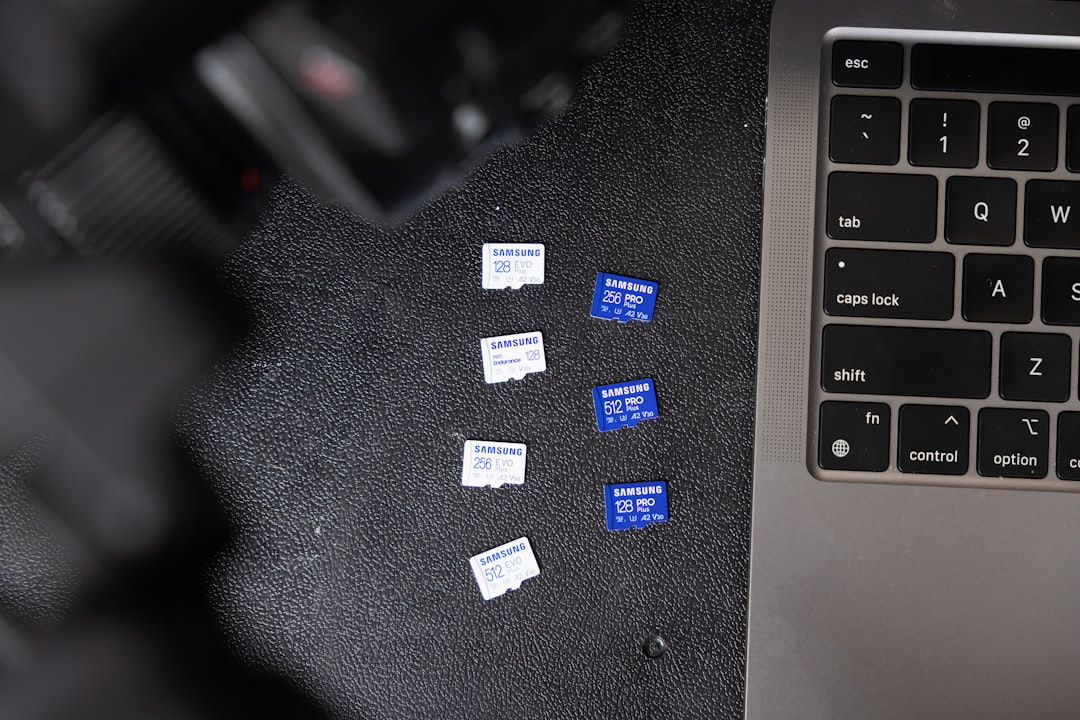Ever clicked on a Word document and saw it open in a weird program you didn’t expect? Maybe WordPad popped up. Or worse—Edge tried to “help.” If your computer says Word isn’t the default program for .doc or .docx files, don’t panic. You can fix it. It’s easy, and we’ll make it fun.
Let’s get your Microsoft Word back in charge!
Why Is Word Not Opening Your Docs?
This happens when the operating system forgets which app should open Word files. It’s like your computer got amnesia about your favorite word processor.
There are a few reasons this could happen:
- Your default app settings changed after an update.
- You installed a new program, like LibreOffice, that took over.
- You clicked “open with” and accidentally told it to use something else—forever.
How to Fix It on Windows
Ready to get Microsoft Word back in control? Let’s go!
- Right-click the Word document you want to open.
- Hover over “Open with”, then click “Choose another app”.
- Find and click Microsoft Word in the list. Not there? Click “More apps” to expand the list.
- IMPORTANT: Check the box that says “Always use this app to open .docx files.”
- Click OK. Done!
Try opening the doc again. Did it work? Sweet! 🎉

Still not working? Maybe Word’s just not talking to Windows correctly. Let’s go deeper.
Change Defaults Through Settings
- Click Start and open Settings.
- Choose Apps, then click Default Apps.
- Scroll down and click Choose default apps by file type.
- Find .doc and .docx in the list on the left.
- Click the icon next to each, select Word, and confirm.
Congratulations, you’re the boss of your documents again!
How to Fix It on Mac
Mac user? We’ve got you.
- Right-click your Word document.
- Select Get Info.
- In the info window, find the section called “Open with”.
- Click the dropdown and choose Microsoft Word.
- Click the button “Change All…”.
- Confirm when a message pops up.
Now every Word file you open will launch in, well, Word. As it should!

Bonus Tips!
- Make sure Microsoft Word is installed properly! If it’s acting strange, try repairing it or reinstalling.
- Don’t have Word? Microsoft has a free online version! Head to office.com and sign in with a Microsoft account.
- Keep your system updated. Updates often fix bugs with default apps.
Check with a Test File
Try creating a new Word file to double check everything’s working:
- Right-click your desktop or in a folder.
- Choose New, then Microsoft Word Document.
- Name it “TestDocument.docx”.
- Double-click it and make sure it opens in Word.
If it does—you nailed it!
You Did It!
Getting Word back as your default editor isn’t hard. It just takes a few quick clicks. And once it’s set, you won’t have to worry again. Unless your cat walks across your keyboard and changes settings. Again.
If weird programs try to hijack your files again, you know exactly what to do!
 logo
logo