If you’re encountering the Microsoft Store error code 0x87e107e3 on Windows 10, you’re not alone. This error is commonly associated with issues related to app licensing or connectivity to the Microsoft Store. Fortunately, there are several reliable steps you can take to resolve this problem. In this thorough, step-by-step guide, we’ll help you fix the issue so you can get back to using the Microsoft Store without interruptions.
Understanding the Error Code 0x87e107e3
The error code 0x87e107e3 usually appears when users try to launch or update apps from the Microsoft Store. It can occur due to:
- Network connectivity issues
- Corrupted Windows Store cache
- Problems with your Microsoft account
- Corrupted system files
The following steps will walk you through diagnosing and resolving the issue methodically.
Step 1: Check Your Internet Connection
A weak or unstable connection can prevent the Store from verifying app licenses or connecting to the server. To ensure the problem isn’t network-related:
- Restart your router or modem.
- Try connecting to a different network if possible.
- Run the Network Troubleshooter by navigating to Settings > Network & Internet > Status > Network Troubleshooter.

Step 2: Sign Out and Back Into Microsoft Store
Sometimes, issues with your Microsoft account can lead to Store errors. Try logging out and then signing back in:
- Open the Microsoft Store.
- Click on your profile icon at the top-right corner.
- Select Sign out.
- Close the Store and reopen it.
- Click the profile icon and select Sign in.
Make sure you’re using the correct Microsoft account associated with your downloaded apps.
Step 3: Clear Microsoft Store Cache
The Microsoft Store cache may become corrupted over time. To reset it:
- Press Windows Key + R to open the Run dialog box.
- Type wsreset.exe and press Enter.
A command window will open briefly, and then the Microsoft Store will launch automatically. This process clears the cache without deleting your apps or data.
Step 4: Use the Windows Store Troubleshooter
Windows 10 comes with a built-in troubleshooter specifically for the Microsoft Store:
- Go to Settings > Update & Security > Troubleshoot.
- Select Additional troubleshooters.
- Click on Windows Store Apps and then click Run the troubleshooter.
The troubleshooter will scan for issues and suggest fixes automatically.
Step 5: Re-register the Microsoft Store
If the above methods don’t solve the issue, try re-registering the Store using PowerShell:
- Right-click on the Start button and select Windows PowerShell (Admin).
- Paste the following command and press Enter:
Get-AppxPackage -allusers *WindowsStore* | Foreach {Add-AppxPackage -DisableDevelopmentMode -Register "$($_.InstallLocation)\AppXManifest.xml"}
Wait for the process to complete and then restart your system.
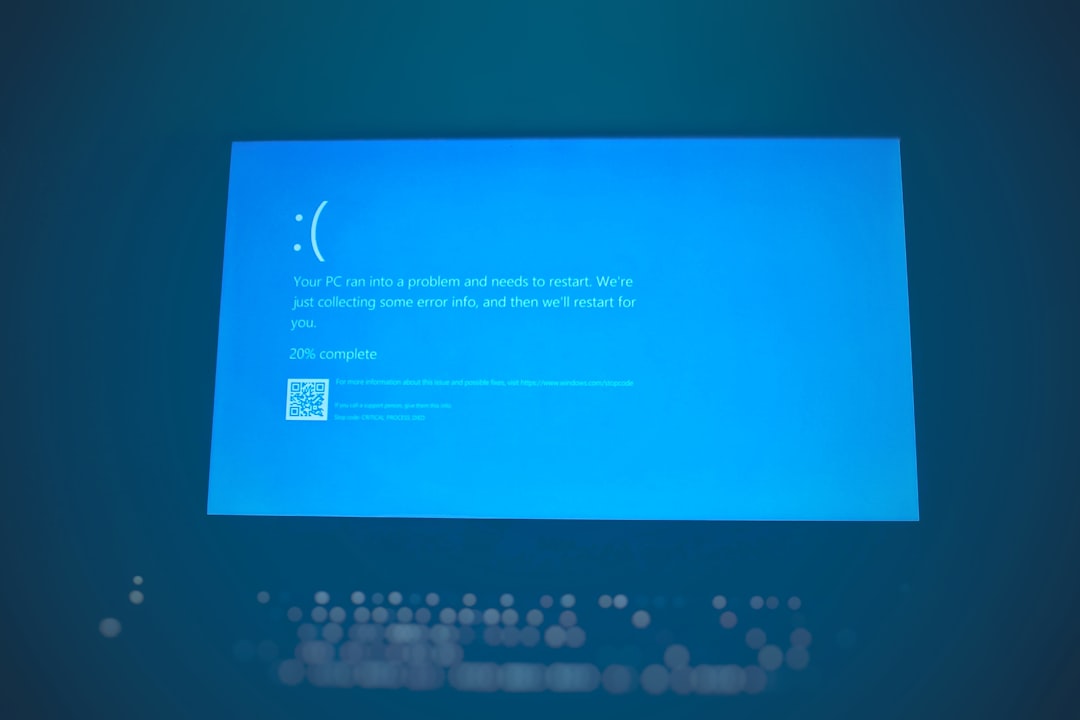
Step 6: Check Date and Time Settings
Incorrect date and time settings can prevent the Microsoft Store from syncing correctly. To verify and correct them:
- Right-click the clock on your taskbar and select Adjust date/time.
- Ensure that Set time automatically and Set time zone automatically are enabled.
After making changes, restart your PC and see if the error persists.
Step 7: Perform System File Check
Corrupted system files can sometimes be the root cause of Store malfunctions. Run the following command to check and repair these files:
- Open Command Prompt as Administrator.
- Type sfc /scannow and press Enter.
The scan may take several minutes. Restart your computer after the scan completes.
Conclusion
The Microsoft Store error 0x87e107e3 on Windows 10 is undoubtedly frustrating, but with the right approach, it’s usually easy to fix. By methodically following the steps above—starting from simple connectivity checks to advanced PowerShell commands—you can resolve the issue and restore full functionality to the Store. If the problem persists even after trying every method, it may be worth considering a system restore or repair installation to bring Windows back to a stable state.
Maintaining an updated system, avoiding third-party apps that tamper with Microsoft Store functionality, and keeping your internet connection stable will go a long way in preventing similar errors in the future.
 logo
logo



