You’ve just snapped a perfect photo, double-clicked it to view—and boom! Windows Photos throws a weird message at you: “Not Implemented.” What does that even mean?
Well, grab a cup of coffee or your favorite snack. We’re about to dive into this mysterious error and reveal all the ways to fix it. It’ll be easier (and more fun) than assembling IKEA furniture. Promise!
What is the “Not Implemented” Error?
This error usually pops up when you try to open images using the Windows Photos app. Instead of that adorable dog photo, you get tech gibberish. No thanks!
In simple terms, this glitch happens when something is broken with the Photos app or its dependencies. Could be a corrupt file. Could be a broken update. Could be gremlins (okay, probably not gremlins).
Fixing It Is Simpler Than You Think
Let’s walk step-by-step through what you can do. Don’t worry; you don’t need to be a computer genius to fix this.
1. Restart Your Computer
Yes, we know. This sounds like the oldest trick in the book. But it works more often than not!
- Click on the Start Menu.
- Hit Power.
- Select Restart.
Now try opening that image again. Sometimes your PC just needs a little nap.
2. Reset the Photos App
If restarting didn’t help, let’s give Photos a fresh start.
- Click Start and choose Settings.
- Go to Apps & Features.
- Scroll down and find Photos.
- Click on it, then select Advanced options.
- Click Reset.
This will wipe out any bugs or messed-up settings. It’s like Photos app yoga. It gets flexible again.
3. Update the Photos App
Sometimes it’s not you—it’s them. The app might just be outdated.
- Open the Microsoft Store.
- Click the Library icon in the bottom left corner.
- Look for Microsoft Photos and hit that Update button if available.
If Photos gets a facelift, it might stop throwing tantrums!
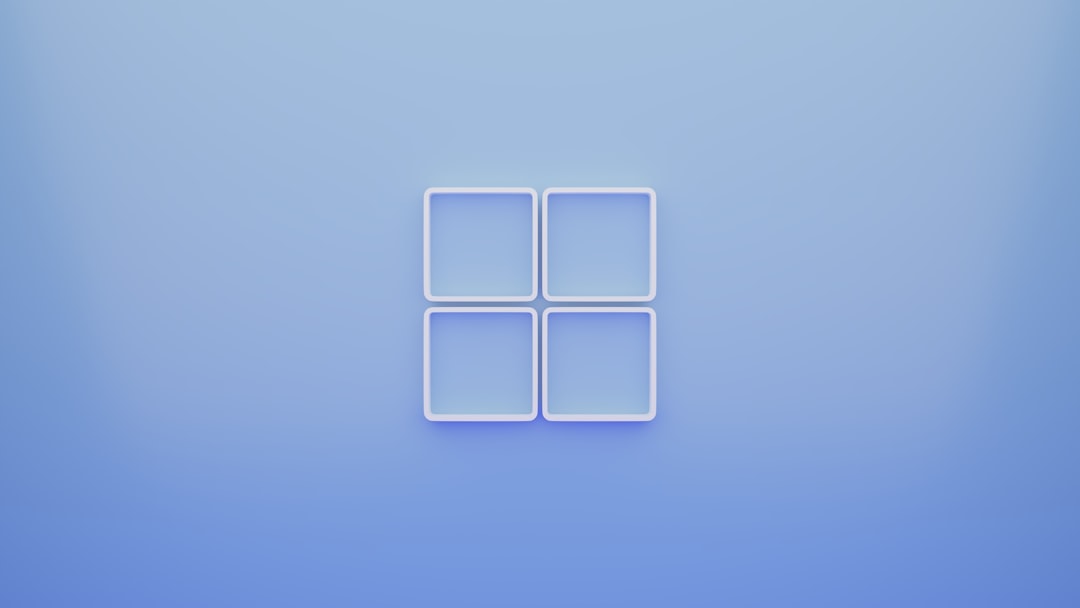
4. Repair the App
If resetting didn’t fix things, try repairing it next.
- Just like in Step 2, go to Settings > Apps > Photos > Advanced options.
- This time, click Repair.
This won’t erase any data. It just tries to clean up the app’s act.
5. Try a Different App
Sometimes the road less traveled brings peace. There are tons of great photo viewers out there.
- IrfanView – Tiny but powerful.
- XnView – Great for batch editing.
- Paint – Old faithful!
Right-click your image, pick Open with, and choose your favorite. Done!
You can also change the default app:
- Go to Settings > Apps > Default apps.
- Scroll to Photo Viewer and switch it up.
6. Check for Windows Updates
If your computer is old-school (like 3 weeks behind on updates), that could be a cause.
- Click Start and go to Settings.
- Choose Windows Update.
- Hit that Check for updates button.
Sometimes patches come directly from Microsoft to save the day.
7. Uninstall and Reinstall Photos
This may sound scary, but it’s not. If nothing’s worked so far, try this method.
Follow these easy steps:
- Open PowerShell as Administrator (just search for it in Start, right-click and pick Run as Admin).
- Paste this and hit Enter:
Get-AppxPackage *Microsoft.Windows.Photos* | Remove-AppxPackage
This will uninstall Microsoft Photos.
To reinstall:
- Open the Microsoft Store.
- Search for Microsoft Photos.
- Download and install it again.
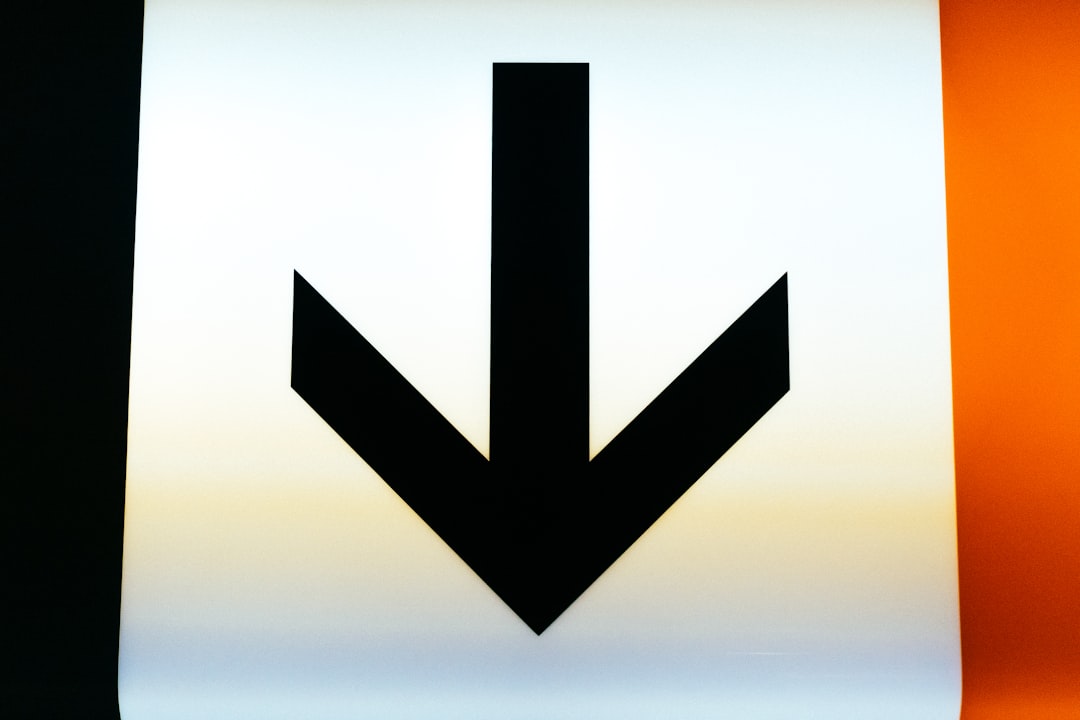
8. Check If File Is the Problem
Maybe the issue isn’t Photos at all. Maybe it’s that particular image.
- Try opening another photo.
- If another image opens, the original file may be corrupt.
- Tried-and-true fix: open it with something else and resave it.
If that fails, ask your cousin who knows “tech stuff” to help. (Just kidding—keep going, you’ve got this!)
9. Re-register the App Using PowerShell
Psst! This one’s for the power users (but still simple!).
- Open PowerShell as Administrator again.
- Paste this command:
Get-AppxPackage -allusers Microsoft.Windows.Photos | Foreach {Add-AppxPackage -DisableDevelopmentMode -Register "$($_.InstallLocation)\AppXManifest.xml"}
This gives the app a fresh push. Kind of like “turning it off and back on again” but at the molecular level.
10. Scan for System Problems
Corrupt system files can mess up a lot of apps. Time to put on our detective hats!
- Open Command Prompt as Admin.
- Run this command:
sfc /scannow
It might take a few minutes. Go stretch or pet your cat. When it’s done, try your image again.

If this finds issues and fixes them, your Photos app may just spring back to life.
Still Stuck? Here’s What to Try Next
If you’ve tried all this and your Photos app still groans in protest, you have two solid options:
- Use another photo viewer. Many are free, fast, and more reliable.
- Contact Microsoft Support for deeper issues that might involve system files.
And of course, feel free to share your pain with fellow survivors on forums like Reddit or Microsoft Community. Misery loves company, right?
Final Thoughts
The “Not Implemented” error is confusing. But you’re smarter than it—as you’ve just seen. Whether your fix involved a simple reset or a full app reinstall, you now have the tools to get your photos viewing the way they should be: beautifully.
Until next time, may all your photos open in peace and high definition!
 logo
logo


