Printing documents can seem straightforward, but when presented with certain options like “collate,” many users become uncertain. Whether you’re preparing a multi-page report for a business meeting or printing handouts for a class, understanding what “collate” means is essential to streamline your printing process and present documents in an organized, professional manner.
What Does “Collate” Mean in Printing?
The term “collate” refers to the arrangement of printed pages in a specific, sequential order. When you print multiple copies of a multi-page document, choosing to collate will ensure that each copy includes the complete document in the correct sequence.
For example, imagine you are printing five copies of a three-page document. If you choose to collate, the printer will produce the documents in this order:
- Copy 1: Page 1, Page 2, Page 3
- Copy 2: Page 1, Page 2, Page 3
- Copy 3: Page 1, Page 2, Page 3
- Copy 4: Page 1, Page 2, Page 3
- Copy 5: Page 1, Page 2, Page 3
If you choose not to collate, the printer will output like this:
- Page 1 x5
- Page 2 x5
- Page 3 x5
Each stack will contain only one page type, requiring manual sorting afterward. Collation saves time, avoids confusion, and is vital in settings where document presentation matters.
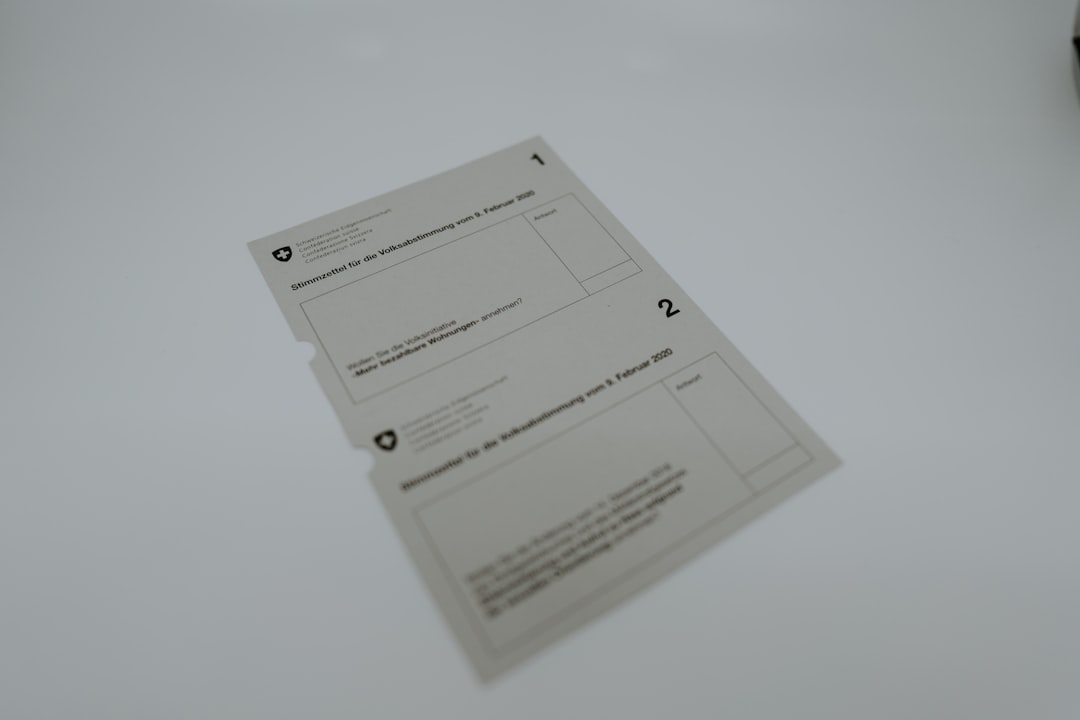
Historical Context and Origin of the Term
The word “collate” has its roots in the Latin word collatus, meaning “brought together.” Historically, it referred to the process of comparing and arranging pages or texts, especially during bookbinding or manuscript preparation. In modern printing and copying, collation preserves that essence by assembling complete sets of documents in the correct order automatically.
Why Is Collating Important?
In professional, academic, and personal scenarios, collated printing is often preferred because it:
- Ensures Consistency: Each recipient receives a full, properly ordered version of the material.
- Reduces Sorting Time: No need to manually rearrange pages, saving labor and reducing errors.
- Improves Presentation: Neatly organized documents reflect professionalism and attention to detail.
- Supports Binding and Stapling: Many printers and copiers can bind, hole-punch, or staple collated documents, readying them for immediate distribution.
When Should You Use Collate?
You should use the collate function in any of the following situations:
1. Multi-Page Reports
If you’re printing reports or proposals with several pages, selecting collate ensures each set is in the correct order and ready for delivery or distribution. It is particularly helpful when you plan to bind, staple, or clip your document sets.
2. Presentations and Booklets
When printing handouts or informational booklets for a large group, collating simplifies the process. It avoids the disorganization that arises from stacking uncollated pages.
3. Academic Assignments or Exams
Teachers and professors often prefer collated sets for student distribution. Collation guarantees that each student receives a complete test or packet in the right sequence.

4. Office Meetings and Client Briefings
Nothing derails a presentation faster than handing out incomplete or disorganized materials. Collated printing maintains the sequence and integrity of each prepared handout.
When NOT to Use Collate
While collating is useful, it’s not always necessary or efficient. Here are scenarios where uncollated printing might be more appropriate:
- Single-Page Documents: If your document is only one page, collating offers no added benefit.
- Bulk Distribution of Specific Pages: Say you’re distributing a flyer or memo. Printing page 1 repeatedly and separately may be optimal.
- Manual Customization: If each set will be manually inserted into folders or packets in a custom order, printing uncollated may allow more flexibility.
Understanding when not to collate is just as important, especially for high-volume jobs where efficiency matters and document sorting isn’t a concern.
Collating in Digital vs. Physical Printing
With modern printers and software, the choice to collate isn’t just physical—it’s digital as well. When selecting print settings from a Computer or mobile device, you can check or uncheck the “Collate” option. This directs the printer or copier to assemble your pages accordingly.
However, physical collation can also occur on certain high-end printers and copiers that come with built-in collators. These machines include finishing trays and automated mechanisms that order, staple, and even fold sets for you.
How to Collate When Printing
Most print dialogues (whether you’re using Windows, MacOS, or Linux) offer a check box labeled “Collate” under the “Print” pop-up or advanced settings. Here’s a general set of steps for enabling collated printing:
- Open your document and select File > Print.
- In the Print dialog box, look for the “Collate” checkbox, usually found under page range or number of copies.
- Check the box to enable collation (usually represented by icon with stacked pages in order).
- Click Print to proceed.
It’s equally important to ensure your printer supports collating. Most modern printers do, but older or low-end models might lack the function or might perform it slowly.
Common Questions About Collate Printing
Q: Does collate use more printer ink or paper?
No. Collation only affects the order in which the pages are printed; it doesn’t change the content, amount of ink used, or paper consumed.
Q: Can I collate on a photocopier as well?
Yes. Most digital photocopiers allow you to collate copies. After scanning originals, the machine can compile those into sets automatically, particularly in “Copy Settings.”
Q: What if I need to reprint only one page from a collated set?
In this case, it’s best to temporarily turn off the collate feature and print that page multiple times manually. This avoids disrupting the sequence of your other sets.
Collated vs. Uncollated: Quick Summary
| Aspect | Collated | Uncollated |
|---|---|---|
| Page Order | Sequential sets (e.g., 1-2-3, 1-2-3) | Grouped by page (e.g., 1-1-1, 2-2-2) |
| Best For | Multi-page documents, presentations, exams | Flyers, inserts, bulk single pages |
| Requires Sorting? | No | Yes, if full sets are needed |
Conclusion
The simple choice to collate—or not—can significantly influence the efficiency of your printing task as well as the professionalism of the final output. When dealing with multi-page documents, opting to collate is almost always the best route. It saves time, reduces manual effort, and ensures a polished, coherent product.
However, understanding when not to collate can also help optimize large print jobs, especially where document structure or flexibility is essential. By making informed choices at the printer settings stage, you not only enhance efficiency but also reduce errors and uphold high standards in document presentation.
Next time you’re about to print dozens—or even hundreds—of pages, don’t overlook the Collate checkbox. It’s a small setting that makes a big difference.
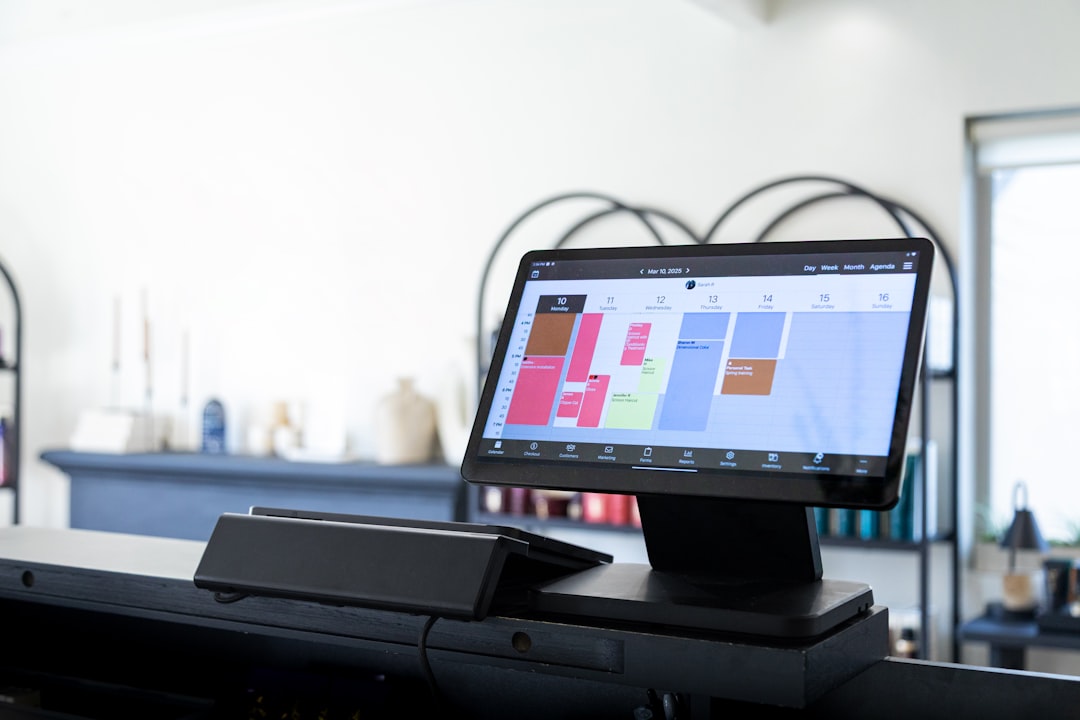
 logo
logo



