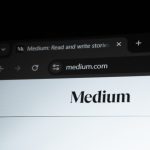If you’re a content creator using Alight Motion, you already know how powerful this mobile video editing app can be. Whether you’re making YouTube intros, TikTok edits, or Instagram reels, clean design and crisp branding make a massive difference. One key element in this visual identity is your logo—especially when using it as a thumbnail or branding overlay. Fortunately, exporting your logo as a transparent PNG in Alight Motion is both possible and relatively simple, if you know the right settings.
TL;DR
To export a high-quality, transparent PNG of your logo from Alight Motion, create your logo in a separate project with a transparent background, disable background layers, and export using PNG format with maximum resolution. Avoid compression-heavy formats like JPG. Ideal export dimensions are between 1080×1080 to 2048×2048 pixels for optimal social graphic clarity.
Why Export a Transparent Logo?
When you’re designing content for social media thumbnails, clarity and brand identity are key. A clean, transparent PNG logo ensures that your logo can overlay on any background without awkward white or colored boxes interfering with the image or video. It improves your thumbnails’ professionalism and making your brand instantly recognizable, especially in small-scale formats like YouTube and TikTok previews.
Creating Your Logo in Alight Motion
Before you even reach the export stage, make sure your logo is designed appropriately:
- Use vector graphics for logos whenever possible. Alight Motion supports vector layers which maintain quality at different resolutions.
- Keep it simple: Logos that are too detailed may get blurry or visually noisy when scaled down in thumbnails.
- Organize layers logically: Group elements so they’re easier to manage and adjust before export.
Step-by-Step: How to Export a Transparent Logo in PNG Format
Follow these essential steps to get your logo exported properly:
- Create a New Project: Open Alight Motion and start a new project. Set the resolution to a square format (e.g., 1080×1080 or 2048×2048) for versatile use across platforms.
- Design with Transparency: Use layers for your logo elements, but avoid any solid color or image as the bottom layer. The default background is actually transparent if nothing is placed there. If you added a white or colored background, delete it.
- Preview Your Design: Make sure nothing bleeds over the canvas edges and that your logo is centered and symmetrical.
- Export Settings:
- Tap the Export icon.
- Select Image as the export type.
- Choose the PNG format (this supports transparency).
- Set export resolution to maximum, ideally matching your canvas size.
- Make sure “Transparent Background” is enabled.
- Finish & Save: Tap export and wait for rendering to complete. Save the image to your device’s gallery or preferred cloud storage.
Optimal Resolution Guidelines
When it comes to exporting social thumbnails, size matters. While PNGs maintain quality well, you don’t want to overload file sizes or lose precision when thumbnails are scaled down. Here are general resolution benchmarks:
- 1080×1080 pixels: Perfect for Instagram post graphics or centered logo overlays.
- 2048×2048 pixels: Suitable for YouTube thumbnail overlays or high-res branding.
- 1280×720 pixels: Typical YouTube thumbnail size—great for placing your logo on a video preview image.
Aim to keep your PNG under 1MB for quicker loading times on websites or social platforms while preserving clarity. Do this by simplifying design elements and compressing lightly only if absolutely needed.
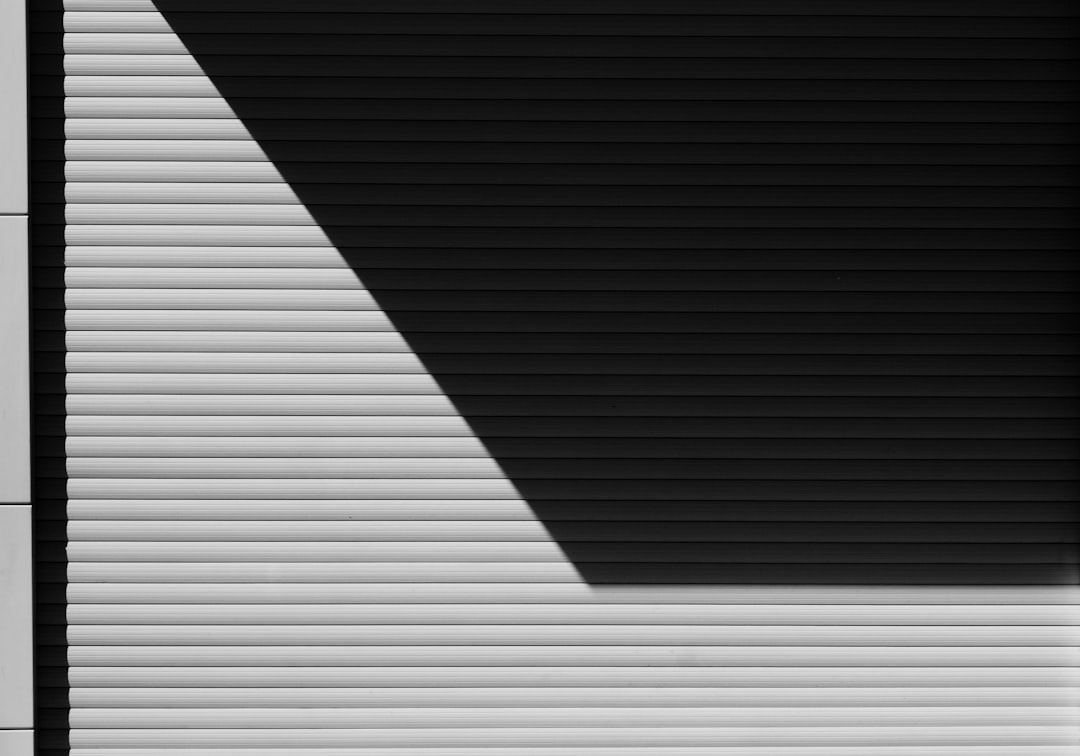
Using the Logo in Different Platforms
Once your transparent logo is saved as PNG, you can now use it freely across multiple social and creative platforms:
- YouTube Thumbnails: Use photo-editing tools (like Canva or Adobe Express) to overlay your logo in the corners or badges of thumbnail images.
- Instagram Reels and Stories: Import into apps like InShot or CapCut alongside your video for watermarking.
- Website or Blog Graphics: Drop the logo on solid color or gradient backgrounds to enhance brand consistency across web content.
Those crispy edges and transparency enable seamless integration into designs that match your brand tone and keep professionalism at the forefront.
Common Export Mistakes to Avoid
A few missteps can cost you quality or lead to awkward images. Here’s what to watch out for:
- Leaving a background layer enabled: Double-check that nothing fills the background layer if you want transparency.
- Exporting as JPG: JPEGs will not preserve transparency and compress your logo’s edges, creating artifact noise or white outlines where shadows and anti-aliasing meet.
- Too low resolution: Avoid exporting logos below 720×720 pixels for any visible use—especially if views will happen on desktop or larger screens.
- Incorrect aspect ratio: Stick to square logos for most use cases. If your logo is rectangular, think about how it scales across devices and screens.
Advanced Tips for Perfecting Your Social Thumb Logo
Ready to go beyond the basics? These expert tips can help polish your logo even further:
- Use shadows and glows sparingly: Light drop shadows enhance visibility without causing harsh borders—just don’t overdo it.
- Outline your logo: Applying a thin outline (stroke) can dramatically improve visibility over complex backgrounds like thumbnails or reels.
- Use Subtle Movements: Alight Motion allows animation—even for logos. Create a light flicker or pulse effect as part of intro scenes with motion PNG frames.
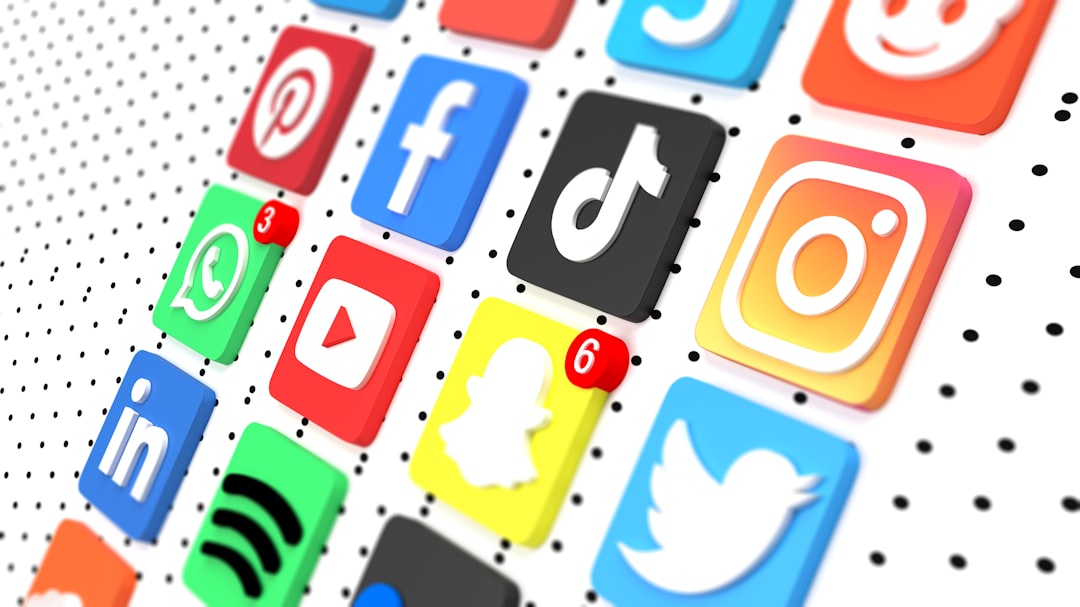
Conclusion: Be Bold, Be Branded
Alight Motion is not just a mobile app; it’s a toolbox for creators who care about visual quality. By properly exporting your logo as a transparent PNG, you ensure a consistent, professional brand presence across YouTube, Instagram, TikTok, and beyond. Avoid the pitfalls of pixelation, poor scaling, or non-transparent backgrounds that scream “amateur.” With smart export settings and a few design adjustments, your logo will look sharp wherever it shows up.
Whether you’re just starting out or you’re refining an established channel, dialing in your logo quality can be a game-changer. In the crowded space of social media, sometimes it’s the smallest design choices—like exporting your logo right—that leave the biggest impression.
 logo
logo