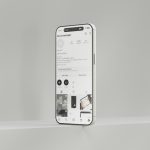When upgrading or reinstalling macOS Catalina, many users encounter the terms Macintosh HD and Macintosh HD – Data in Disk Utility or the macOS installer. These two volumes can be confusing, especially for those who don’t fully understand how macOS Catalina and later versions structure the system drive. Understanding where to install macOS Catalina is crucial to ensure a successful and smooth installation process.
The Split Volume Structure
Beginning with macOS Catalina, Apple introduced a new way of organizing system storage known as a read-only system volume. This method separates the core operating system files from user data to improve security and stability. This change results in two separate volumes:
- Macintosh HD: This is the system volume where macOS stores critical system files. It is read-only during normal operations.
- Macintosh HD – Data: This is the data volume where your personal files, apps, and user data are stored. It is read/write by the user.

This separation means that any changes users make, such as installing applications or saving documents, occur on the Data volume. Meanwhile, macOS protects its own system files on the read-only System volume (Macintosh HD).
Where Should macOS Catalina Be Installed?
When you choose to install or reinstall macOS Catalina, the installer will always target the Macintosh HD volume, not Macintosh HD – Data. This is because the operating system needs to be installed on the system volume, which is designed specifically for it.
The installer is intelligent enough to manage both volumes. It will automatically recognize the existing split structure and update the right components accordingly. If you’re performing a clean install or erasing your disk beforehand, macOS will re-create the two volumes as part of the installation process. You do not need to select “Macintosh HD – Data” during installation.
Important Tip:
Never attempt to delete or manually erase the Data volume unless explicitly performing a clean installation. Doing so could result in loss of all your personal files and application data.
Installing macOS Catalina via Recovery Mode
Here’s a quick summary of how to reinstall macOS Catalina properly:
- Restart your Mac and hold Command + R to enter macOS Recovery Mode.
- Choose Disk Utility and verify your volumes.
- If you’re doing a clean install, erase only Macintosh HD (not the Data volume).
- Exit Disk Utility and select Reinstall macOS.
- Choose Macintosh HD as the installation destination.

Once the installation is complete, macOS will handle linking both volumes again, placing your system files on the Macintosh HD and user files on the Data volume. The user generally doesn’t need to interact with this structure manually.
Why Did Apple Introduce This Volume Structure?
This separation of volumes was introduced primarily for security and reliability. By splitting the operating system from user data:
- macOS ensures the system cannot be modified by third-party applications or malware.
- System updates become more efficient and stable.
- Data remains preserved even in the case of a system reinstallation.
While it may seem a bit complex at first, this design provides a clear distinction between critical system infrastructure and user-controlled content.
Frequently Asked Questions (FAQ)
- Q: Can I install macOS Catalina on “Macintosh HD – Data”?
A: No. The installer will not allow macOS to be installed on the Data volume. It must be installed on “Macintosh HD”. - Q: What happens if I erase “Macintosh HD” but leave the Data volume?
A: macOS will reinstall the system files and preserve your user data, assuming it’s compatible. However, a clean slate is always better for fixing persistent issues. - Q: Can I delete “Macintosh HD – Data” before reinstalling macOS?
A: You can, but be aware this will erase all personal files, apps, and documents. Backup before proceeding. - Q: Why are there two volumes now when there used to be just one?
A: macOS Catalina introduced this change to help separate the OS from user data, improving security and integrity. - Q: How can I tell which volume to choose during installation?
A: Always select “Macintosh HD” when installing macOS. The Data volume is not intended for system installation.
Understanding how macOS handles its internal storage structure removes confusion and ensures your operating system is installed correctly. Catalina’s split-volume approach is part of Apple’s broader shift toward secure, stable computing for all users.
 logo
logo