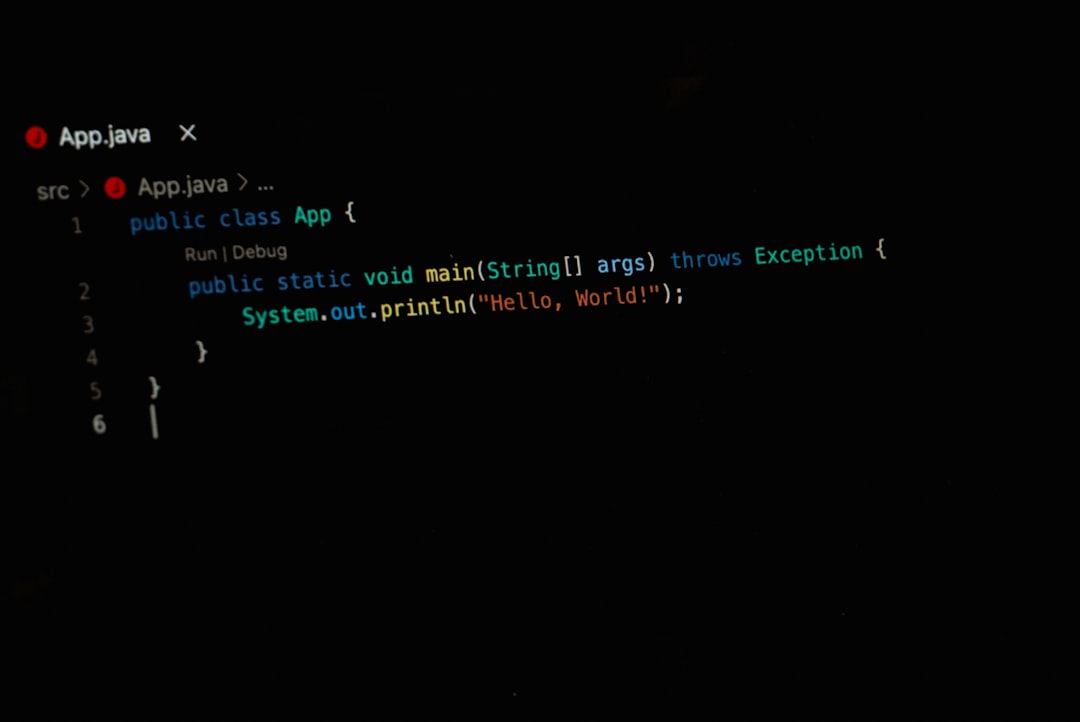Ever had one of those days where your Microsoft Edge browser just won’t close no matter what you do? You click the little “X”, press Alt + F4 repeatedly, and even beg it politely—with no luck. Well, don’t worry, you’re not the only one!
This sticky browser situation is more common than you’d think. Let’s break down why it happens and how you can fix it. No tech jargon, no stress. Just simple solutions that work.
💥 Why Won’t Edge Close?
There could be a few reasons:
- Glitchy tabs causing the browser to freeze
- Too many extensions slowing it down
- Outdated software that’s acting cranky
- Background processes still running
But don’t worry! We’re about to go full browser-ninja on this.
🚀 Easy Ways to Force Close Edge
Here are some quick tricks to show Edge who’s boss:
1. Use the Task Manager
This is the classic fix. Here’s how:
- Press Ctrl + Shift + Esc to open Task Manager
- Find Microsoft Edge under “Processes”
- Click it, then hit End Task
Edge should close immediately. If not? Don’t panic. There’s more we can try.
2. Close It Using Command Prompt
This method is kinda cool—like being a secret agent. 🕵️
- Hit Start and type cmd
- Right-click and choose Run as administrator
- Type this and hit Enter:
taskkill /f /im msedge.exe
This command forces Edge to say goodbye. Instantly.

3. Disable Extensions
Sometimes, a sneaky extension is crashing the party.
- Open Edge (if it lets you)
- Go to Settings > Extensions
- Disable all extensions
Now, try browsing for a while. Then, enable them one-by-one to find the troublemaker.
4. Update Microsoft Edge
Old browser versions can be glitch machines. Let’s make sure that’s not the case.
- Click the three dots (top-right corner)
- Go to Help > About Microsoft Edge
- It will auto-check and update if needed
After the update, close and reopen the browser. Better?
5. Restart Your Computer
Yes, it’s the oldest trick in the book. But you’d be surprised how often it works!
A restart clears memory, kills stuck processes, and gives your PC a fresh cup of digital coffee. ☕
👻 Still Not Closing? Try a Clean Boot
This step is for the adventurous. But don’t worry—it’s not as scary as it sounds.
- Press Windows + R, type msconfig, and hit Enter
- Select Selective startup
- Uncheck Load startup items
- Go to the Services tab and check Hide all Microsoft services
- Click Disable all
- Click OK and restart your PC
Now open Edge and check if it’s behaving. If yes, then a third-party program was the problem!

📦 Bonus Tip: Reset Edge
If Edge is still being stubborn, it’s time to reset it. Here’s how:
- Open Edge and go to Settings > Reset settings
- Click Restore settings to their default values
- Confirm
This will remove your customized settings, but your favorites and passwords will be safe.
🎉 All Done!
By now, Microsoft Edge should be closing like a well-mannered browser. No more frozen screens. No more clicking “X” like it’s a video game panic moment.
If Edge misbehaves again, just refer back to this guide—your personal Edge Exit Emergency Kit!
Happy browsing, and may your browser always listen to the “Close” command!
 logo
logo