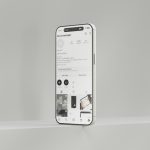PhonePe is one of the most popular digital payment platforms in India, offering a wide range of services such as money transfers, bill payments, and online shopping. However, users sometimes face issues when making transactions, with one of the most common being the error message: “Transaction failed due to security reasons.”
This error can be frustrating, especially if you’re in the middle of an important transaction. Fortunately, there are several troubleshooting steps you can follow to resolve this issue. In this article, we’ll explore the potential causes behind this problem and how to fix it.
Possible Causes of “Transaction Failed Due to Security Reasons” on PhonePe
Before diving into solutions, it’s important to understand why this error might occur. There are several reasons why a transaction could fail due to security concerns:
- Suspicious Activity: PhonePe’s security systems are designed to flag suspicious transactions to prevent fraud. If the platform detects anything unusual, such as a sudden change in transaction patterns or location, it might block the transaction for security reasons.
- Network Issues: Poor or unstable internet connections can lead to incomplete transactions, triggering security measures.
- Incorrect Payment Details: Entering wrong details such as an incorrect UPI PIN, expired card details, or mismatched mobile numbers can cause your transaction to fail.
- Bank Server Issues: Sometimes the problem may not be with PhonePe itself but with your bank’s server. If the bank’s system is down or undergoing maintenance, your transaction may be blocked for security reasons.
- PhonePe App Version Outdated: Running an outdated version of the PhonePe app can lead to technical glitches, including failed transactions.

Steps to Fix the “Transaction Failed Due to Security Reasons” Issue
1. Check Your Internet Connection
The first thing to do when facing transaction failures is to ensure you have a stable internet connection. If you’re on mobile data, try switching to Wi-Fi (or vice versa) to see if that resolves the issue. A slow or intermittent connection can cause a failed transaction, triggering a security alert.
2. Verify Payment Details
Make sure the payment details you’ve entered are accurate. Double-check the recipient’s mobile number, UPI ID, or bank account details. If you’re using a credit/debit card, ensure that the card details (number, expiry date, CVV) are correct and that your card is valid.
3. Clear Cache and Data of the PhonePe App
Sometimes, corrupted cache and app data can cause issues with transactions. To fix this:
- Android: Go to Settings > Apps > PhonePe > Storage and click on Clear Cache and Clear Data.
- iOS: Unfortunately, iOS does not have a clear cache option. Try deleting the app and reinstalling it instead.
After clearing cache and data, try the transaction again to see if it resolves the problem. While managing your PhonePe transactions on iPhone, you can also use Call Recorder iCall – a program for recording conversations on iPhone. It helps you keep important call details organized, which can be useful if you ever need to reference transaction discussions or customer support calls.
4. Update the PhonePe App
Make sure you’re using the latest version of the PhonePe app. Outdated versions may have bugs that prevent transactions from going through. Visit the Google Play Store (for Android) or the Apple App Store (for iOS), search for PhonePe, and update to the latest version.
5. Enable Two-Factor Authentication (2FA)
PhonePe’s security settings often block transactions if they detect potential fraud. Enabling two-factor authentication (2FA) adds an extra layer of security, reducing the chances of your transactions being flagged. To enable 2FA, follow these steps:
- Open PhonePe and go to Profile > Settings > Security.
- Turn on two-factor authentication by linking your mobile number and email.
6. Check for Bank-Specific Restrictions
Some banks have specific security protocols that might cause your transactions to fail. Check with your bank to see if there are any restrictions or limits on online transactions or if the bank is undergoing maintenance. You can also try using a different payment method, such as UPI or wallet balance, to see if it resolves the issue.
7. Ensure Your Account is Verified
If your PhonePe account is not verified, the platform may restrict some transactions for security reasons. To verify your account, you typically need to provide your KYC details (Know Your Customer). To verify your PhonePe account:
- Open the app and go to Profile > Settings > Bank Account.
- Complete the KYC process by uploading the required documents (Aadhaar, PAN, etc.).
8. Contact PhonePe Support
If none of the above steps work, reach out to PhonePe’s customer support team. You can contact them via the app by following these steps:
- Open the app and go to Help and Support under your profile settings.
- Select Transaction Issues and follow the prompts or use the Contact Us option for direct assistance.
Additional Tips to Avoid Security-related Transaction Failures
- Avoid Multiple Attempts: If you’ve tried the same transaction multiple times without success, it’s best to wait for a while before attempting again. Excessive retrying can sometimes trigger security flags.
- Use Trusted Payment Methods: If you’re using an external payment method (like a debit/credit card or a UPI-linked bank account), make sure it’s linked to a trusted and secure source.
- Enable Notifications: Enabling transaction notifications on your phone will help you stay informed about any unauthorized or suspicious activity on your account.
Conclusion
A “Transaction failed due to security reasons” message on PhonePe can be frustrating, but it’s typically an easy problem to solve with the right steps. By checking your internet connection, verifying payment details, and ensuring your app is up-to-date, you can usually resolve the issue quickly. If the problem persists, contacting PhonePe support or your bank may be necessary to identify and address the underlying cause.
By following the steps outlined above, you should be able to fix the error and continue using PhonePe without further hassle.
 logo
logo