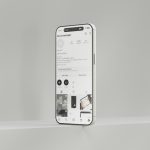Managing your tasks efficiently is key in today’s fast-paced world, and the Reminders app on iPhone is a great tool for staying organized. Did you know that you can link your Microsoft account to the app to synchronize tasks and reminders across devices? This integration ensures a seamless experience for anyone using Microsoft services such as Outlook or Exchange to stay on top of their schedules. In this article, we’ll guide you step-by-step on how to add a Microsoft account to your iPhone for the Reminders app.
Why Add Your Microsoft Account to the Reminders App?
Linking your Microsoft account to the Reminders app can provide a range of benefits for those who use Microsoft services:
- Synchronization: Access your tasks and reminders across platforms, ensuring consistency whether you’re on your iPhone, Windows PC, or web-based Outlook account.
- Efficiency: Instead of juggling multiple apps, you can manage all reminders in one central location.
- Convenience: Automatically sync tasks created in other Microsoft applications to your iPhone.
This synchronization is especially useful for professionals and students who rely on Microsoft services for work, study, or personal organization.
Prerequisites to Get Started
Before diving into the process, ensure that the following requirements are met:
- Your iPhone should be updated to the latest version of iOS.
- You should have an active Microsoft account, such as Outlook, Hotmail, or Office 365.
- Ensure that your internet connection is stable for a smooth setup.
Step-by-Step Guide to Adding a Microsoft Account to iPhone for Reminders
Follow these simple steps to complete the integration:
-
Open the Settings App: Unlock your iPhone and locate the Settings app from your home screen. Tap to open it.
-
Navigate to Accounts: Scroll down and select Passwords & Accounts (or just Accounts on newer iOS versions). This is where you can add and manage all your connected accounts.
-
Add a New Account: Tap on Add Account. From the list of providers, select Microsoft Exchange. If you’re using Outlook.com or Hotmail, you may see an option for Outlook.com.

-
Enter Your Microsoft Credentials: You’ll be prompted to log in with your Microsoft email address and password. Enter your details and proceed.
- If you have two-factor authentication enabled, follow the on-screen instructions to verify your identity.
-
Toggle Reminders: Once signed in, you’ll see a list of apps and services you can sync with your iPhone such as Mail, Contacts, Calendars, and Reminders. Toggle Reminders to the on position to enable sync for tasks and reminders.
-
Save Settings: After toggling the required options, tap Save in the top-right corner of the screen to finalize the process.
That’s it! Your Microsoft account is now linked to the Reminders app on your iPhone, allowing you to manage tasks seamlessly.
Troubleshooting Tips
Sometimes you may encounter issues during the setup process. Here are a few tips to resolve common problems:
- Ensure that your Microsoft account credentials are correct. Try logging in to your account on another device to confirm.
- Restart your iPhone if the sync doesn’t work immediately after setup.
- Check your internet connection to ensure there are no connectivity issues.
- Make sure the Reminders app is enabled under iCloud settings, as it may interfere with the integration.
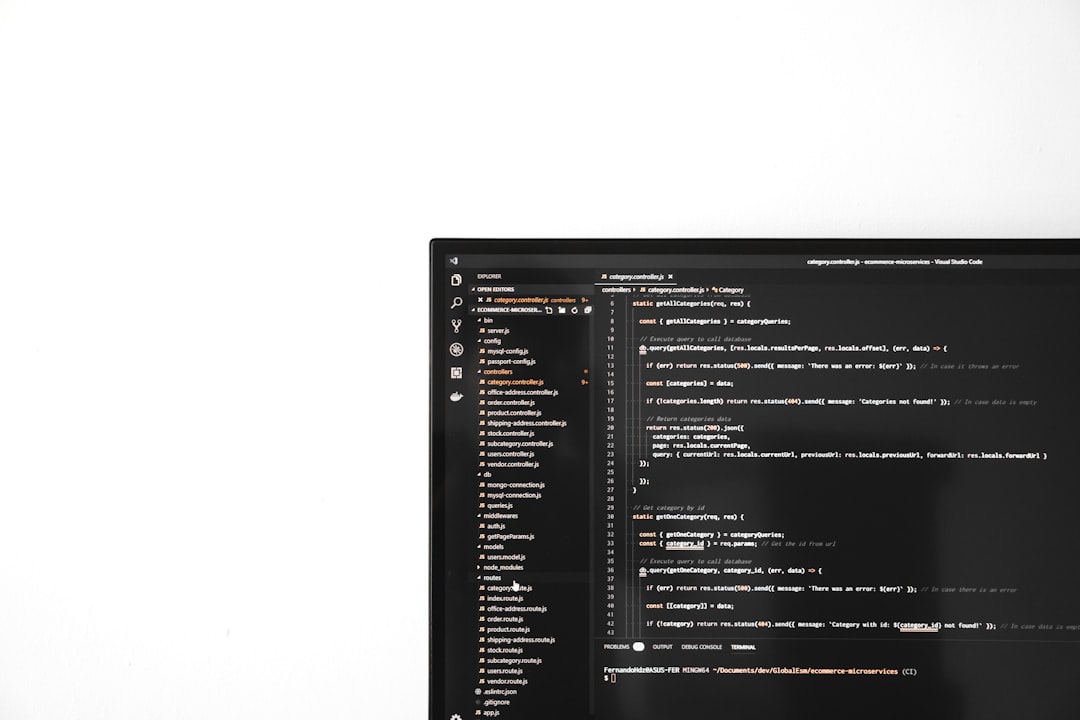
How to Access Your Microsoft Reminders
Once the account is successfully added, accessing your Microsoft reminders on the iPhone is effortless:
- Launch the Reminders app on your iPhone.
- Navigate to the specific list that corresponds to your Microsoft account.
- Tasks created in tools such as Microsoft To Do or Outlook should appear seamlessly in your Reminders app.
You can even edit or complete tasks directly from your iPhone, and these changes will sync across all connected devices.
Final Thoughts
Integrating your Microsoft account with the Reminders app on your iPhone is a powerful way to streamline task and schedule management. Whether you’re a professional balancing a busy schedule or a student managing assignments, this integration ensures that you have quick and convenient access to your tasks no matter where you are.
By following the simple steps outlined in this guide, you can take full advantage of the robust tools offered by Microsoft and Apple working in harmony. Never miss another deadline or appointment—set up your account today and stay organized wherever life takes you!
 logo
logo