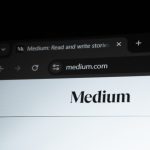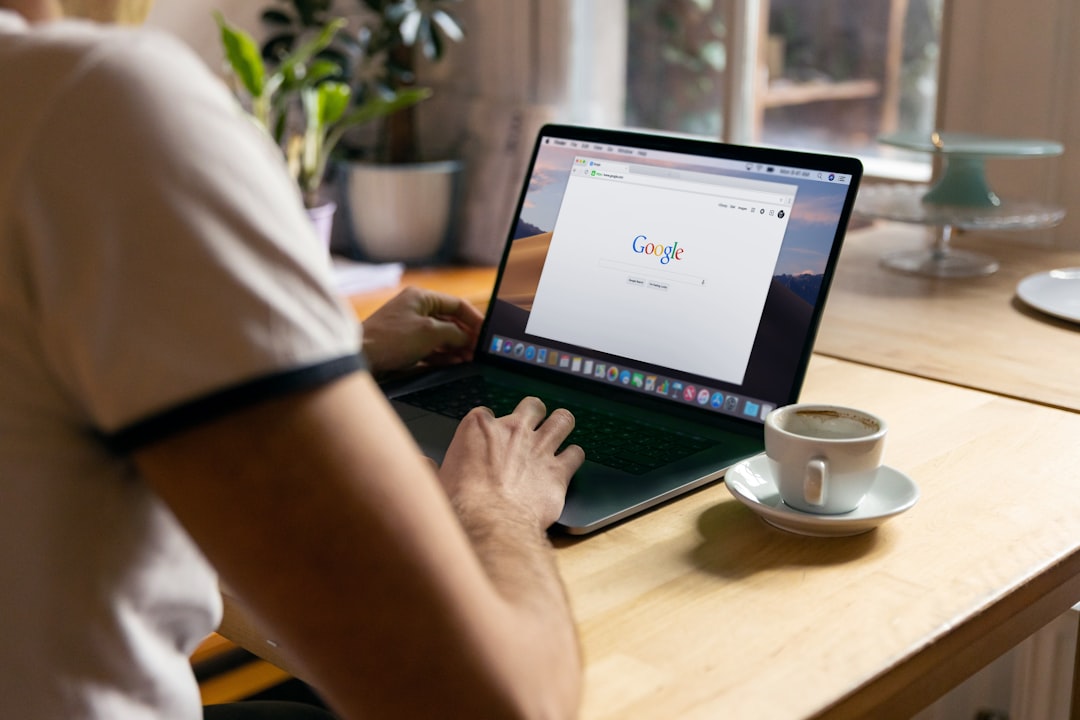Running into the pesky “Can’t Move Cyberpunk Install Folder Already Exists” error? Don’t worry! It’s a common issue, and the fix is easier than you think. Whether you’re moving the game to another drive or just managing storage, we’ve got solutions for you.
Why Does This Error Happen?
Before we dive into the fixes, let’s understand why this happens. The error usually pops up because:
- The game folder already exists in the target location.
- There are leftover files from a previous installation.
- Your game launcher (Steam, GOG, or Epic) is confused.
Now, let’s get to fixing it!
Solution 1: Delete the Existing Folder
If a folder with the same name already exists where you’re trying to move Cyberpunk 2077, your system won’t let you proceed. To fix this:
- Go to the destination folder where you were trying to move the game.
- Look for a Cyberpunk 2077 folder.
- Delete it if it’s empty or contains leftover files.
- Try moving the game again.
Still seeing the error? No worries! Keep going.
Solution 2: Restart Your Launcher
Sometimes, the game launcher holds onto folder data even after you make changes. A simple restart can solve this:
- Close Steam, GOG, or Epic Games (whichever you use).
- Open Task Manager (Ctrl + Shift + Esc).
- Look for background processes related to your launcher.
- Right-click and select End Task.
- Restart your launcher and try moving the game again.
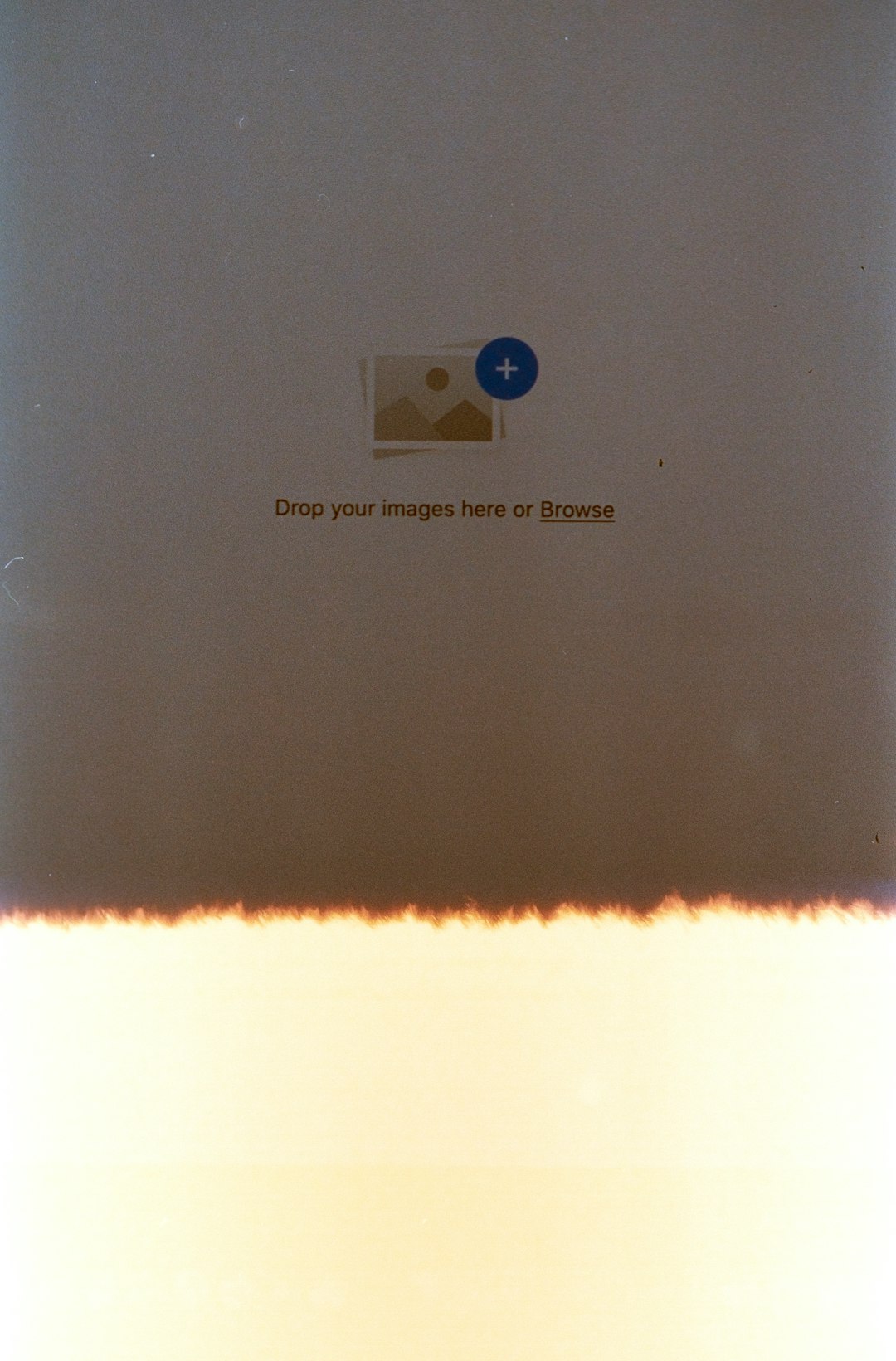
Solution 3: Verify Game Files
In some cases, the launcher may think the game is installed even when it isn’t properly recognized. Verify the game files to let the launcher detect what’s actually there.
Steam
- Open Steam.
- Go to Library and find Cyberpunk 2077.
- Right-click and select Properties.
- Click on Installed Files > Verify Integrity of Game Files.
GOG
- Open GOG Galaxy.
- Go to your Library and find the game.
- Click the More button (three dots) and select Manage Installation.
- Select Verify / Repair.
Epic Games
- Open Epic Games Launcher.
- Navigate to Library and find Cyberpunk 2077.
- Click on the three dots below the game title.
- Select Verify and wait for the process to finish.
Solution 4: Move the Game Manually
If the automatic move option isn’t working, you can move the files yourself.
- Go to the game’s current installation folder.
- Copy the entire Cyberpunk 2077 folder.
- Paste it into the new location.
- Go to your launcher’s settings.
- Change the install location to match the new directory.
This tells your launcher where the game is now, avoiding unnecessary downloads.

Solution 5: Reinstall Cyberpunk 2077
When nothing else works, a clean reinstall is your best bet. Follow these steps:
- Uninstall Cyberpunk 2077 from your launcher.
- Delete any leftover game files manually.
- Restart your PC.
- Reinstall the game in the desired location.
A fresh installation eliminates errors caused by leftover files or bad installations.
Final Thoughts
The “Can’t Move Cyberpunk Install Folder Already Exists” error may seem annoying, but fixing it is straightforward. Just follow these steps, and you’ll be back in Night City in no time!
If you found this guide helpful, share it with fellow cyberpunks who might be facing the same issue. Happy gaming!
 logo
logo