The D3DERR_NOTAVAILABLE error, associated with the code 0x8876086a, is a common and frustrating issue experienced by Windows users—especially those involved in gaming, 3D rendering, or using Direct3D-dependent applications. This error generally indicates that the required Direct3D functionality is not available on the system, either due to hardware limitations or software misconfigurations. Understanding the root causes and applying effective solutions can help restore system functionality and prevent recurring disruptions.
Below is a comprehensive guide on how to diagnose and fix the D3DERR_NOTAVAILABLE error in a reliable and professional manner.
Common Causes of the Error
Before diving into fixes, it’s important to understand the main causes. The error code 0x8876086a typically appears for one or more of the following reasons:
- Outdated or incompatible graphics drivers
- Disabled or unsupported Direct3D features
- Missing or corrupted DirectX components
- Erroneous system updates or incorrect display settings
- Hardware that does not support required graphics functions
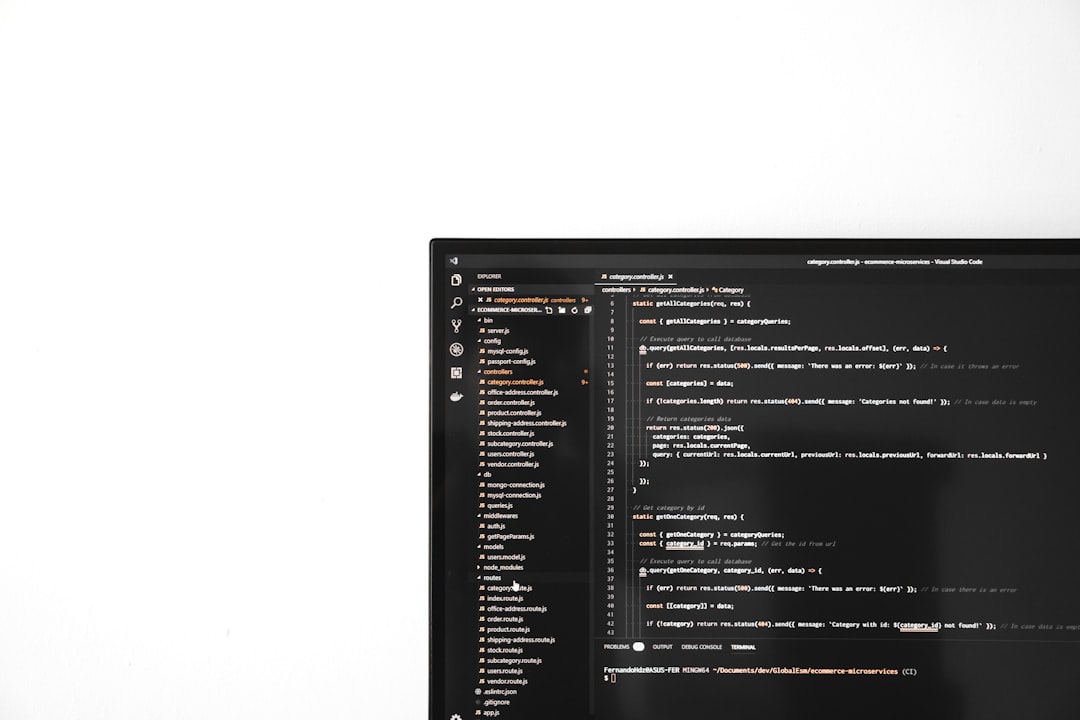
Step-by-Step Fixes
1. Update Graphics Drivers
This is the most recommended first step. Outdated or misconfigured graphics drivers can prevent your GPU from supporting Direct3D features.
- Open Device Manager (Press Win + X and choose from the list).
- Expand the Display adapters section.
- Right-click your graphics card and choose Update driver.
- Select Search automatically for updated driver software.
Alternatively, download the latest drivers directly from your manufacturer’s website (e.g., NVIDIA, AMD, or Intel).
2. Reinstall DirectX
Corrupted DirectX files are a common cause of this error. Reinstalling or repairing DirectX can resolve the issue.
- Download the DirectX End-User Runtime Web Installer from the official Microsoft website.
- Install it and follow the on-screen instructions.
- Restart your computer afterward to apply the changes.
3. Enable Direct3D in the System
If Direct3D is disabled, certain applications and games cannot launch properly.
- Press Win + R, type dxdiag, and press Enter.
- In the DirectX Diagnostic Tool, go to the Display tab.
- Check if Direct3D Acceleration is enabled. If not, this may suggest a driver or hardware compatibility issue.
If it is disabled, refer back to updating drivers or consult hardware compatibility documentation.
4. Check for Windows Updates
Certain Windows updates provide essential patches and updates to the DirectX runtime environment and drivers.
- Go to Settings > Update & Security > Windows Update.
- Click Check for updates and install all available patches.
Restart your system to complete the update process.
5. Configure Application Compatibility Settings
Some applications may need to run in compatibility mode to properly support Direct3D functions on newer systems.
- Right-click the application executable file and select Properties.
- Go to the Compatibility tab.
- Enable Run this program in compatibility mode and choose an earlier version of Windows.
- Click OK and try running the application again.

Advanced Hardware and BIOS Checks
If you’ve tried all software methods and the D3DERR_NOTAVAILABLE error persists, it may point toward hardware limitations or configurations:
- Ensure that your GPU meets the minimum DirectX specifications for the application.
- Enter your system BIOS/UEFI and check if integrated graphics are disabled (on systems with a dedicated GPU).
- Check your system’s resources using tools like GPU-Z or MSI Afterburner for hardware diagnostics.
Conclusion
The D3DERR_NOTAVAILABLE error (code 0x8876086a) can often feel like a showstopper, but with careful diagnosis and the proper fixes, it can usually be resolved. Whether the problem is software- or hardware-related, taking a structured approach—starting with drivers and DirectX and moving towards system updates and hardware inspection—provides a trustworthy path to resolution.
If all else fails, consulting your computer or GPU manufacturer’s support channels may provide additional insights specific to your configuration. Stability and performance can often be restored with a little diligence and the right technical knowledge.
 logo
logo



