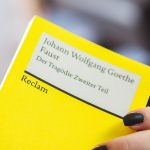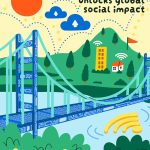Ever tried to open a website and instead got hit with the dreaded DNS_PROBE_FINISHED_BAD_CONFIG error on Chrome? Ugh. It’s like trying to start a car that won’t budge. But don’t worry—it’s not as scary as it sounds. Let’s break it down and fix it, one simple step at a time. 🚀
First things first, the error means your browser can’t connect to the website because of a problem with the DNS settings.
DNS stands for Domain Name System. It’s like the internet’s phonebook. DNS turns website names (like google.com) into an IP address (like 216.58.217.78) your computer can understand. If that lookup fails, Chrome throws this error.
Step-by-step Fixes
Here are some easy and fun ways to kick this bug out of your browser.
1. Restart Everything
- Restart your computer
- Restart your router (yes, the classic “turn it off and on” trick still works)
Sometimes, the simplest route works wonders! Your computer or router could be having a temporary hiccup.

2. Clear the DNS Cache
This cache is like your computer’s memory of past DNS lookups. But sometimes, that memory gets fuzzy.
Here’s how to flush it:
- Press Windows + R, type cmd, and hit Enter
- In the black box (Command Prompt), type this and hit Enter:
ipconfig /flushdns
You should see a message saying it was successful. Try the website again!
3. Change Your DNS Servers
Your internet provider’s DNS might be acting up. Let’s switch to something more reliable like Google DNS.
Follow these steps (for Windows):
- Go to Control Panel > Network and Internet > Network and Sharing Center
- Click Change adapter settings on the left
- Right-click your internet connection and select Properties
- Select Internet Protocol Version 4 (TCP/IPv4) and click Properties
- Choose Use the following DNS server addresses and enter:
- Preferred DNS server: 8.8.8.8
- Alternate DNS server: 8.8.4.4
Hit OK, then restart your browser.
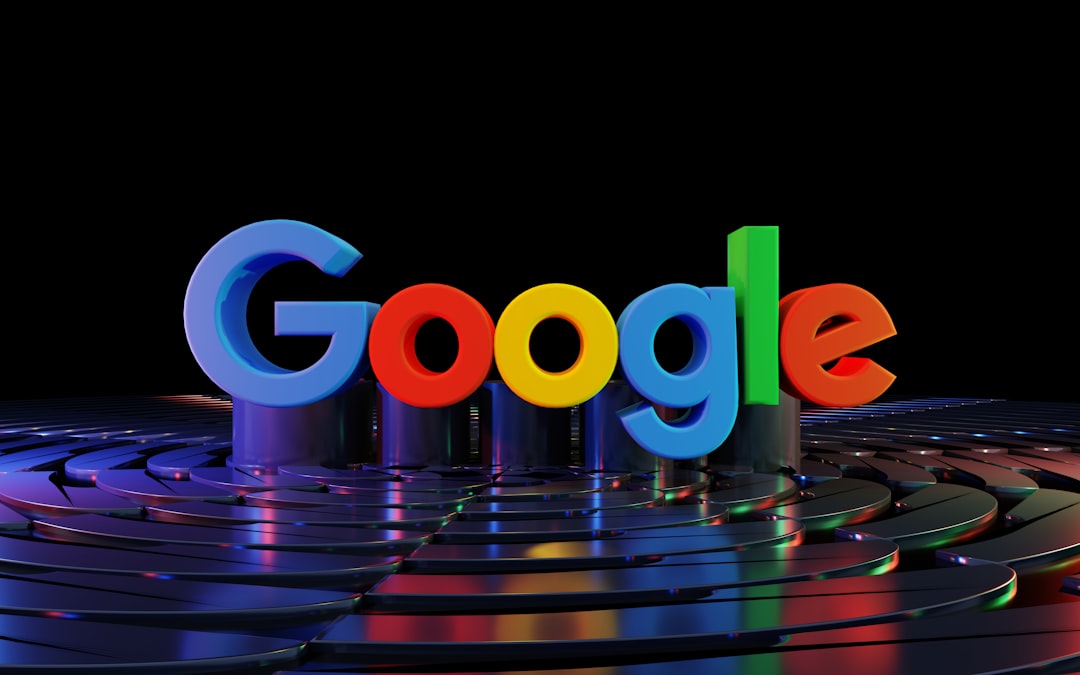
4. Disable Antivirus or Firewall (Temporarily!)
Sometimes your antivirus or firewall may be overprotective and block DNS activities.
Just disable it for a few minutes and check if Chrome starts working. If it does, adjust its settings or switch to a different security tool.
5. Reset Chrome Settings
Your browser might be the one acting up. Let’s give it a fresh start.
- Open Chrome
- Go to chrome://settings
- Scroll down and click Advanced
- At the very bottom, click Restore settings to their original defaults
- Click Reset settings
This won’t delete your bookmarks, but it’ll clear cached data and extensions.
6. Reset TCP/IP Settings
If none of the above worked, let’s go deeper and reset networking settings.
Open Command Prompt again as admin:
- Type and run:
netsh int ip reset - Then restart your machine
This command resets the network stack and could fix deep-seated issues.
Still No Luck?
If the problem is still hanging around after trying all this, it might be your ISP or a global DNS server issue. You can try using a VPN to bypass it or call your internet provider for help.
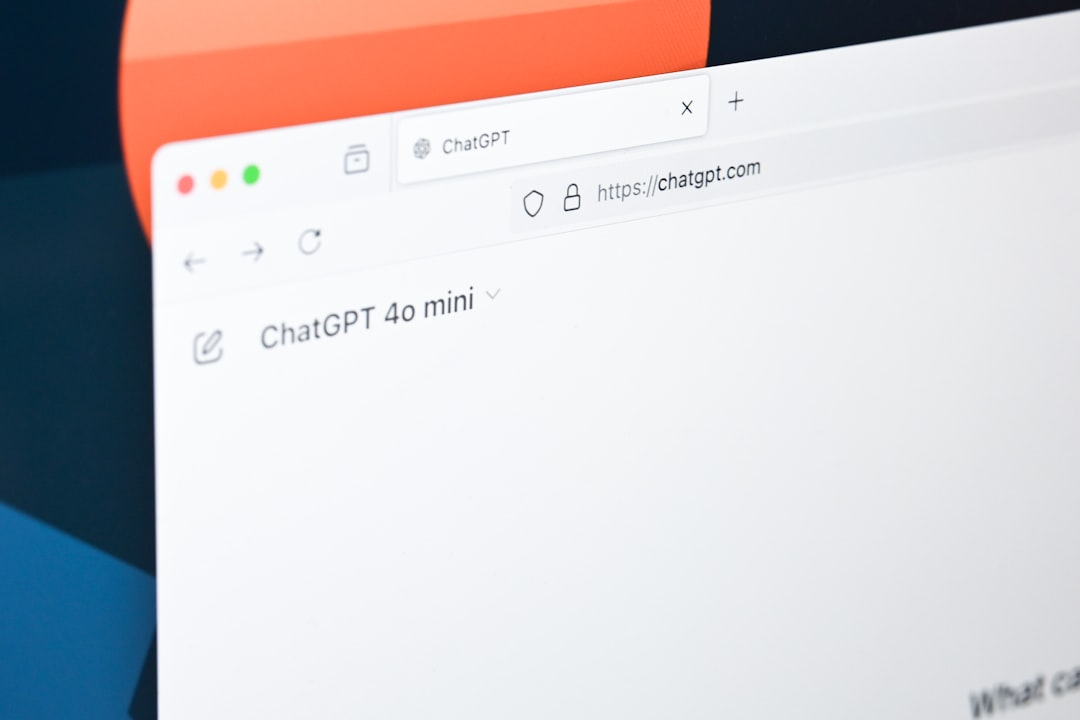
Final Words
Seeing DNS_PROBE_FINISHED_BAD_CONFIG is annoying, but now you’ve got a toolbox of simple ways to handle it. From flushing the DNS to changing it completely, you’re now the fixer-upper of your internet issues. 🛠️
Next time you get this error, don’t groan—grin. You’ve got this!
 logo
logo