If you’ve recently purchased a Huion Kamvas 13 pen display and find that it’s not connecting properly to your laptop via HDMI, you’re not alone. The Huion Kamvas 13 is a powerful and affordable digital drawing tablet used by artists and designers worldwide. However, sometimes the HDMI connection can be a bit finicky due to compatibility issues, incorrect power setup, or driver-related problems.
Understanding the Setup Requirements
First, let’s take a quick look at what’s required to connect a Huion Kamvas 13 properly to a laptop:
- The Huion Kamvas 13 itself.
- A compatible 3-in-1 cable (USB-A, HDMI, and power).
- A power source (the USB-A cable must connect to a reliable power outlet if your laptop doesn’t provide enough power).
- An available HDMI port on your laptop, or a USB-C port that supports video output.
Note: Not all USB-C ports support video output. Check your laptop’s specification before using USB-C as an alternative to HDMI.
Common Causes and Fixes
1. Ensure Proper Power Supply
The most common issue is insufficient power. The Huion Kamvas 13 needs external power to run properly. If only the HDMI and one USB connection are in place without proper power, the screen may remain black or show connection errors.
Fix: Plug the red USB-A cable into a wall adapter or a high-powered USB port. Avoid plugging it into low-power laptop ports, as these might not provide the energy needed to operate the display.
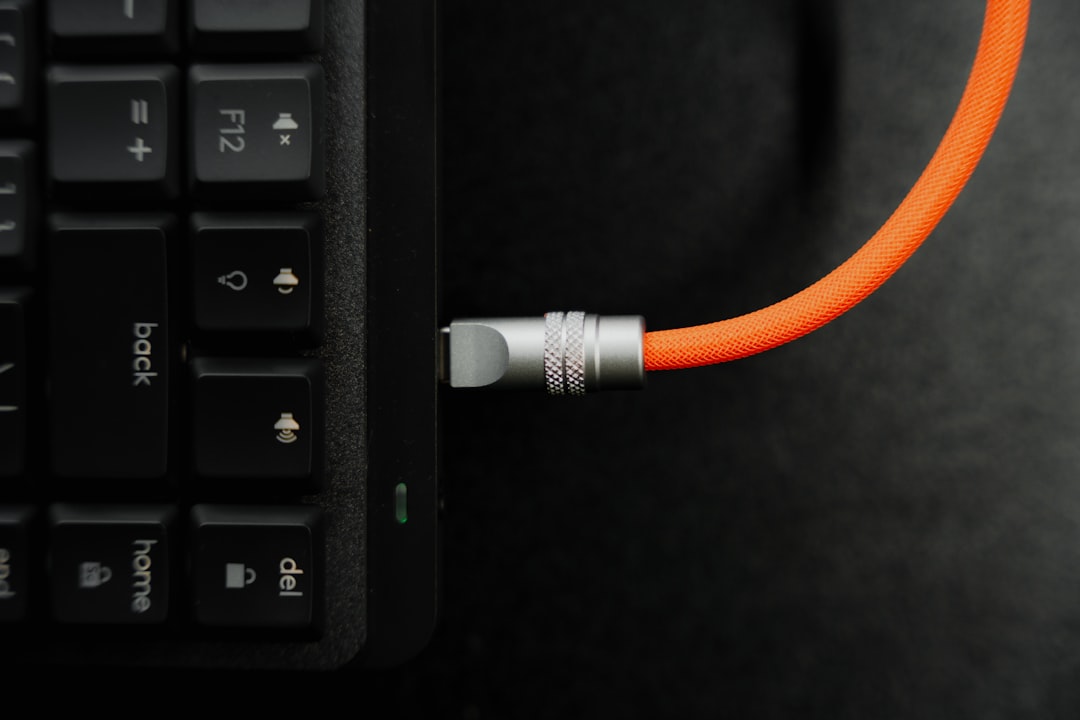
2. Use the Correct Cables
Huion recommends using the original 3-in-1 cable that came with the device. Third-party HDMI adapters or docking stations can cause compatibility issues and prevent your screen from being recognized.
Fix: Use only the official Huion cable or a known compatible replacement. Make sure all cables are securely connected—particularly the HDMI and USB connectors. If you are using a USB-C port, confirm it supports DisplayPort Alternate Mode.
3. Update Drivers and Software
Like most peripheral devices, the Kamvas 13 depends heavily on drivers. Outdated or missing drivers can cause communication errors between the tablet and your laptop.
Fix:
- Go to the Huion official website and download the latest driver for your model and operating system.
- Uninstall any older versions of drivers before installing a new one.
- Restart your computer after installation.
4. Check Display Settings
Even when the tablet is connected correctly, your laptop might not be sending a video signal to it due to incorrect display settings.
Fix:
- On Windows, press Windows + P and choose Duplicate or Extend to use the Kamvas 13 as a second monitor.
- On macOS, go to System Preferences > Displays and configure the display arrangement.
If the tablet shows up in the display settings but remains black, try adjusting the resolution and refresh rate to a compatible setting like 1920×1080 at 60Hz.
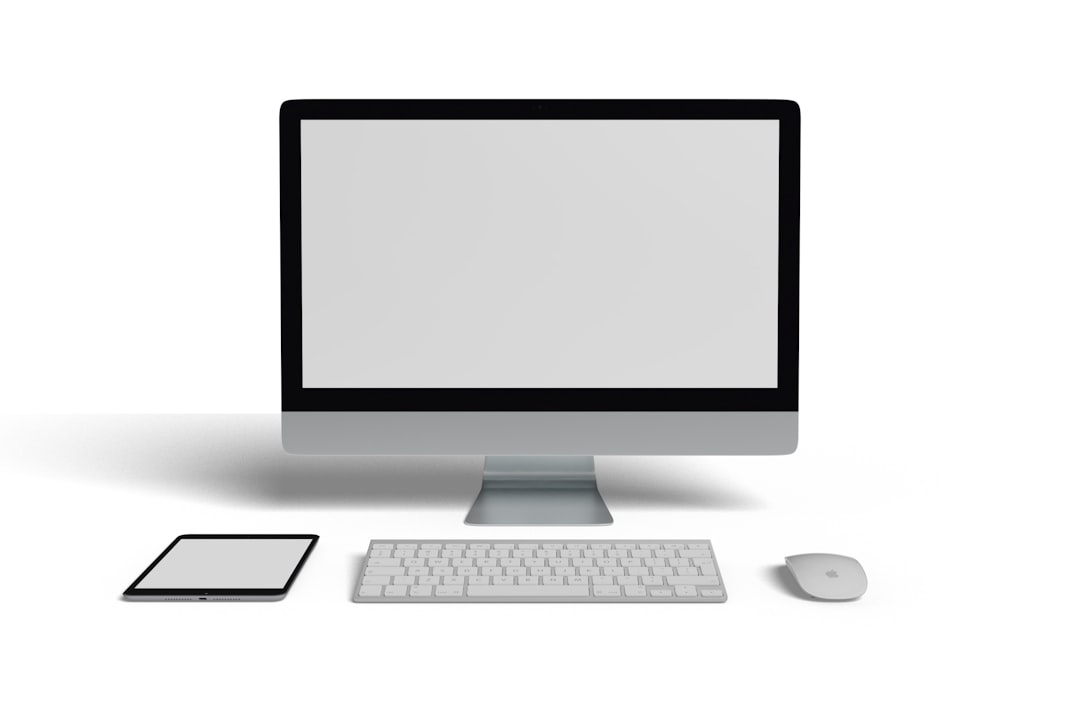
5. Confirm HDMI Functionality
Sometimes the issue doesn’t lie with the tablet, but with your laptop’s HDMI port.
Fix:
- Connect your laptop to a different external monitor using HDMI to verify that the output port works correctly.
- If using a USB-to-HDMI adapter, ensure that it’s an active adapter compatible with video output.
- Try using another cable to rule out a faulty wire.
Final Thoughts
Setting up a Huion Kamvas 13 on a laptop via HDMI should be straightforward, but small missteps can result in frustrating connection issues. By verifying cable quality, ensuring adequate power, updating drivers, and checking display configurations, you can usually get your screen running smoothly in no time.
If all else fails, consider contacting Huion customer support or joining online forums where users share detailed experiences and solutions. With a bit of troubleshooting, your Kamvas 13 will become an essential part of your creative toolkit.
 logo
logo



