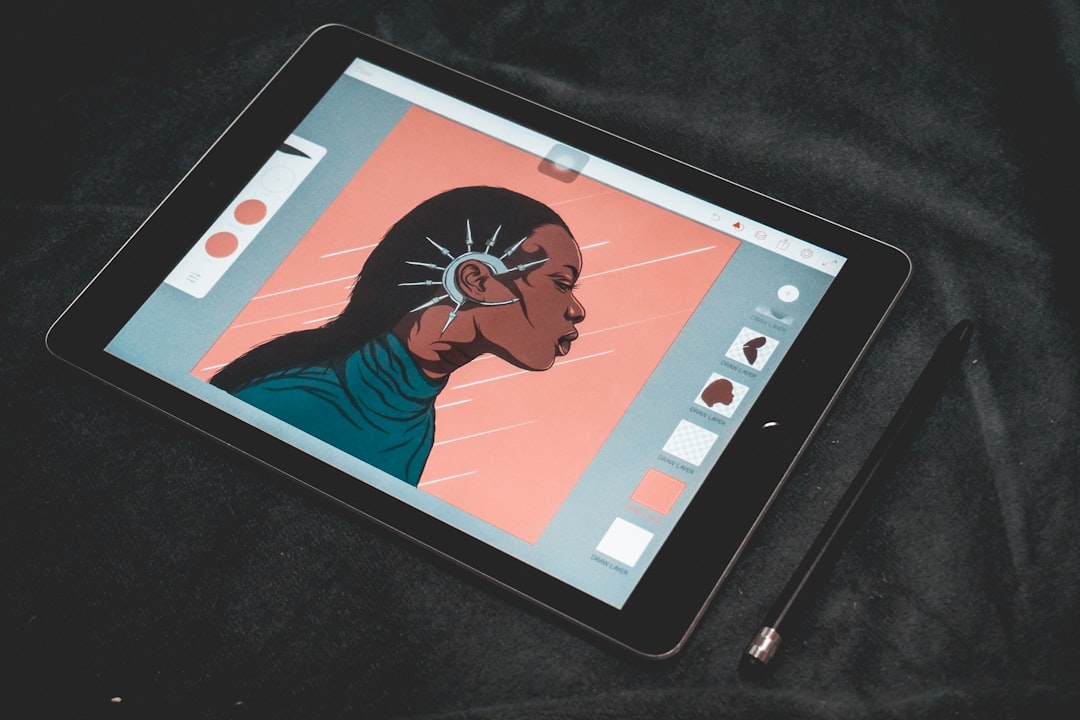Many users of the Notes app on the iPad encounter a common frustration: the persistent and sometimes distracting red underlines that appear beneath certain words. These red underlines are often meant to signify spelling errors or typos, but they can also appear under correctly spelled names, technical terms, or non-English words. For individuals who use the Notes app extensively—for journaling, studying, or professional purposes—removing these red underlines can help streamline the writing experience.
While these underlines are there to help enhance the accuracy of your writing, they are not always necessary or wanted. Fortunately, Apple provides a few settings that can help minimize or completely remove these underlines based on your preferences. This article explains how to remove red underlines in the Notes app on an iPad and offers step-by-step guidance as well as additional customization tips.
Understanding Why Red Underlines Appear
The red underlines in the Notes app generally originate from the iPad’s built-in spell-checking feature. Whenever the spell checker detects what it perceives as a misspelled word, it marks it with a red underline. This feature works system-wide, meaning that it operates not only within the Notes app but also in Messages, Safari, Mail, and other places where text input is possible.
This function is helpful in many contexts, particularly when writing formal documents or communications. However, in personal notes or creative writing, users may find the red underlines intrusive or unnecessary.
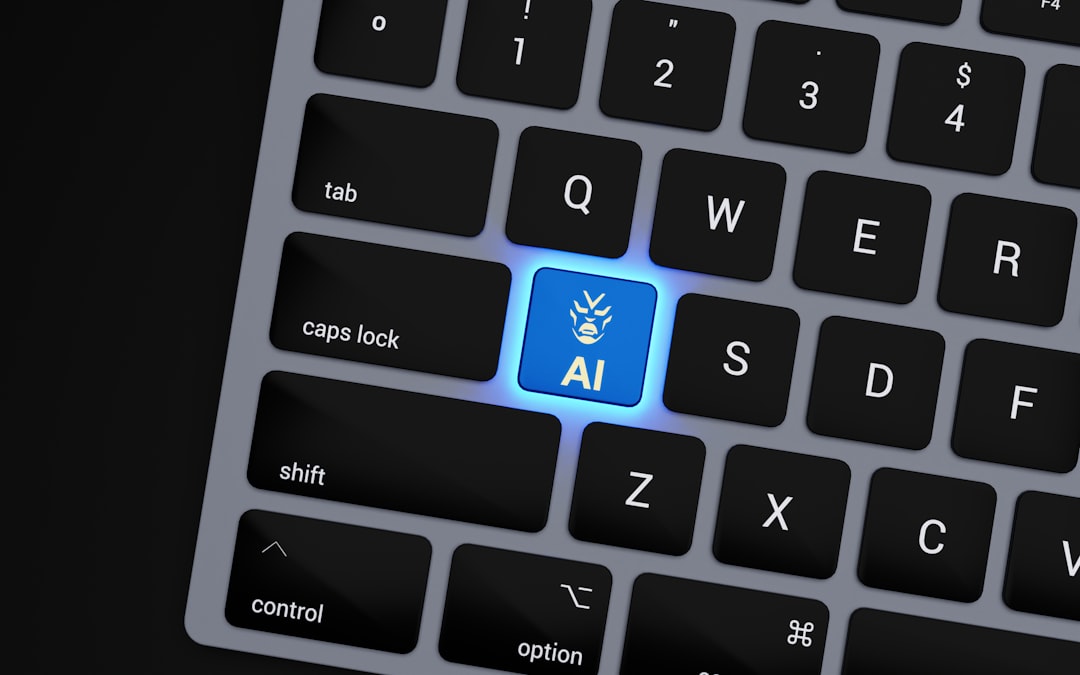
Step-by-Step Guide to Remove Red Underlines in Notes App
If the red underlines are becoming more of a hindrance than a help, follow these steps to disable the spell check feature or tweak your settings accordingly:
-
Open the Settings App:
From the iPad’s home screen, tap the Settings icon.
-
Go to General Settings:
Scroll down and tap on General. Within the General list, look for Keyboard settings and tap on it.
-
Disable Spell Check:
In the Keyboard settings, find the option labeled Check Spelling. Toggle this switch to the off position (it should no longer be green).
-
Optional – Also Disable Auto-Correction:
If you find the auto-correct feature equally bothersome, you can toggle off Auto-Correction as well. This prevents the iPad from automatically changing your words while you type.
After making these changes, the Notes app—and any other app that uses the system keyboard—will stop marking misspelled words with red underlines.
Customizing Your Writing Environment
Disabling spell check globally might not be suitable for everyone. Some users prefer to keep spell check on for emails or documents, while wanting to turn it off only in the Notes app. Unfortunately, Apple does not currently allow app-specific configurations for spell check. However, here are a few alternative solutions:
- Use Different Apps: If you frequently need spell check turned on and off in different contexts, consider using third-party note-taking apps such as Notability or GoodNotes. Some of these apps allow toggling spell check within the app settings.
- Switch Languages Temporarily: If you’re writing in a language not supported by your spell checker, temporarily changing the keyboard language can reduce unwanted underlines. Go to Settings → General → Keyboard → Keyboards, and add your desired language. Switch between languages by holding down the globe icon on the on-screen keyboard.
- Ignore the Underlines: In some cases, choosing to ignore the red underlines and continue writing may be the easiest solution. The marks do not affect the actual content of your notes.
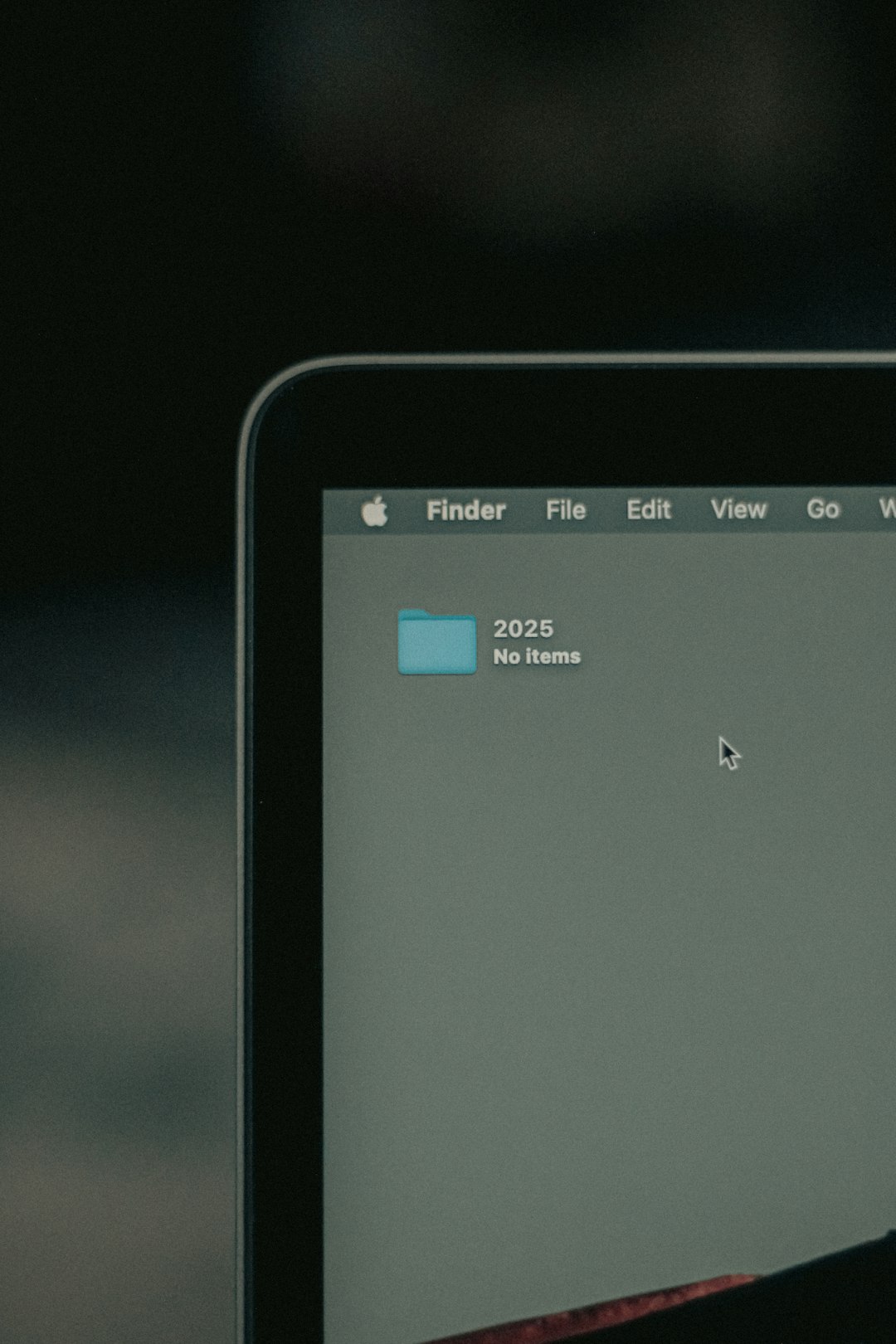
Benefits and Drawbacks of Disabling Spell Check
Before making any long-term changes, it’s important to understand the pros and cons of turning off spell check on your iPad:
Benefits:
- No Distractions: Eliminates disruptive red lines while typing.
- Smoother Creative Flow: Ideal for brainstorming or freewriting sessions.
- Improves Focus: Lets you focus on the content and not the spelling.
Drawbacks:
- Increased Typos: May cause you to overlook simple spelling mistakes.
- Efficiency Loss: Especially when writing professional or academic text.
- No Per-App Settings: Can’t selectively turn off spell check only in Notes.
Based on your writing habits and preferences, you can choose whether it’s worth disabling the feature entirely or seeking a more nuanced solution.
Re-Enabling Spell Check When Needed
If at any point you want to bring back the red underlines or rely on auto-correct functions, simply go back into your settings:
- Open Settings
- Navigate to General → Keyboard
- Toggle Check Spelling and/or Auto-Correction back on
These settings are easy to toggle on and off, allowing you to adjust them as your needs change over time.
Third-Party Alternatives with More Flexibility
For iPad users who seek advanced customization options, third-party note-taking apps can offer features that the Apple Notes app lacks. Apps such as:
- Notability
- Bear
- Evernote
These apps often come with their own spell-check systems or allow greater control over the user interface. Exploring these tools may be worthwhile if you are frequently battling red underlines and want a more personalized writing experience.
Frequently Asked Questions (FAQ)
-
Q: Will disabling spell check affect all apps?
A: Yes. Turning off spell check in the settings affects all apps that use the system keyboard, including Notes, Mail, Messages, and Safari.
-
Q: Can I remove red underlines just in the Notes app?
A: Unfortunately, no. iOS does not currently allow for app-specific toggles for spell check — any changes apply system-wide.
-
Q: Do these changes affect text prediction or auto-fill?
A: Disabling spell check and auto-correct primarily affects error detection and automatic corrections, but predictive text will still function unless manually turned off.
-
Q: Can I add custom words to the dictionary to avoid red underlines?
A: Technically, Apple does not allow users to manually add custom words to the iOS dictionary. However, repeated usage of words may eventually be learned by the system.
By understanding and controlling spell-check settings, iPad users can create a smoother, more focused writing environment in the Notes app. Whether you choose to disable red underlines entirely or investigate third-party alternatives, having the option to write without interruption is a powerful tool in maintaining productivity and creative flow.
 logo
logo