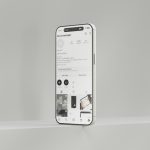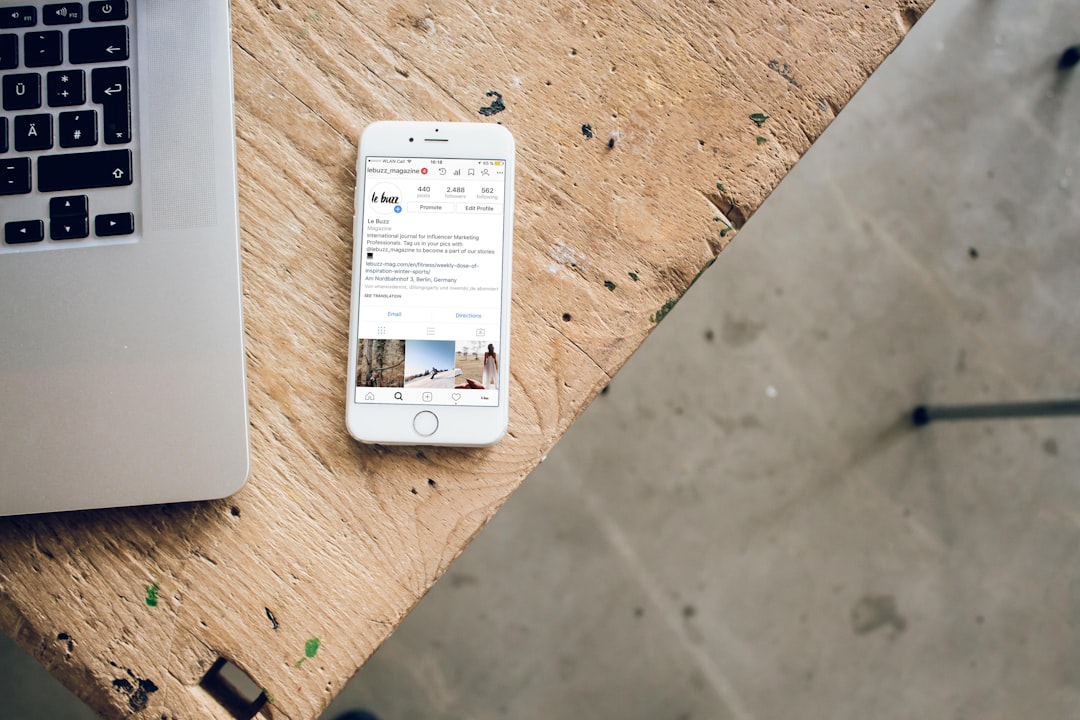The Woot app is a treasure trove for bargain hunters, featuring daily deals on a wide range of items, from electronics to apparel. For newcomers, navigating the app and finding specific items can sometimes feel a little overwhelming. Thankfully, the Woot app is designed with user convenience in mind, and by following a few simple steps, anyone can master the art of searching for items efficiently. This quick guide will break down the process and provide useful tips to make your shopping experience smoother and stress-free.
Understanding the Woot App Interface
The first step in effectively using the Woot app is to get familiar with its layout. Upon launching the app, users are greeted with a homepage showcasing the daily deals and popular items on sale. The intuitive design ensures that everything is just a few taps away.
At the bottom of the screen, several navigation tabs allow users to explore different sections of the app such as “Home,” “Categories,” “Search,” and “Account.” Among these, the Search tab is your go-to destination for finding specific items quickly.

How to Search for Items in the Woot App
Searching for items in the Woot app is a breeze if you follow these steps:
- Open the Woot App: Ensure you are logged in to your account. If you are browsing as a guest, you can still search, but purchasing may require sign-in.
- Tap on the Search Icon: Locate the magnifying glass icon at the bottom of the screen. Tapping this will take you to the dedicated search page.
- Type Your Keyword: Use the search bar to enter specific keywords for the product you are looking for. For example, type “Bluetooth headphones” or “gaming laptop” to see relevant results.
- Browse Results: The app will show a list of items matching your query. Scroll through the list and tap on any item to see more details or make a purchase.
If your search doesn’t yield the expected results, try refining your keywords. For instance, being more specific or using fewer terms (e.g., “headphones” instead of “wireless Bluetooth headphones”) can sometimes display better results.
Browsing Categories for More Exploration
Another excellent way to find items in the Woot app is by browsing through categories. This is especially helpful if you are unsure of what to search for or want to explore deals on a variety of products.
- Tap on “Categories”: From the bottom navigation bar, select the “Categories” tab to see pre-defined product groupings like Electronics, Home & Kitchen, Apparel, and more.
- Select a Category: Once inside a category, subcategories (if available) can narrow down your options. For example, under “Electronics,” you might find subcategories like “Computers” or “Audio Gear.”
- Browse Items: A curated list of items within that category will be displayed. Scroll through to find what you need, and tap on any product to view details or purchase it.
Browsing categories is also a great way to discover surprises, as you may come across deals on products you never thought you needed!

Filters for Refining Search Results
Sometimes, broad searches may return too many results, making it hard to find exactly what you’re looking for. That’s where filters come in handy. After performing a search:
- Look for the Filter Icon: On the search results page, tap on the filter icon (often represented by three horizontal lines or sliders).
- Set Your Preferences: Filters let you narrow down results by categories, price range, brand, condition (new or refurbished), and more.
- Apply and Browse: Once you’ve set your preferences, press “Apply” to update the search results and explore a more refined selection.
Helpful Tips for Better Results
- Use common keywords for popular items (e.g., “smartphone” instead of “cellular phone”).
- Keep your app updated to access the latest features and fixes.
- Explore the “Today’s Deals” section for time-sensitive bargains on hot items.
- Leverage product ratings and reviews to make informed purchasing decisions.
FAQs
Here are some common questions about searching for items in the Woot app:
- 1. Can I search by brand name?
- Yes, you can type the brand name followed by the product type, such as “Sony headphones,” to find branded items.
- 2. Are there voice search options in the Woot app?
- Currently, the Woot app does not offer voice search functionality. You need to type your query manually in the search bar.
- 3. Why can’t I find a specific item in the app?
- The Woot app primarily features deals that rotate daily. If you cannot find a specific item, it may no longer be in stock or part of the current sale.
- 4. Can filters help me find items faster?
- Absolutely! Using filters like price range, condition, and categories can save significant time by narrowing your search results.
With its user-friendly interface and advanced search features, the Woot app makes online bargain hunting an enjoyable experience. By following the tips in this guide, users can easily locate items and take full advantage of the app’s offerings.
 logo
logo