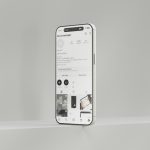Facebook is a powerful social media platform that we use daily to stay connected, informed, and entertained. However, many users have found it frustrating when links clicked within the app open in Facebook’s in-app browser instead of their preferred external browser like Chrome, Safari, or Firefox. This default behavior can disrupt the user experience, make navigating more cumbersome, and sometimes pose security concerns.
The good news is that you can easily change this setting—with a few tweaks, Facebook can be made to open links in your external browser of choice. In this article, we will guide you through the process step by step. Whether you’re using Android or iOS, we have you covered!
Why Does Facebook Use an In-App Browser?
Facebook’s in-app browser is designed to offer a seamless browsing experience by keeping users within the Facebook app. This might be convenient for quick access, but it often has limitations:
- It lacks browsing features like bookmarks and extensions.
- It may not load websites as efficiently or securely as external browsers.
- Navigation options, such as opening tabs, are restricted compared to external browsers.
For these reasons, switching to an external browser can greatly improve your web-browsing experience. Let’s explore how to make this change!
Steps to Stop Facebook from Opening Links in Its In-App Browser
For Android Users
On Android devices, disabling Facebook’s in-app browser is straightforward. Follow these steps:
- Open the Facebook app on your Android device.
- Tap the Menu button (three horizontal lines) located at the top-right corner of the screen.
- Scroll down and select Settings & privacy, and then tap on Settings.
- In the Settings menu, scroll until you find the Media or Media and contacts section and tap on it.
- Toggle off the option labeled “Links open externally” (or a similar name).
Once this option is disabled, all links you click within Facebook will open in your default external browser.
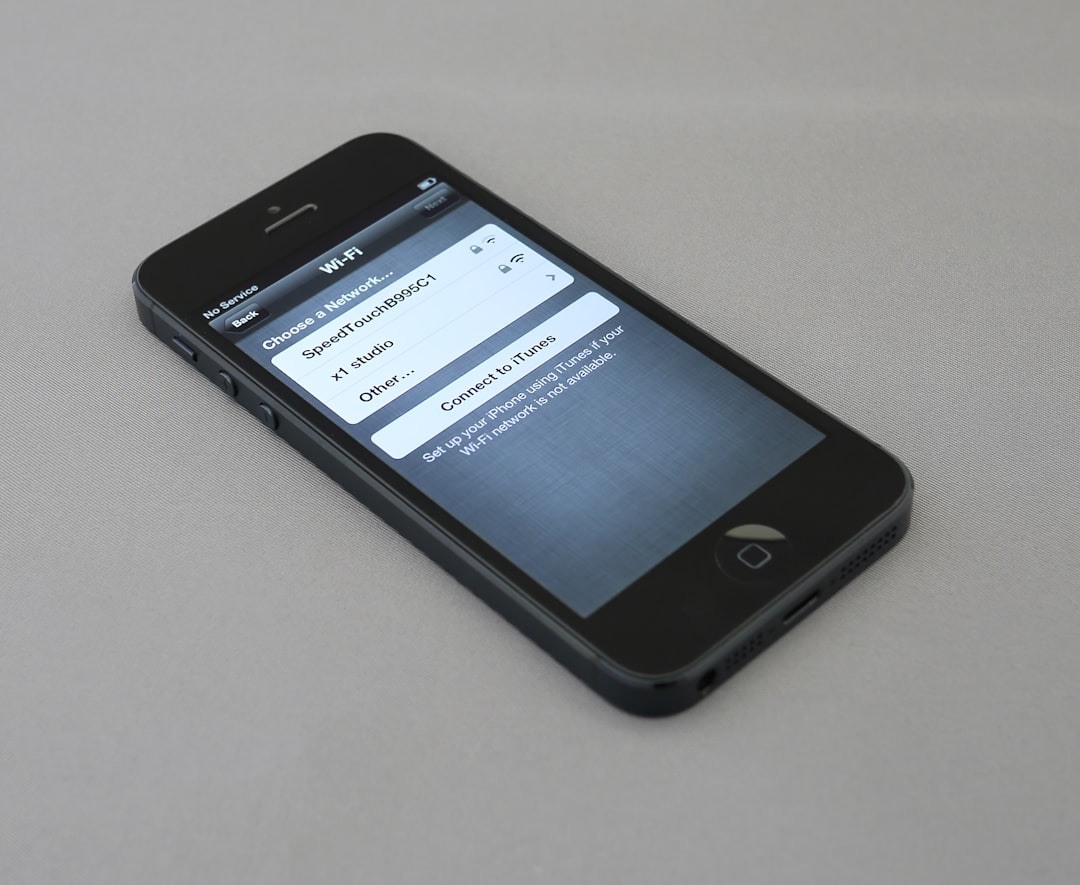
For iOS Users
If you’re an iPhone or iPad user, managing the in-app browser setting on Facebook is slightly different. Unfortunately, unlike Android, there isn’t a specific direct toggle to explicitly disable the in-app browser on iOS. However, you can do the following:
- Update your Facebook app to ensure you have the latest features and bug fixes.
- When you click a link within the Facebook app, look for an option (usually a three-dot menu in the bottom right or top right corner) to “Open in Safari” or “Open in Default Browser”.
- Every time you click on a link, manually choose your external browser until Facebook remembers your preference.
This workaround may take a few taps, but it ensures links open in Safari or your default iOS browser.
Troubleshooting Common Issues
If links are still not opening in your external browser after following the steps above, consider these potential fixes:
- Clear App Cache & Data: On Android, go to your device settings, find the Facebook app, and clear its cache and data.
- Log Out and Log Back In: Sometimes, a simple reset of your Facebook session can resolve glitches.
- Reinstall the App: Uninstall and then reinstall Facebook to ensure you have the latest version with updated settings.

Why Use an External Browser?
Using an external browser offers several benefits that make it easier and safer to browse the web while using Facebook:
- Improved Performance: External browsers tend to load web pages faster than Facebook’s in-app browser.
- Better Security: External browsers come with robust security features, like detecting phishing attempts or malicious links.
- More Features: You’ll have access to advanced features like multiple tabs, extensions, and better bookmarks synchronization.
Final Thoughts
Customizing your Facebook experience is essential to making the platform more enjoyable and functional. By switching to an external browser, you’ll improve your browsing speed, enjoy better security, and have access to a broader array of features tailored to your personal preferences.
Take control of how Facebook handles links by following the steps outlined in this article. The process only takes a minute but offers long-term benefits for your browsing experience. So, what are you waiting for? It’s time to reclaim your browsing freedom!

 logo
logo