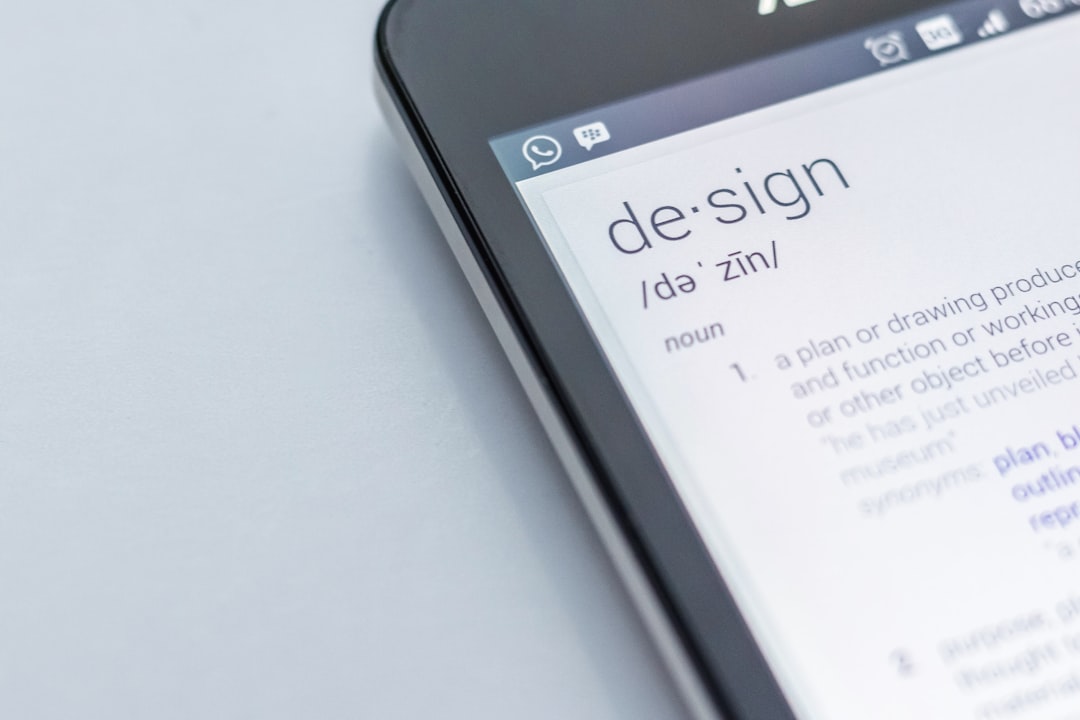Few things are more irritating than being interrupted by persistent pop-up ads, especially when they appear directly on your Android phone’s home screen. These ads go beyond the occasional in-app promotion—they intrude on your personal space and disrupt your user experience. Fortunately, there are effective ways to put a stop to these hyper-intrusive ads. In this guide, we’ll explore how to stop pop-up ads on your Android phone’s home screen through proper settings, app management, and security measures.
Understanding the Source of Home Screen Pop-Up Ads
Home screen pop-up ads typically do not originate from your phone’s operating system or legitimate apps like Google Play. Instead, they are often caused by third-party apps that exploit ad-serving permissions. These apps may appear harmless at first—such as flashlight tools, wallpaper apps, or free games—but once installed, they can flood your device with unwanted advertisements.
Identifying the source of these ads is the first crucial step in solving the problem.
Step 1: Identify and Remove the Misbehaving App
If you’ve recently started seeing home screen ads, think about which apps you’ve installed recently. Here’s how to identify the culprit:
- Check Recent Apps: Go to Settings > Apps > Recently Installed. Review the list and uninstall any apps you don’t recognize or those that coincide with when the pop-ups started appearing.
- Use the Play Store: Open the Google Play Store, tap your profile icon, then go to Manage apps & device > Manage tab > Recently installed.
- Use Permission Tools: Some Android devices have built-in tools to show which apps can draw over other apps. Check that in Settings > Apps > Special app access > Display over other apps.

Step 2: Disable Pop-Up and Overlay Permissions
Many of these intrusive ads make use of a special permission to “draw over other apps.” This allows them to show floating ads even when you are not using the app. To revoke this permission:
- Open Settings.
- Search for Special App Access.
- Tap on “Display over other apps”.
- Scroll through the list and toggle off permissions for suspicious or unfamiliar apps.
This step is especially effective if you’re unsure which app is causing the ads, but have narrowed it down to a few possibilities based on recent installations.
Step 3: Install a Trusted Mobile Security App
If manual checks aren’t solving the problem, consider installing a reputable mobile antivirus or ad detector. Security apps can scan your phone for hidden adware and malicious apps that traditional tools might overlook.
Some well-reviewed security apps include:
- Malwarebytes Security
- Bitdefender Mobile Security
- Norton 360 for Mobile
Use these tools to run a full scan and remove any flagged apps or files.
Step 4: Use Chrome or Other Browsers to Block Web-Based Pop-Ups
Sometimes, what appears to be a home screen ad is actually a persistent web pop-up. To stop them in your browser:
- Open Chrome.
- Tap the three-dot menu > Settings.
- Go to Site settings > Pop-ups and redirects.
- Make sure it’s Blocked.
Also enable Safe Browsing in your browser settings for improved protection.
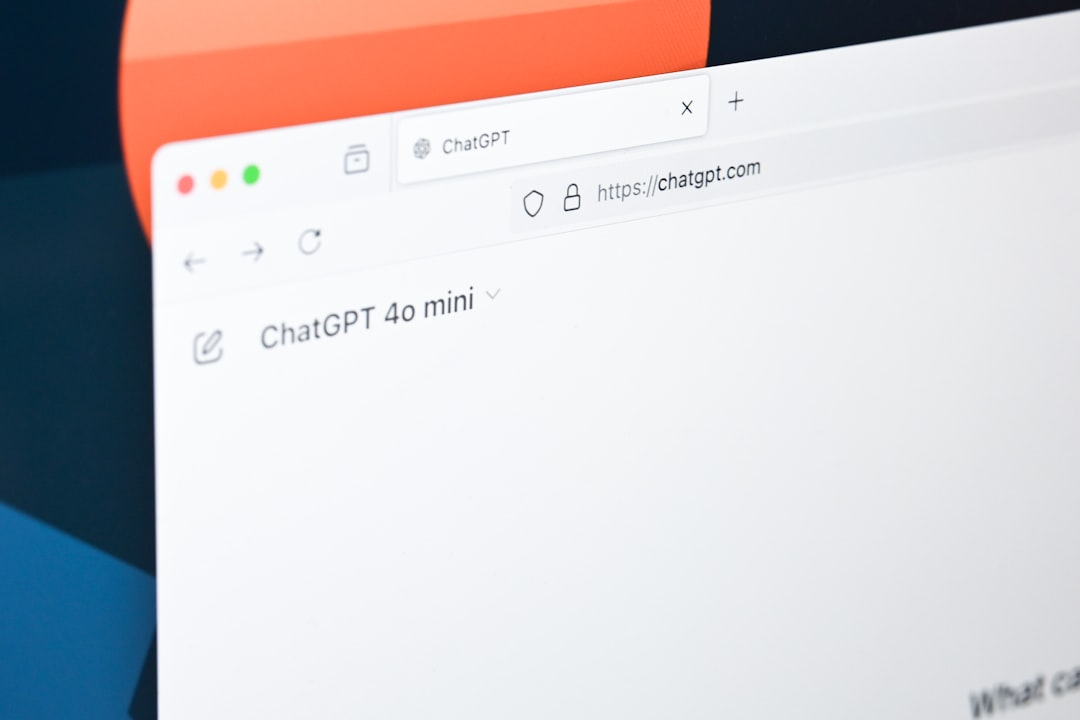
Step 5: Keep Your Device Updated
Sometimes software updates include improved security and ad-blocking features. Make sure your Android phone is running the latest available version:
- Go to Settings > System > System Update.
- Tap Check for Updates and install any available patches.
Prevent Future Pop-Up Ads
Prevention is just as important as removing current problems. Here’s how to avoid similar issues in the future:
- Be selective with app downloads – Only install apps from trusted developers through the Google Play Store. Check reviews and permission requirements before downloading.
- Avoid third-party app stores – These can host pirated or modified apps with embedded adware.
- Limit app permissions – Don’t grant unnecessary permissions, especially for access like drawing over apps, SMS control, or background data use.
Conclusion
Pop-up ads on your Android phone’s home screen are intrusive, frustrating, and potentially dangerous if they lead to malicious sites. By following the steps outlined in this guide—identifying rogue apps, disabling overlay permissions, installing a mobile security tool, and configuring browser and system settings—you can take back control of your device and ensure a cleaner, safer mobile experience.
Consistent vigilance, cautious app usage, and regular maintenance are the most effective strategies to make sure these ads do not return in the future.
 logo
logo