So you’ve decided to use the Popup Maker plugin for your WordPress website. Great choice! Popups are like little digital ninjas — they can capture emails, share promos, or deliver key messages with style.
But let’s face it — setting it up for the first time can feel like wrestling a wild octopus. If you’ve ever closed eight WordPress tabs in frustration, this guide is for you!
TL;DR
Setting up Popup Maker doesn’t have to be stressful. Start simple, pick a goal for your popup, and follow the steps below one at a time. You’ll be surprising your visitors with popups in no time — and without yelling at your screen. Let’s have fun with this!
Step 1: Install the Plugin (You Got This!)
First things first. You need to install the plugin. To do that, follow these easy-peasy steps:
- In your WordPress dashboard, go to Plugins > Add New.
- Search for “Popup Maker“. It’s the one with the ninja star-looking icon.
- Click Install Now, then hit Activate.
Now breathe! You’ve completed the first step already. See? No hair lost.
Step 2: What’s Your Pop-Up’s Purpose?
Before creating anything, ask yourself: “What do I want this popup to say or do?” Your goal will shape your popup settings.
Here are some common goals with example ideas:
- Collect emails: Offer a freebie or discount to encourage people to join your list.
- Promote something: Announce a sale or new service.
- Give info: Show important news or cookie policy popups.
Choose one and stick to it. Popups that try to do too much often confuse users — and confused users close popups in 0.2 seconds flat.
Step 3: Time to Create Your First Popup
Let’s make a basic popup. Here’s how:
- Go to Popup Maker > Add Popup in your WordPress dashboard.
- Give it a name like “Welcome Offer” or “Subscribe Now”. (Don’t worry, nobody but you sees the title.)
- In the main content area, enter your message. You can use text, images, or even forms.
Example:
“Wait! Get 10% off your first order. Just enter your email below to claim your discount.”
You can use the regular WordPress editor here. Want a button? Just insert one using your block tools or shortcode.
Step 4: Set the Display Rules (When Should It Show?)
This is where things get spicy. But don’t panic, there are only a few things to tweak:
Click on the “Popup Settings” below your content, and go to the Triggers tab. You’ll probably use “Time Delay / Auto Open” the most.
- Time Delay: Good for popups that appear after a few seconds.
- Click Open: If you want your popup to appear when someone clicks a link or button.
Then, head to the Display Rules tab and choose where it shows:
- Entire site — the popup will show on all pages.
- Specific pages — great for targeted messages.
Start simple. Avoid setting 20 rules for one popup, or you might need a nap afterward.
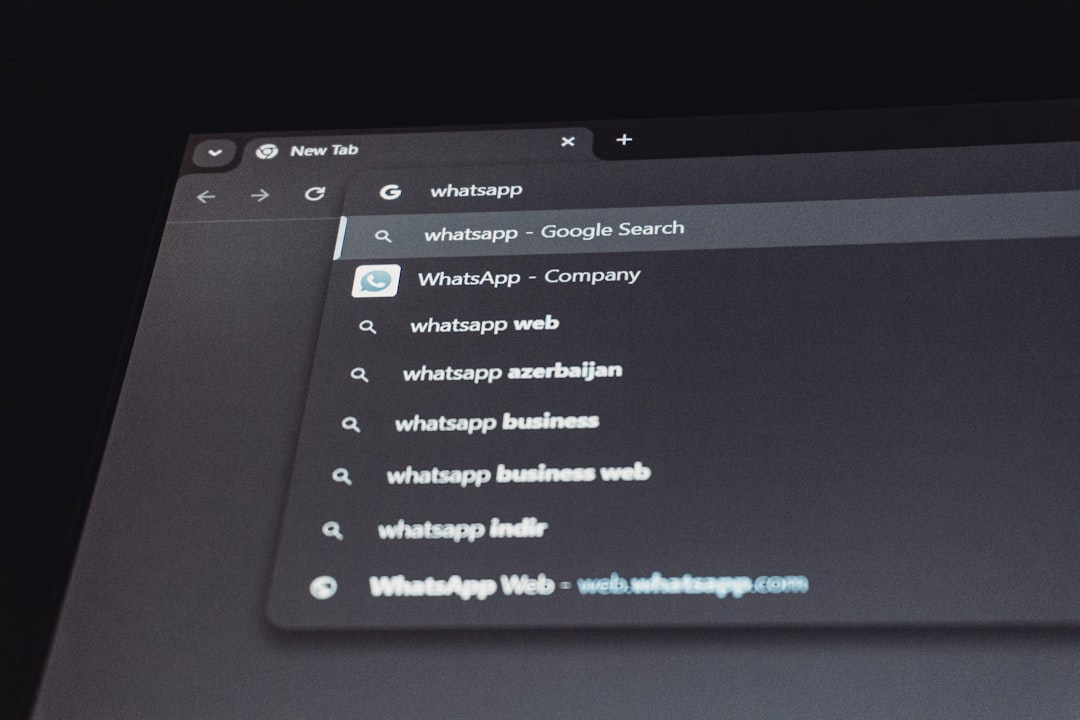
Step 5: Styling Your Popup (No Coding Required!)
Now let’s make this thing look pretty. Click the “Display” tab while editing your popup. Choose a theme or create a new one if you’re feeling fancy.
You can set:
- Popup size — Small, Medium, Large
- Background overlay color or transparency
- Animations like fade-in or slide-down
If you don’t like how it looks, don’t worry. You can preview and adjust it easily until you’re feeling it. No CSS wizardry needed!
Step 6: Add Targeting — Only Show It to the Right People
Popup Maker gives you lots of control over who sees your popup. You can limit it by:
- Page (we covered this earlier)
- User roles (like logged-in users only)
- Device type (mobile vs. desktop)
Targeting is powerful. Use it wisely, and you’ll avoid annoying people while still reaching the right audience.
Step 7: Test. Then Test Again.
Before you hit “publish” and unleash your popup on the world, test it.
Exit the page and reload. Is the popup showing when and where you want? Is the timing right? Is it mobile-friendly?
Ask a friend to check it on their device. Sometimes popups play sneaky and disappear on mobile or break layouts. Don’t let them embarrass you!
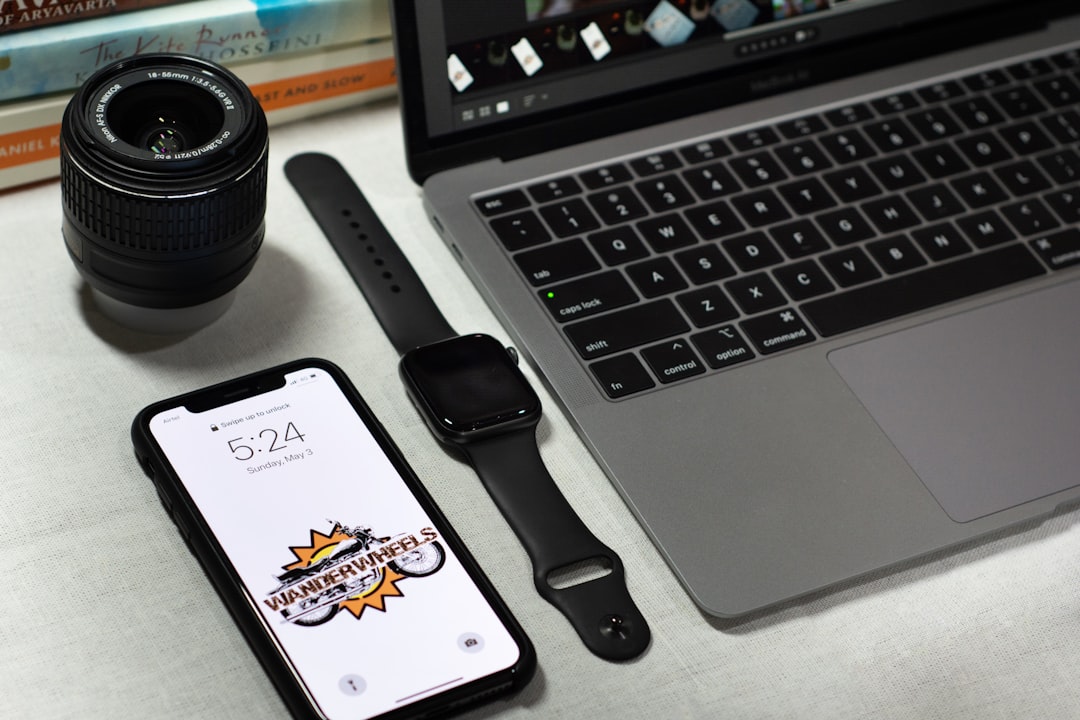
Step 8: Connect Forms and Email Services
If your popup has an email form, you’ll want to connect it with your email marketing tool. Popup Maker works with:
- Mailchimp
- ActiveCampaign
- ConvertKit
- And many others
Usually, this is handled through integrations like Ninja Forms or WPForms plus an API key. It may sound fancy, but it’s just copy-paste stuff once you know which service you’re using.
Bonus Tips for Sanity Saving
Here are some extra tips to keep your hair where it belongs — on your head:
- Start with one popup. Don’t try to build your whole popup empire in one day.
- Use the preview button. It’s your best friend during testing.
- Don’t forget mobile. Always check how it looks on phones and tablets.
- Set frequency rules. Nobody loves a popup that won’t go away.
Common Questions (And Quick Answers!)
Q: My popup isn’t showing at all. What gives?
A: Check your triggers and display rules. Make sure the popup is published and your theme doesn’t have conflicts.
Q: How do I close the popup?
A: Add a close button by default, and make sure your overlay is clickable too. Popup Maker gives you these options in the settings.
Q: Can I prevent it from showing again after someone takes action?
A: Yup! Use “cookie” settings to prevent repeat displays. Super useful!
In Conclusion: Popups Can Be Fun. Seriously!
Once you get through the setup once or twice, it becomes second nature. You’ll be launching creative, helpful popups in minutes — without breaking a sweat.
The key? Don’t overthink it. Keep your first popup simple, test it well, and grow from there. And when in doubt, there’s an amazing community and documentation ready to help.
Ta-da! You’ve survived Popup Maker setup. No hair loss. Digital high five!
Now go launch that awesome popup and make some magic happen on your site.
 logo
logo


