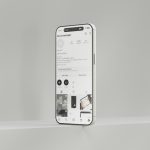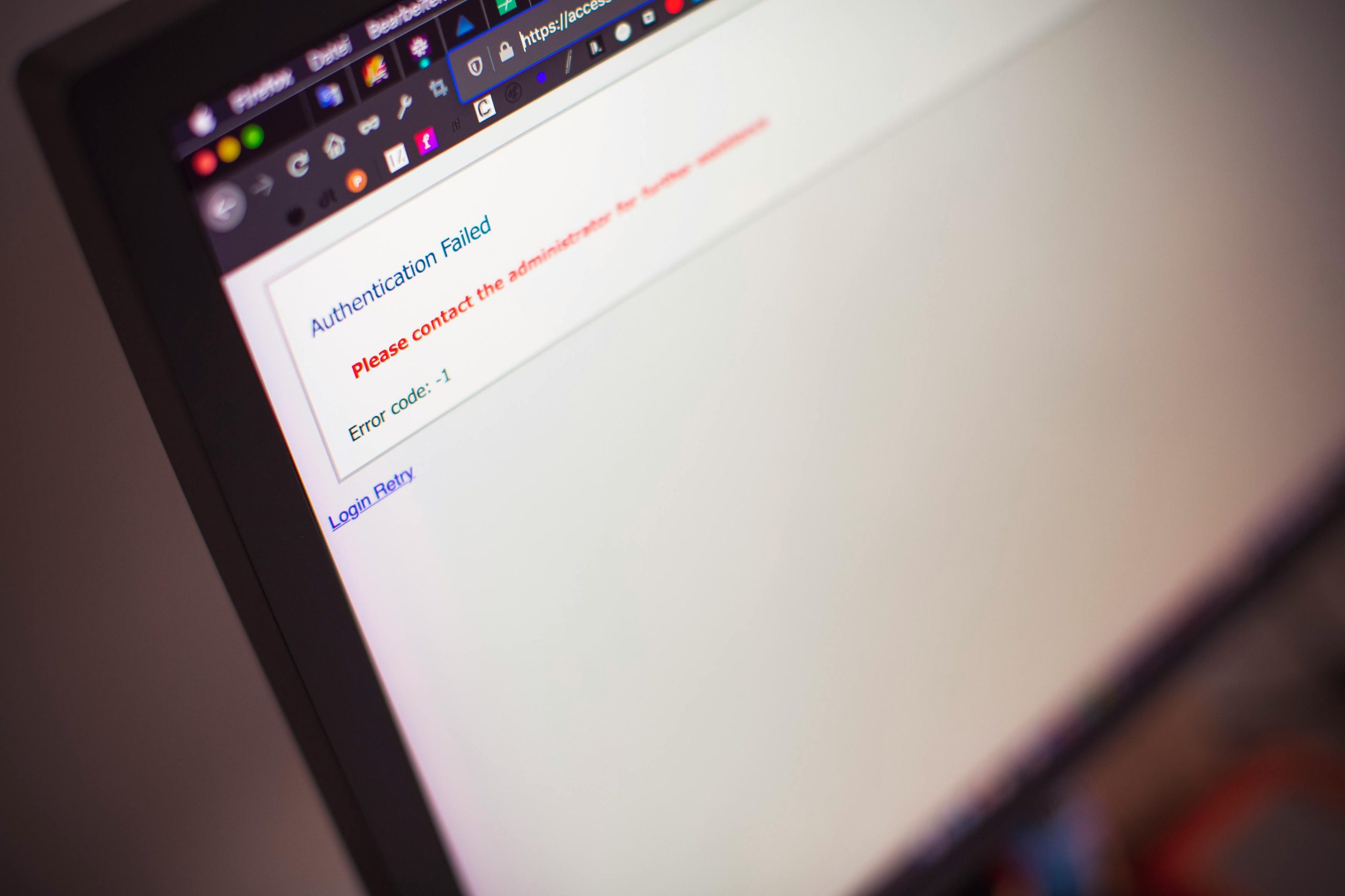When switching from Kaspersky to Norton, one of the key concerns for users is how to safely and securely transfer their passwords from Kaspersky Password Manager to Norton Password Manager. Both Kaspersky and Norton offer advanced security features to safeguard your online information, but they each have their own proprietary systems for managing and storing passwords. Thankfully, there are ways to transfer your stored passwords without losing any important information. This guide will walk you through the process of transferring passwords from Kaspersky to Norton.
Step 1: Export Passwords from Kaspersky Password Manager
Before transferring passwords, you’ll need to export them from your Kaspersky Password Manager. This process involves downloading your password data in a format that can be imported into Norton.
1. Open Kaspersky Password Manager
Launch Kaspersky Password Manager on your computer. Log in with your credentials.
2. Export Your Passwords
- Click on the “File” menu in the top-left corner of the screen.
- From the drop-down menu, select “Export”.
- Choose “Export to CSV” or another supported file format (CSV is the most commonly supported for transferring passwords).
- Select a location on your computer to save the exported file. This file will contain all your passwords and other saved data.
 3. Secure the Exported File
3. Secure the Exported File
Since the exported file contains sensitive information, ensure that it is kept in a secure location on your computer. You can choose to encrypt the file using a tool like 7-Zip for extra security.
Step 2: Import Passwords into Norton Password Manager
Now that your passwords are exported from Kaspersky, the next step is to import them into Norton Password Manager.
1. Install Norton Password Manager
If you haven’t already, download and install Norton Password Manager from the official Norton website or from your device’s app store.
2. Open Norton Password Manager
Launch Norton Password Manager on your device and sign in with your Norton account. If you don’t have an account yet, you’ll need to create one.
3. Import the Password File
- In the Norton Password Manager, go to the “Settings” section.
- Look for an option called “Import” or “Import Passwords”.
- Choose the CSV file option (since Kaspersky typically exports passwords as a CSV file).
- Select the file that you exported from Kaspersky Password Manager.
- Follow the on-screen instructions to complete the import.
4. Verify Your Passwords
After importing your passwords, carefully check to make sure all the entries are correctly transferred. Verify that usernames, passwords, and any other data, such as website URLs or notes, are intact.
Step 3: Remove Old Passwords from Kaspersky
After transferring your passwords to Norton, you may want to remove them from Kaspersky to prevent any duplication or security risks.
1. Open Kaspersky Password Manager
Launch the application once again.
2. Delete Passwords
- You can delete individual entries by selecting them and choosing the delete option.
- Alternatively, you may choose to clear all passwords if you’re certain you’ve transferred everything successfully.
3. Backup Your Passwords
Before deleting, ensure you have a backup copy of your passwords, either via Norton Password Manager or another secure method. It’s always wise to back up your data in case of any issues during the transfer process.
Step 4: Use Norton Password Manager to Secure Your Passwords
Once your passwords are successfully imported into Norton, you can take full advantage of the platform’s features for managing and securing your passwords:
- Password Strength Analyzer: Norton helps you analyze the strength of your passwords and suggests improvements.
- Two-Factor Authentication (2FA): Enable 2FA for an added layer of security when accessing your passwords.
- Sync Across Devices: Norton Password Manager allows you to sync your passwords across multiple devices, so you can access your data from anywhere.
- Password Sharing: Safely share passwords with trusted contacts through Norton’s secure sharing feature.
Important Considerations
- File Security: Keep the exported CSV file secure while transferring it between systems. Treat it as sensitive information.
- Data Integrity: Sometimes, some special characters or complex data may not be properly imported or exported. Always check your passwords after transferring them.
- Subscription Compatibility: Ensure that your Norton subscription includes Norton Password Manager. It’s available with certain Norton plans, so check your subscription details to make sure you’re getting the full feature set.
Conclusion
Transferring passwords from Kaspersky Password Manager to Norton Password Manager is a straightforward process, though it requires careful attention to detail to ensure your information is securely transferred. By exporting passwords from Kaspersky in CSV format and importing them into Norton, you can easily migrate your password data. Always double-check that your passwords have been correctly imported and backed up, and take advantage of Norton’s robust security tools to further protect your online credentials.
 logo
logo