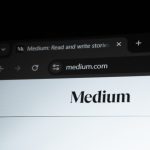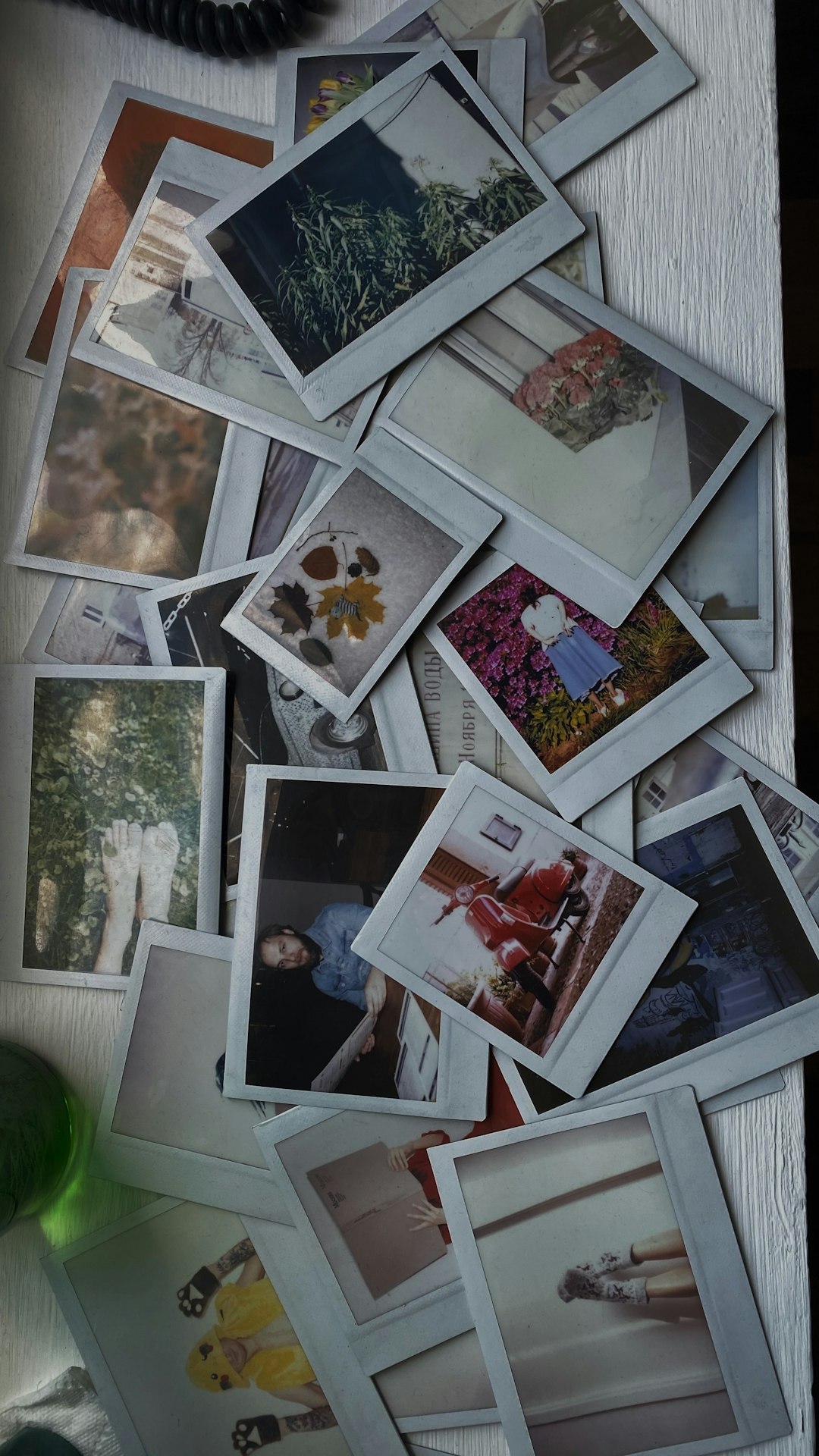So, you’ve heard about iOS beta testing. Maybe a friend is bragging about the cool new features they’re trying. Or you’re just curious what it’s all about. Should you jump in? Is it risky? Is it awesome? Let’s dive into the fun, sometimes messy, world of iOS beta testing.
What’s iOS Beta Testing?
Apple releases beta versions of iOS before the final version goes public. These versions are like sneak peeks for developers and users who want early access. It’s a bit like taste-testing a new pizza recipe before it hits the menu. 🍕
You get to try new features before everyone else. That’s the reward. But—and it’s a big but—it also means bugs. Lots of them sometimes. That’s the risk.
Why People Love It
Let’s start with the good stuff. Here are some reasons people say YES to beta testing:
- Early Access: Try new features months before others.
- Bragging Rights: Show off the latest lock screen or cool widget to your friends.
- Influence the Final Version: Give feedback and help shape what goes public.
- Developer Testing: If you’re an app developer, test your app’s performance on the upcoming iOS version.
It’s like being in a secret cool club. You get to see what’s coming, play with it, and be part of improving it.
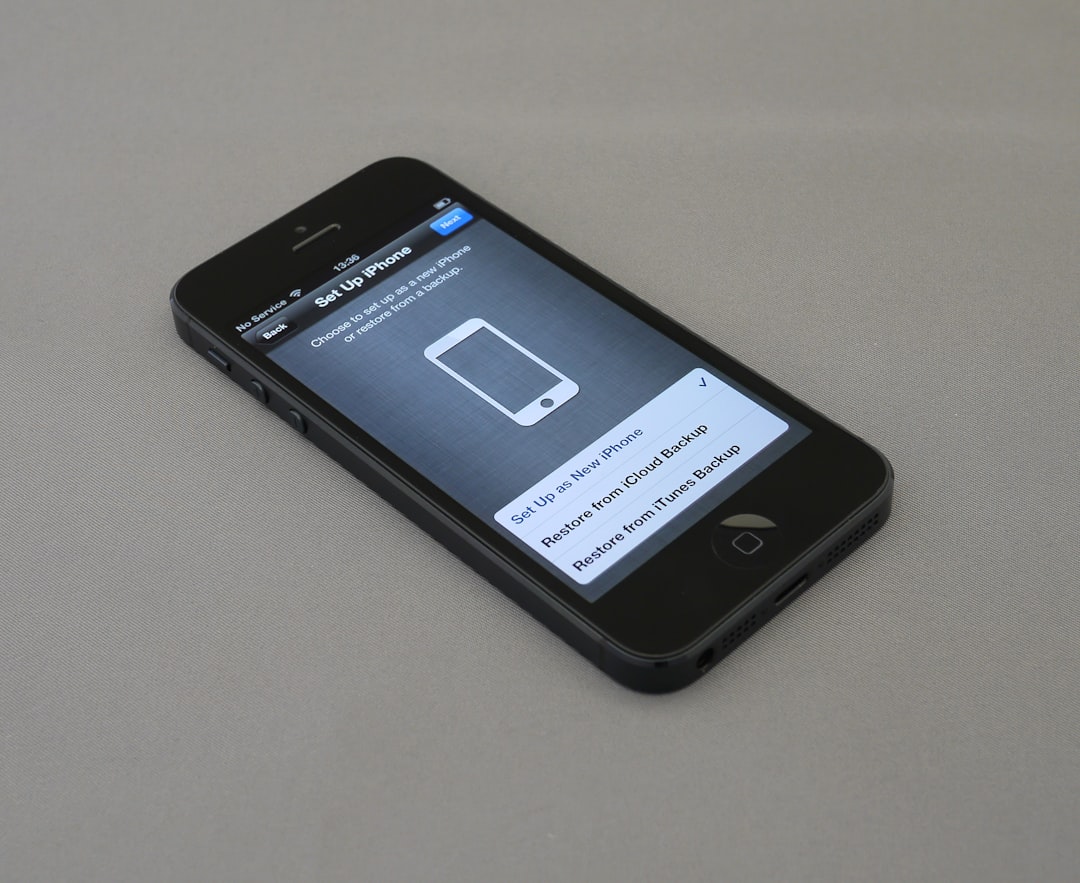
But Wait — The Downsides
Hold on. It’s not all sunshine and rainbows! Here come the risks:
- Bugs: Apps might crash. Your calendar could go haywire. That hot new feature might not even work yet.
- Battery Drain: Sometimes, battery life gets worse. A lot worse.
- App Incompatibility: Some apps won’t work because they’re not updated for the new system yet.
- Data Loss: You could lose photos, messages, or other data if you didn’t back up.
That’s why beta testing isn’t ideal on your main phone. You know, the one you rely on every day.
Public vs Developer Beta – What’s the Difference?
Apple offers two types of betas:
- Developer Beta: Meant for developers. Released first. Usually buggier.
- Public Beta: Meant for curious users. Released later. Slightly more stable.
If you’re not a developer, the public beta is your best bet. It’s less risky, and easier to install.
How to Join the Beta Fun
Ready to give it a try? Here’s how to sign up:
- Back up your device to iCloud or your computer.
- Visit Apple’s beta site: beta.apple.com.
- Sign in with your Apple ID.
- Download the beta profile for your device.
- Install the profile and restart your iPhone.
- Update your software under Settings > General > Software Update.
And boom! You’re beta testing like a pro.
Tips for a Smooth Beta Experience
Want to reduce the headaches and keep the fun parts? Try these tips:
- Use a spare device, not your main phone.
- Back up regularly. Just in case something goes wrong.
- Read update notes. See what’s new and what’s broken before updating.
- Join Apple’s Feedback App. Report bugs when you find them.
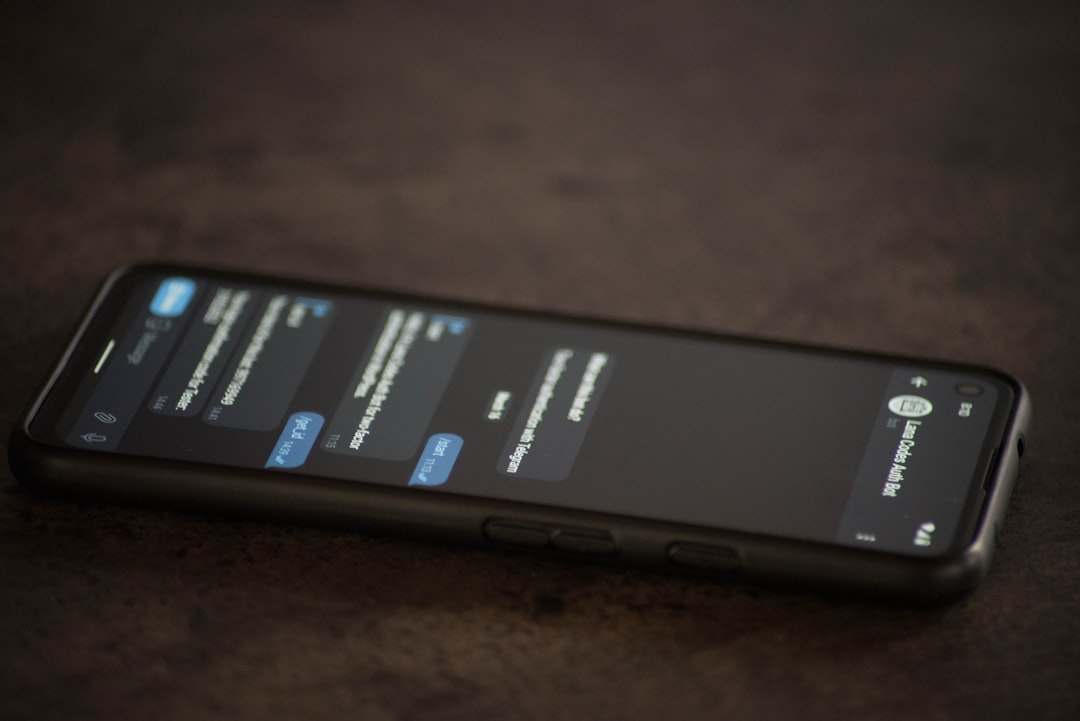
Remember, you’re helping Apple make iOS better for everyone. That’s pretty cool, right?
What Features Are Worth Testing?
Each iOS update brings exciting new toys. Here are things people usually get excited about:
- New customization tools – Like lock screen widgets or Control Center changes.
- Smarter Siri – Beta versions often improve voice commands.
- Enhanced privacy features – Like camera/mic use alerts and tracking transparency.
- New default apps or settings – Like Safari changes, Health updates, or Messages tricks.
Trying these early is like getting backstage passes to a tech concert 🎉
Real Stories from Beta Testers
Let’s hear what a few beta testers say:
“It’s fun trying stuff early! But last year my maps app kept crashing while I was driving. Not great!” – Josh, 28
“I saved my old iPhone just for betas. That way my main phone stays safe.” – Priya, 34
“I love being able to report bugs. Makes me feel like I’m a part of the process.” – Alex, 22
See? Everyone has a different experience depending on how prepared they are.
The Right Way to Opt-Out
Maybe you tried the beta and now want out. No problem!
Just follow these simple steps:
- Go to Settings > General > VPN & Device Management.
- Tap the beta profile and remove it.
- Wait for the next official iOS version and update.
If things are really messy, you can also restore your phone through iTunes or Finder after backing up.
To Beta or Not to Beta?
Here’s how to decide if beta testing is right for you:
Go for it if you:
- Love new tech and exploring.
- Can handle a few bugs here and there.
- Have a spare phone to try it on.
Maybe wait if you:
- Need your phone to be 100% reliable.
- Hate glitches or surprises.
- Have important work or school stuff on your device.
Conclusion: Is the Risk Worth the Reward?
iOS beta testing is exciting. You get early access, influence features, and join a global team of testers. But it comes with risks—crashes, bugs, and the occasional freak-out moment when your alarm doesn’t ring. 😱
If you go in aware and prepared, it can be a fun and rewarding experience. Just remember one thing:
Back. Up. Your. Data.
Happy testing!
 logo
logo