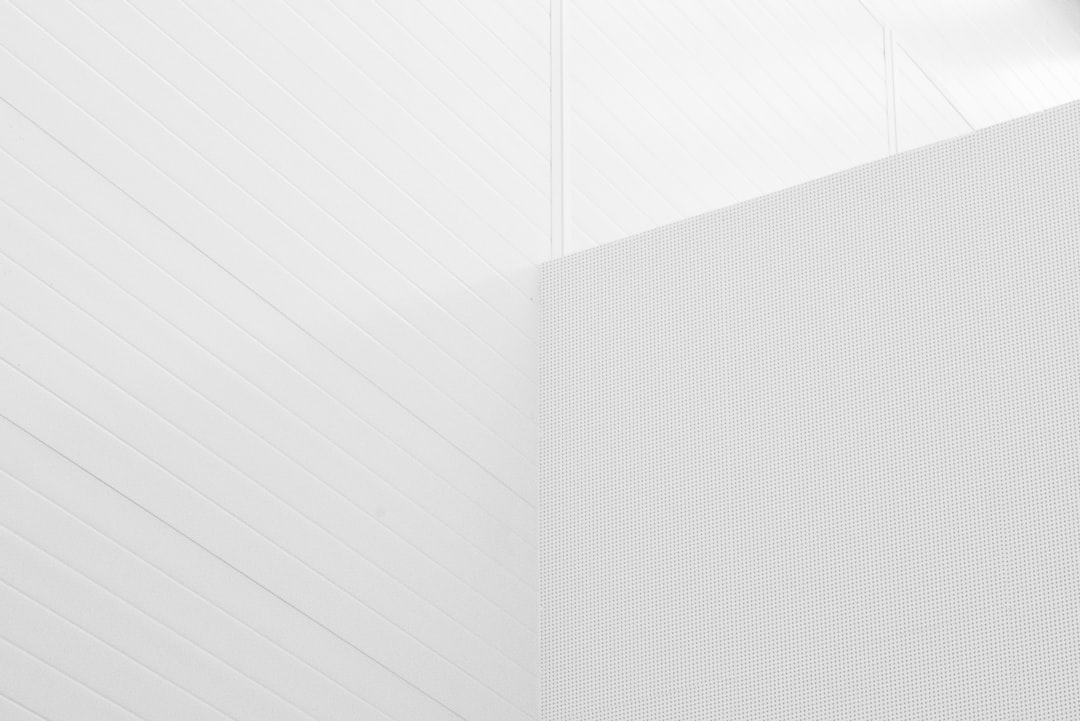If you’ve ever encountered the error message “Cannot Verify Server Identity” on your iPhone, you’re not alone. This frustrating pop-up can prevent you from sending or receiving emails, especially with custom or third-party email services. The alert is designed to protect your data and identity, but when triggered in error, it can be a real nuisance. Fortunately, there are several ways to address the issue and get your email or other services running smoothly again.
This message appears when your iPhone is unable to validate the authenticity of the server it’s trying to connect to. In plain terms, the device doesn’t trust the SSL certificate provided by the server. This may be due to an expired certificate, mismatched domains, or a temporary glitch in how your phone handles secure connections.
What Causes This Error?
Understanding the root issues can help you address the problem more effectively. The most common causes include:
- Expired or invalid SSL certificates
- Incorrect date and time settings
- Changes in server settings by your email provider
- Issues with cached data on your iPhone
- Network-related glitches or untrusted Wi-Fi

How to Fix “Cannot Verify Server Identity” on iPhone
Here are the most trusted and effective solutions to fix this error:
1. Restart Your iPhone
As basic as it may sound, simply restarting your iPhone can clear out temporary issues causing the error.
2. Check and Correct Date & Time Settings
An incorrect date or time can make SSL certificates appear invalid. To fix this:
- Go to Settings > General
- Tap Date & Time
- Enable Set Automatically
3. Delete and Re-add the Email Account
If the issue is related to your email, removing and re-adding the account often resolves the problem:
- Go to Settings > Mail > Accounts
- Select the account in question and tap Delete Account
- Then go back and choose Add Account to set it up again
4. Manually Trust a Certificate
In rare cases, you may need to manually trust a certificate. To do this:
- Go to Settings > General > About
- Tap Certificate Trust Settings
- Enable full trust for the certificate in question
Caution: Only do this if you’re 100% sure the certificate is safe and comes from a trusted provider.
5. Reset Network Settings
Corrupted network settings can also cause this issue. To reset:
- Go to Settings > General > Transfer or Reset iPhone
- Select Reset > Reset Network Settings
(Note: This step will remove all saved Wi-Fi networks and passwords.)
6. Update iOS
Apple regularly releases updates to fix bugs, improve functionality, and enhance security. Make sure your device is up to date:
- Go to Settings > General > Software Update
- If an update is available, download and install it
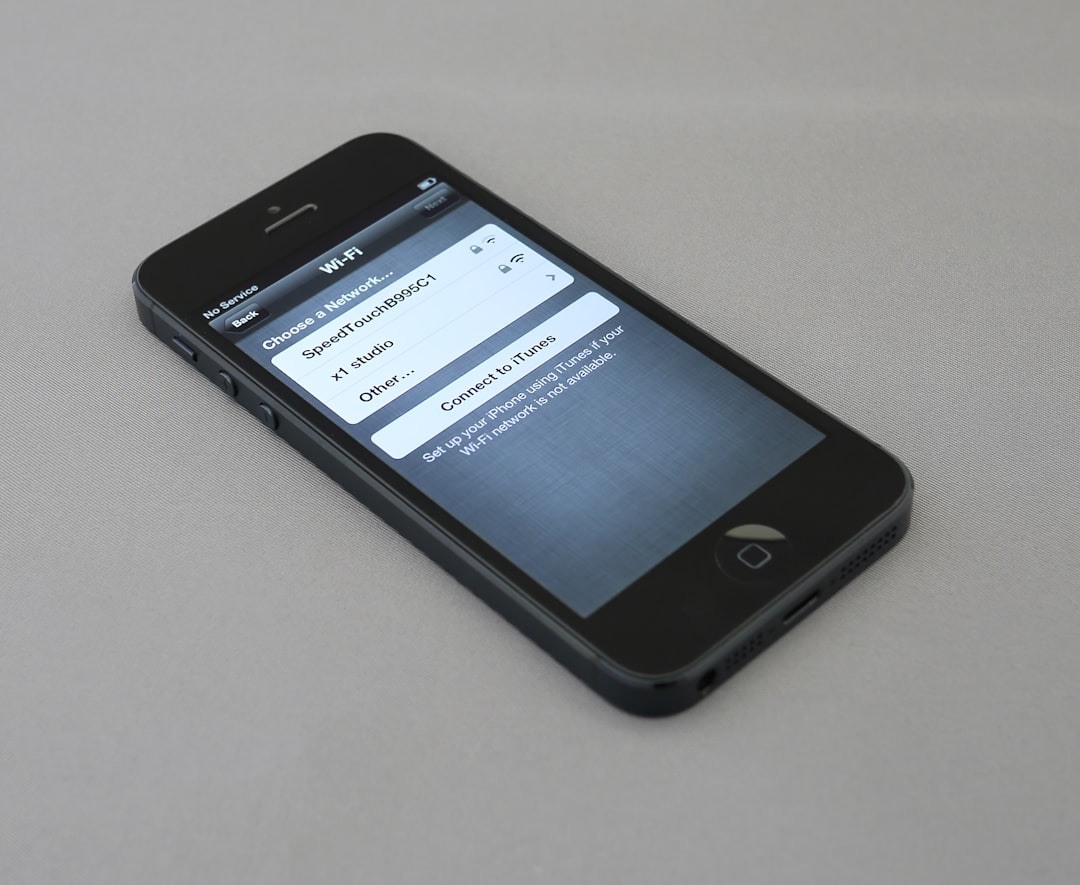
When to Contact Apple or Your Email Provider
If you’ve tried all the steps above and still receive the error, it may be time to contact your email provider or Apple Support. Your email server’s SSL certificate may be misconfigured, or the issue could be more technical than a user-level fix allows.
Conclusion
The “Cannot Verify Server Identity” alert is primarily a security feature, but it can become inconvenient when triggered without a valid reason. Thankfully, with the right steps, most users are able to resolve it quickly. Start with simpler solutions like restarting your iPhone or checking date and time, then gradually move on to more involved steps if needed.
Addressing this issue not only resolves the error but also improves your iPhone’s overall performance and security. Take each step carefully, and always verify the authenticity of any certificates before accepting them.
 logo
logo