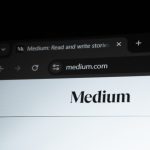The Microsoft Kinect, originally designed as a motion-sensing input device for the Xbox gaming console, has found new life beyond gaming. Its advanced depth sensing and camera system opened doors for developers and hobbyists eager to explore gesture control in novel ways. One of the more creative and practical uses of Kinect is in transforming the living room experience—specifically in creating gesture-based controls for media centers.
Imagine lounging on your couch and navigating your favorite movies, skipping tracks, or adjusting volume, all without touching a remote—just using hand gestures or body movements. With the right setup, Kinect gesture control turns an ordinary media center into a futuristic command hub.
How Kinect Gesture Control Works
Kinect works by using a combination of RGB camera feed, depth sensor, and multi-array microphone to track movements and commands. It can detect skeletal movement and gestures from a user sitting or standing in view of the device. By interpreting this movement, software can map specific gestures to software commands, allowing for the control of media playback systems and more.
There are several tools and SDKs available that make Kinect gesture control possible, including:
- Microsoft Kinect SDK – Official software development kit from Microsoft providing drivers, APIs, and development tools.
- OpenNI/NITE – Open-source alternative with community support and cross-platform capabilities.
- Libfreenect – A community-maintained driver and library that makes it easy to access Kinect data on multiple platforms.
Setting Up the Kinect for Media Center Control
The process begins with choosing the right platform. Most users opt for Windows or Linux as their host operating system because of the strong development support for Kinect. The media center software—like Kodi, Plex, or VLC—can then be integrated with gesture control scripts or middleware that translates physical actions into media commands.
Here’s a step-by-step example setup using Windows and Kodi:
- Install the Microsoft Kinect SDK on your system.
- Download and install a middleware such as FAAST (Flexible Action and Articulated Skeleton Toolkit).
- Configure gestures in FAAST to match Kodi’s keyboard shortcuts.
- Test the setup to map gestures like a wave to “play/pause,” or swipe left/right to navigate menus.

This configuration approach allows users to create natural and intuitive control schemes tailored to their preferences. Advanced users often push further, enabling voice commands in conjunction with gestures for a hybrid smart-TV experience.
Popular Media Center Hacks Using Kinect
Some of the most creative hacks people have implemented with Kinect for media center control include:
- Volume Control Through Hand Elevation: Raise your hand to increase volume or lower it to decrease volume—the Kinect detects the Y-axis movement and converts it into a volume signal.
- Gesture-Based Scrubbing: Moving the hand left or right while facing forward instantly scrubs through a video on Plex or VLC.
- Jazz Hands for Pause: Open both hands toward the screen for a dramatic and highly visible pause gesture.
- Sit Detection: Some setups automatically pause playback if the system detects the user has left the room or sat down far out of the ideal gesture detection range.
Developers have even gone as far as integrating home automation systems with Kinect so that sitting in front of your media center dims the lights, closes curtains, and starts movie playback all in one go. This type of immersive automation makes Kinect a compelling tool beyond simple entertainment control.

Challenges and Limitations
Despite its innovative potential, Kinect-based gesture control does come with challenges. Some of these include:
- Lighting Conditions: Poor lighting or overexposure can affect accuracy of gesture detection.
- False Positives: Accidental movements can sometimes be misinterpreted as commands.
- System Latency: Depending on the setup, there might be a noticeable delay between gesture input and media reaction.
- Compatibility: Not all media centers natively support Kinect, so custom coding or add-ons are often required.
However, many users find these limitations acceptable in exchange for the “wow” factor and convenience that gesture controls bring to their media setup. Enthusiast communities continue to build around improving these systems, sharing scripts and enhancements online.
Tips for an Optimal Kinect Media Center Experience
- Mount the Kinect Camera Properly: The ideal height is around chest to head level when seated, giving the camera the best field of motion tracking.
- Create Custom Gestures: Reduce misreads by programming unique hand movements that are unlike everyday gestures.
- Use Clear Gestures: The more exaggerated your movements, the easier it is for Kinect to interpret them accurately.
Another key to a seamless experience is using voice commands alongside gestures. Voice recognition using the Kinect’s microphone array can be integrated with software like Windows Speech Recognition or Dragon NaturallySpeaking to trigger commands such as “Next Video” or “Volume Up.”
Future of Gesture-Control Media Centers
While Microsoft has largely discontinued the Kinect product line, its technological legacy endures in modern devices. Other depth-sensing cameras and open-source detections frameworks now carry the torch, providing even better fidelity and responsiveness compared to the original Kinect.
As AI and machine learning models become more prevalent in consumer technology, gesture control is being refined with predictive algorithms and context-aware interaction. The integration with virtual reality (VR), augmented reality (AR), and smart home systems hints at a future where gesture-enabled media centers are merely one facet of a fully gesture-controlled digital lifestyle.

FAQ: Kinect Gesture Control for Media Centers
-
Q: Can I still use the old Kinect with modern PCs?
A: Yes, with the right cables and software (like the Kinect SDK or third-party drivers), you can still use older Kinect models on modern Windows PCs. -
Q: Which media centers support Kinect gesture control out of the box?
A: Most popular media centers like Kodi and VLC do not support Kinect natively, but they can be controlled using keyboard shortcuts. Middleware software can map Kinect gestures to these inputs. -
Q: Is it possible to control volume and track selection using hand motions?
A: Absolutely. Many users map vertical hand movements for volume control and horizontal gestures for track navigation. -
Q: Can I use my body movement to perform more complex media control functions?
A: Yes. Using advanced tools and scripting platforms, entire body postures and multi-step gestures can be configured to execute complex commands. -
Q: Are there alternatives to Kinect for gesture control?
A: Yes, devices like the Leap Motion controller, RealSense cameras, or even smartphone-based depth sensors offer gesture tracking capabilities.
Gesture-based control through Kinect offers a sophisticated, touch-free way to manage digital entertainment. Though not without its quirks, this technology showcases the power of innovation and offers a glimpse into the future of user interaction within smart homes.
 logo
logo