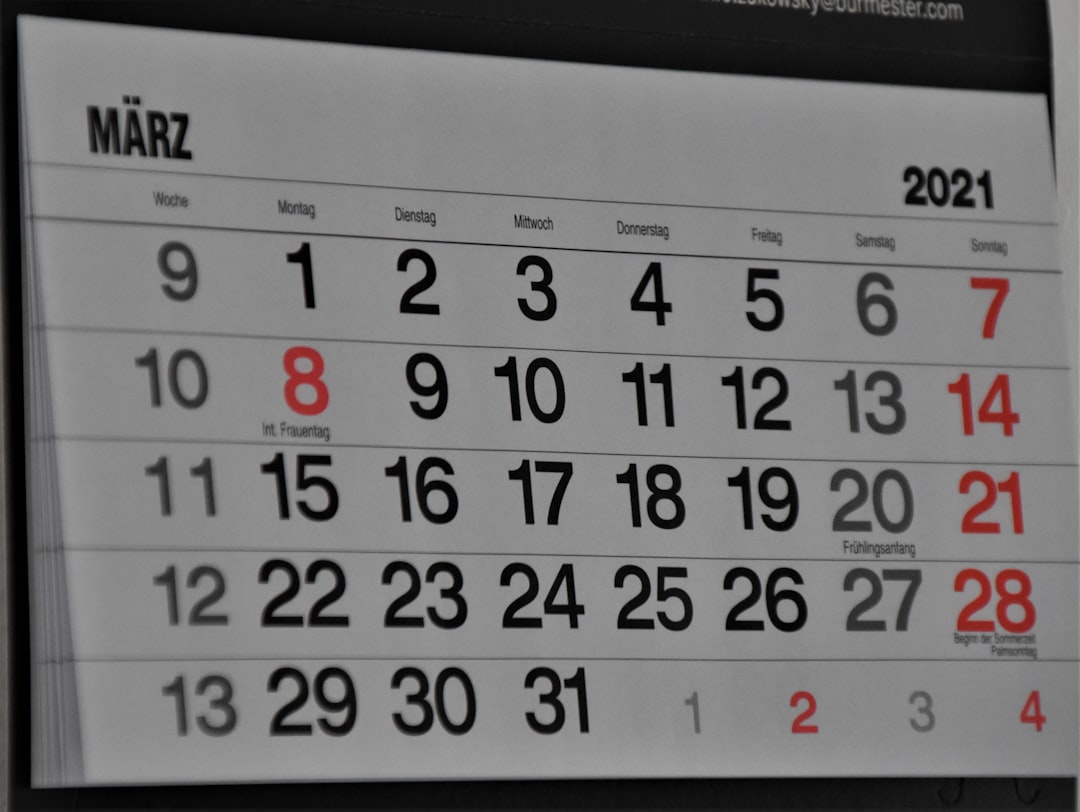Windows provides a built-in “Recovery” tab in the System Properties dialog that allows users to configure how their PC behaves after a system failure. This includes options like automatic restarts, debugging information collection, and more. However, some users encounter an issue where the Recovery tab fails to open or respond. If you’re one of the many facing this frustrating problem, don’t worry—there are several steps you can take to troubleshoot and fix this issue.
Why the Recovery Tab Might Not Open
Several underlying causes could prevent the Recovery tab from opening properly:
- Corrupted system files
- Disabled services essential for the Control Panel or System Properties
- A conflicting third-party application or recent system update
- Registry misconfiguration
Fortunately, each of these problems has a potential fix. Let’s look at the steps you can take to resolve them.
1. Run the System File Checker (SFC)
Corrupted or missing system files can prevent Windows features from loading correctly. Running the System File Checker is one of the simplest ways to detect and repair these files.
- Open the Command Prompt as administrator.
- Type the following command and press Enter:
sfc /scannowWait for the scan to finish. If it finds and fixes issues, try opening the Recovery tab again.
2. Restart Windows Management Instrumentation (WMI) Service
The WMI service plays a critical role in accessing system settings. If it’s disabled or not working correctly, some Control Panel tabs, including Recovery, might not function.
- Press Win + R to open the Run dialog, then type services.msc and press Enter.
- Scroll down to Windows Management Instrumentation.
- Right-click and choose Restart.
After restarting the WMI service, check if the Recovery tab is accessible.
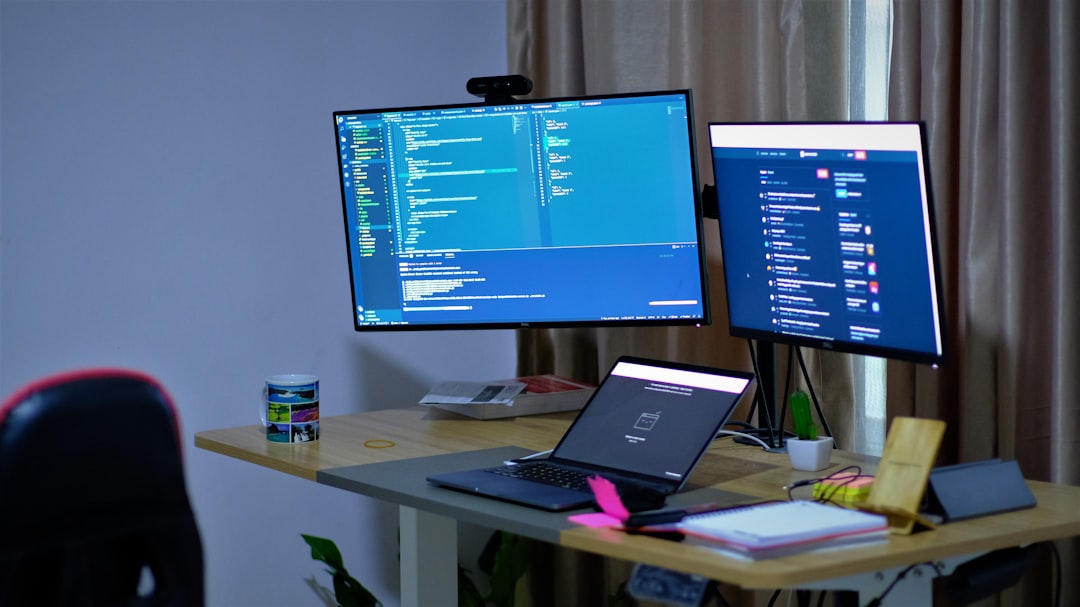
3. Use DISM for More In-Depth System Repair
If SFC didn’t resolve the issue, try the Deployment Imaging Service and Management Tool (DISM). It’s another built-in utility that can repair deeper system image problems.
- Open Command Prompt as administrator.
- Run the following commands one after the other:
DISM /Online /Cleanup-Image /CheckHealth
DISM /Online /Cleanup-Image /ScanHealth
DISM /Online /Cleanup-Image /RestoreHealthThis process may take some time. Once completed, try accessing the Recovery tab again.
4. Try Using Group Policy Editor
If you’re using Windows Pro or Enterprise editions, the Group Policy Editor might help you restore access to the Recovery tab. It’s possible the tab was disabled through policy by mistake or after a system change.
- Press Win + R, type gpedit.msc and hit Enter.
- Navigate to:
User Configuration > Administrative Templates > Control Panel > System - Look for any settings that disable access to Control Panel functionalities and disable them.
5. Perform a Clean Boot
Sometimes, a third-party program or service interferes with system operations. Performing a clean boot can help identify the culprit.
- Press Win + R, type msconfig, and press Enter.
- Under the Services tab, check Hide all Microsoft services and click Disable All.
- Go to the Startup tab and click Open Task Manager.
- Disable all startup items and reboot your system.
If the Recovery tab opens in this clean boot state, a startup application is likely responsible. Re-enable services one by one to isolate the issue.

6. Check the Registry (Advanced Users Only)
Editing the Registry can solve deep-rooted configuration issues, but it should be done cautiously. Creating a system restore point first is highly recommended.
- Open the Run dialog with Win + R, type regedit, and press Enter.
- Navigate to:
HKEY_LOCAL_MACHINE\SYSTEM\CurrentControlSet\Control\CrashControl - Ensure values like AutoReboot and CrashDumpEnabled are properly configured.
If fields are missing or have incorrect values, they may block access to certain recovery settings. Changing them might restore the Recovery tab functionality.
7. Use System Restore or Create a New Profile
If all else fails, the issue may lie within your Windows profile or system changes you’ve made recently.
- System Restore: Reverting to a previously working restore point may fix the issue.
- New User Profile: Creating a new Windows user account can help identify whether the problem is isolated to your profile.
Final Thought
While it can be quite frustrating when parts of the Windows interface, like the Recovery tab, stop functioning, the problem usually has a solution. By systematically working through the above steps, you stand a good chance of restoring access and getting things back to normal. Don’t forget to keep your system regularly updated and perform routine file scans to minimize the likelihood of future issues.
 logo
logo