Are you tired of your .docx or .doc files opening in the wrong application—like WordPad, Google Chrome, or even Notepad? Setting Microsoft Word as your default program for documents is a small tweak that can save you a lot of time and hassle, especially if you frequently work with Word documents. Whether you’re on Windows 10 or Windows 11, this guide will walk you through the process of making Microsoft Word your default app for DOC and DOCX files, along with troubleshooting tips if things don’t go as planned.
Why Set Microsoft Word as the Default?
Word documents contain more than just text—they may include images, tables, formatting, and even embedded media. Opening these files in non-compatible applications can disrupt formatting or even make them unreadable. That’s why it makes sense to ensure they open with Microsoft Word, which is designed specifically for that file type.

Step-by-Step: How to Set Microsoft Word as Default
Here’s how to make sure Word takes the wheel when it comes to document files:
For Windows 10
- Right-click any .docx file on your computer.
- Select Open with > Choose another app.
- In the window that opens, choose Microsoft Word.
- Check the box that says “Always use this app to open .docx files.”
- Click OK.
For Windows 11
- Go to Settings > Apps > Default apps.
- Scroll down and click on Microsoft Word from the list of apps.
- Here, you’ll see a list of file types. Click on .doc and .docx.
- Choose Microsoft Word when prompted to select an app.
Tip: If you don’t see Microsoft Word listed, scroll to the bottom and click on “Look for another app on this PC.” Navigate to the folder where Microsoft Word is installed (usually in C:\Program Files\Microsoft Office), and select WINWORD.EXE.
Common Issues & Troubleshooting
Sometimes, setting the default program doesn’t go as smoothly as expected. Here are some common issues and how to solve them:
Problem 1: Microsoft Word isn’t listed
Solution: If Word doesn’t appear in the list of available apps, it might not be properly installed, or it’s a compatibility issue. Try reinstalling Word or using the “Look for another app on this PC” option as mentioned above.
Problem 2: Settings don’t save
Solution: This can happen if your user account doesn’t have the required permissions. Make sure you’re logged in as an administrator or contact your system admin. You can also try setting the default app through the Control Panel under “Default Programs.”
Problem 3: Files open in another app anyway
Solution: Sometimes Windows reverts settings due to registry conflicts or third-party optimization software. Running “sfc /scannow” in Command Prompt can help fix corrupt system files.
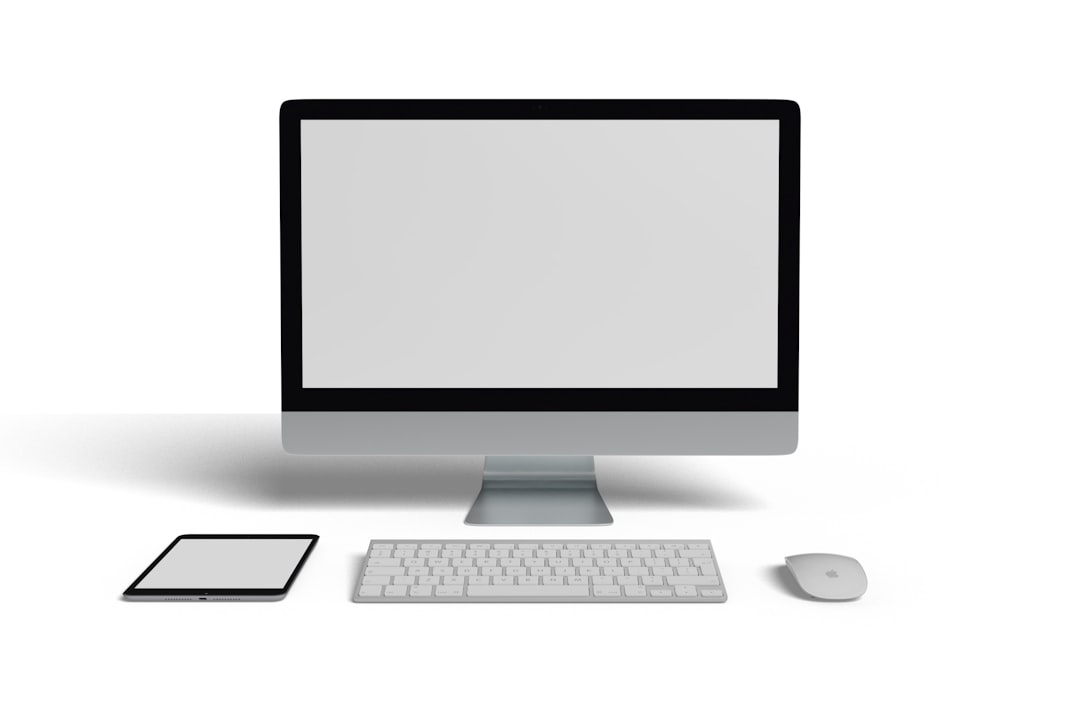
Alternative Method: File Associations via Control Panel
If you’re more comfortable with the classic look of the Windows Control Panel, here’s how to change file associations through it:
- Open Control Panel (type it into your Start Menu).
- Click on Programs > Default Programs.
- Choose Associate a file type or protocol with a program.
- Scroll down to .doc or .docx and click Change program.
- Select Microsoft Word from the list and click OK.
Final Thoughts
Ensuring your documents automatically open in Microsoft Word enhances productivity and reduces the chances of corrupting sensitive data. Whether you’re a student, working professional, or casual user, making Word your default document handler is a valuable setup step. Now that you know how to configure it—and troubleshoot any potential hiccups—you can worry less and focus more on the content you’re creating.
Still having issues? It might be time to update your Microsoft Office suite or consider repairing the installation using the Office repair tool available in the Control Panel under Programs & Features.
 logo
logo



