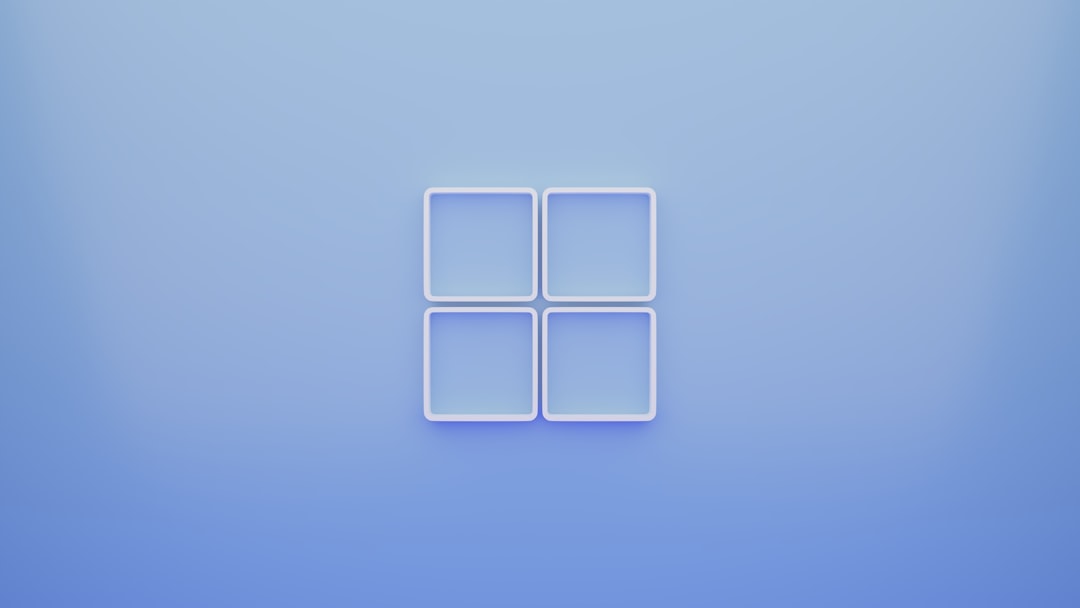Modern Windows operating systems come with a built-in feature that allows users to compress files and folders to save disk space. This functionality, known as NTFS compression, can seem like an appealing option—especially when your storage is nearing full capacity. But like any system feature, it comes with its pros and cons. So, the question arises: Should you enable file and folder compression on Windows?
Understanding NTFS Compression
NTFS, short for New Technology File System, is the standard file system for Windows. It supports a compression feature that lets users reduce the size of individual files or entire directories without the need for third-party tools. The compressed files remain fully accessible—Windows automatically decompresses them when they are opened and recompresses them when saved.
It’s important to note that this is different from standard ZIP or RAR compression. NTFS compression is seamless and integrated directly into the file system. Once enabled, files appear and behave like normal, with minimal visible difference beyond slightly altered file icons.

When NTFS Compression Makes Sense
There are certain situations where enabling file and folder compression can be highly beneficial:
- Limited Storage Space: If you are working on a system with constrained disk capacity—like older computers or virtual machines—compression can help mitigate storage problems without deleting data.
- Documents and Text Files: These files typically compress very well, often reducing their size drastically—sometimes up to 50% or more.
- Backup Archives: Compressing older files that are not frequently accessed can save space, especially when archiving to slower drives.
Considerations Before Enabling Compression
Despite its advantages, NTFS compression isn’t universally suitable. There are several factors you should consider before deciding if it’s the right choice for your system:
- Performance Impact: Because the system needs to decompress files when accessed and recompress them when saved, CPU usage can increase—especially on older or less powerful machines. Heavy or frequent file access can quickly negate the benefits of compression.
- Incompatible File Types: Multimedia files like videos, music, and images are already compressed. Applying NTFS compression to them rarely saves space and may actually reduce performance.
- Third-party Tools: Some third-party software might not function correctly with compressed files, potentially leading to errors or corrupted data.
How to Enable File and Folder Compression
If you decide to move forward with compression, the process is relatively simple:
- Right-click on the file or folder you wish to compress.
- Select Properties.
- Click the Advanced button under the General tab.
- Check the box labeled “Compress contents to save disk space”.
- Click OK and then Apply.
Windows will then ask whether you want to apply the setting to just that folder, or the folder and all of its subfolders and files. Make your choice based on your storage needs and usage patterns.
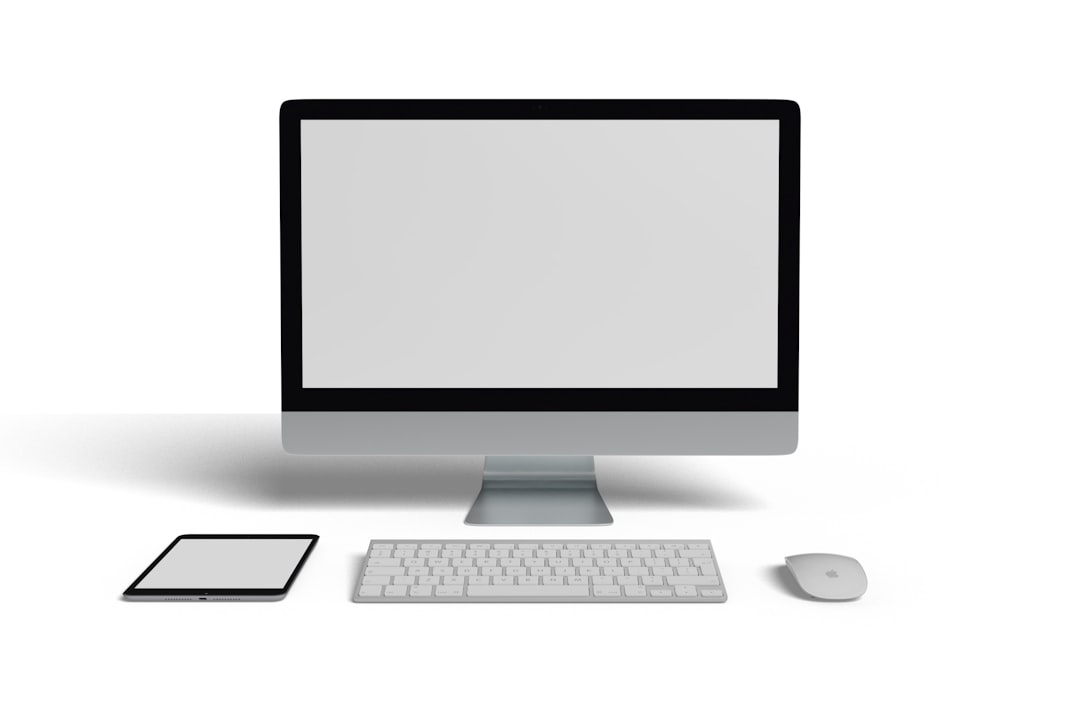
Who Should Avoid It?
Compression isn’t a one-size-fits-all solution. Here are some scenarios where it’s better to avoid enabling NTFS compression:
- Gaming PCs and Workstations: These systems often rely on peak performance, and compression may introduce unnecessary latency during file access.
- Multimedia Editing: Large video and audio editing files may suffer slow read and write times with compression enabled.
- SSD Users: Although SSDs are faster, the frequent write and re-write cycles from compression redundantly using CPU cycles can reduce the drive’s lifespan slightly over time.
Conclusion
Enabling file and folder compression on Windows can be a practical way to save disk space, particularly for users working with a lot of text files or those on systems with limited storage. However, it’s not without its trade-offs. The performance implications, compatibility concerns, and limited benefits for already-compressed file types mean that users should weigh their specific circumstances carefully.
The bottom line: If you need extra storage space and typically work with compressible files, enabling NTFS compression could offer a significant benefit with minimal downside. But for performance-critical environments or multimedia-based workflows, it’s better to leave compression turned off.
 logo
logo