Encountering blurry PDFs can be incredibly frustrating—especially when you’re trying to read an important document, sign a contract, or study from class notes. If the content looks pixelated or unreadable on your screen, it might not be your eyes playing tricks on you. The causes can vary: anything from device settings to the PDF reader you’re using can impact document clarity.
TL;DR
Blurry PDFs often result from low-resolution rendering, outdated or incompatible PDF viewers, or improper export settings from the source file. To fix this, try changing your PDF reader, updating software, checking display settings, or re-exporting the PDF at a higher resolution. The issue may manifest differently across devices, so troubleshooting should be device- and reader-specific. Understanding how PDFs are rendered and displayed is key to resolving these issues efficiently.
Understanding Why PDFs Become Blurry
PDFs are designed to be a universal format, preserving fonts, images, and layout across platforms. However, not all PDF viewers interpret files in the same way. When you open a PDF and the content appears blurry, especially text or vector graphics, several things could be responsible:
- Poor resolution during export: The PDF file may have been created with low-resolution settings.
- Rendering method: Some PDF readers rasterize content differently, resulting in fuzzy graphics or fonts.
- Display settings: The resolution or scaling of your monitor or screen could distort the display.
- Incompatibilities: Certain features or fonts may not be fully supported by all readers.
Common Devices and PDF Viewers Affected
The issue of blurry PDFs is widespread, affecting users across multiple platforms. Here’s a look at how various devices and PDF readers may contribute to the problem:
1. Windows Computers
Windows users most commonly deal with blurry PDFs when using Microsoft Edge (which includes a built-in reader) or third-party apps like Adobe Acrobat Reader.
- Scaling problems: High-DPI displays on Windows systems can cause blurry rendering, especially at custom scaling levels like 125% or 150%.
- Sub-pixel rendering: This font smoothing method may not align well with all readers.
- Fix: Try adjusting “Compatibility Settings” or disabling DPI scaling for the app. You can also switch to a different PDF reader.
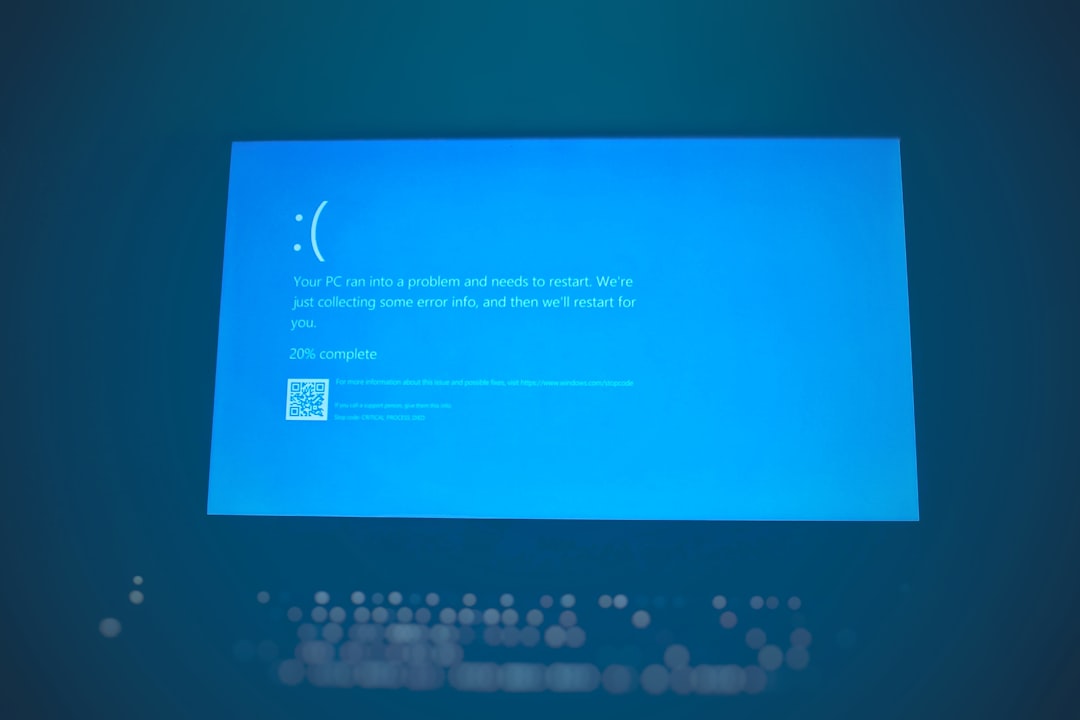
2. MacOS Devices
On Macs, blurry PDFs are less common but can still happen, especially in the Preview app or when viewing scanned PDFs.
- Retina display mismatches: Some PDFs aren’t optimized for high-resolution screens, making text or images appear soft.
- Fix: Open the file in Adobe Acrobat for Mac, or use an app like Skim that better supports different rendering engines.
3. Mobile Phones and Tablets
Using smartphones or tablets to view PDFs may degrade quality, especially in default viewers like iOS’s Books or Android’s Drive PDF Viewer.
- Compressed PDFs: Mobile versions of PDFs are sometimes downscaled to reduce data usage.
- Rendering threads: Mobile CPUs often prioritize speed over fidelity in rendering PDFs.
- Fix: Try downloading an alternative viewer such as Xodo or Foxit PDF Reader Mobile.
4. Browser-Based Viewers
Online PDF viewers—used in browsers like Chrome or Firefox—can also cause display issues.
- Web rendering limitations: Rendering in a browser tab may lack support for high-fidelity fonts and vector shapes.
- Fix: Download the file and view with a dedicated PDF app rather than relying on browser rendering.
Diagnosing the Root Cause
Before jumping to solutions, it’s useful to determine what is blurry: is it the entire document, just the text, or only images?
- If images are blurry, the issue may lie in the compression or DPI settings during export.
- If text is blurry, it could be a font embedding or anti-aliasing issue.
- If everything seems off, the entire rendering process might be downsampled by the viewer or operating system.
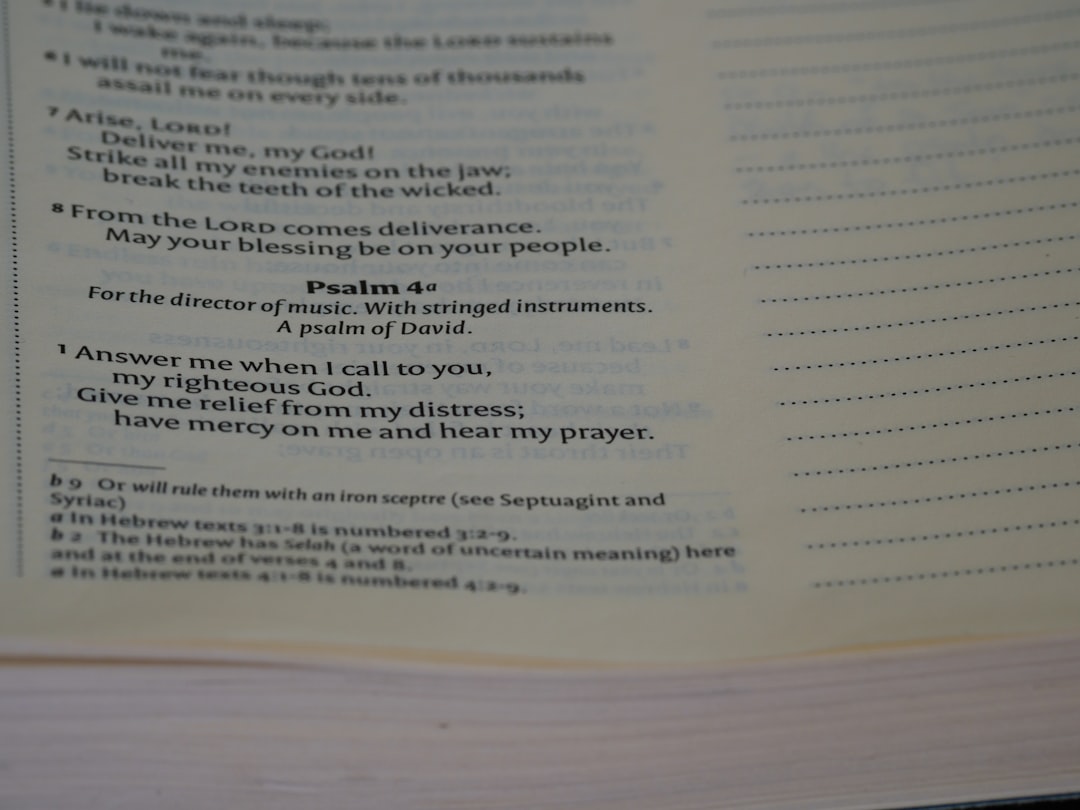
Top Fixes and Workarounds
Here’s a list of the most effective solutions tailored to both content creators and end users of PDFs:
For Viewers (End Users):
- Change PDF Viewer: Swap out your current app. Try Adobe Acrobat, Foxit Reader, or Sumatra PDF to see if rendering improves.
- Adjust Display Scaling: On HiDPI displays, set display scaling to 100% in display settings to prevent misrendering.
- Use Zoom Wisely: In some readers, zooming in just slightly (e.g., 110%) improves clarity by triggering better rasterization.
- Update Your Software: Make sure both your operating system and PDF viewer are updated, as patches often resolve rendering issues.
For Creators (PDF Exporters):
- Export at Higher DPI: When creating PDFs from Word, Illustrator, Photoshop, or other tools, choose at least 300 DPI for images.
- Embed Fonts: Ensure all fonts are properly embedded to avoid substitution or crispness loss during rendering.
- Avoid Bitmap Texts: Use vector-based text and shapes where possible for scalability without blur.
- Choose PDF/A: This archival format ensures more consistent rendering across viewers.
When Scanned PDFs Look Blurry
Scanned documents are a category all their own. These files are typically bitmaps (images) and thus more susceptible to blurring, especially when compressed excessively.
- Scan at Higher DPI: Aim for 300–600 DPI when scanning text documents.
- Use OCR: Optical Character Recognition can convert bitmap text into searchable, crisp vector content.
- Avoid Excessive Compression: JPEG or aggressive PDF compression can introduce artifacts around text and lines.
PDF Print Preview vs Actual Output
Ever noticed that your print preview looks fine but the actual print is fuzzy—or vice versa? This discrepancy is usually due to screen rendering being optimized for speed rather than print fidelity.
Solutions:
- Ensure you’re printing at “Actual Size” and not “Fit to Page” which may stretch or shrink graphics unevenly.
- Select the “High Quality Print” profile when exporting PDFs intended for printing.
Advanced Fix: Convert to Another Format
If you’ve tried every solution and the document is still unreadable, consider converting it:
- Convert to Word/Google Docs: Allows smoother text rendering and possibly better readability.
- Re-export from PDF to PostScript and back: Occasionally fixes formatting and font issues.
The Bottom Line
Blurry PDFs are often the result of a chain reaction: poor choices during creation compounded by limitations in the rendering environment. Whether you’re a document creator or simply someone trying to read a file, knowing the root cause allows for targeted troubleshooting. Don’t assume your file is forever fuzzy—chances are, the right combination of settings or a new application can bring clarity back to your digital documents.
Final Tip:
When in doubt, go back to the source file. If it’s available, regenerate the PDF with better quality settings to ensure your audience sees your content as intended.
 logo
logo



