When navigating the various tools available in Windows 10 and Windows 11, many users overlook some of the most powerful yet lesser-known utilities in the operating system. One of these hidden tools is ncpa.cpl. Whether you’re troubleshooting network issues, changing adapter settings, or managing connections, knowing how to use ncpa.cpl can save you time and effort in the long run.
What Is ncpa.cpl?
ncpa.cpl is a Control Panel item in Windows that opens the Network Connections interface. This interface provides a centralized view of all your network adapters — both physical and virtual — and allows you to manage their settings.
The name “ncpa.cpl” stands for Network Control Panel Applet, and it’s essentially a shortcut to the “Network Connections” window. You can think of it as a direct gateway to all the network interfaces configured on your PC, bypassing the more modern but sometimes confusing Windows Settings menu.
Why Use ncpa.cpl?
While newer versions of Windows have migrated many settings to the modern interface found in the Settings app, the classic Control Panel utilities like ncpa.cpl remain powerful and offer more control, especially for advanced users. Here are some common reasons people use ncpa.cpl:
- To quickly access and configure Ethernet or Wi-Fi adapters
- To disable or enable network connections
- To change IP address settings manually (IPv4/IPv6)
- To diagnose complex networking issues
- To create or manage VPN or dial-up connections
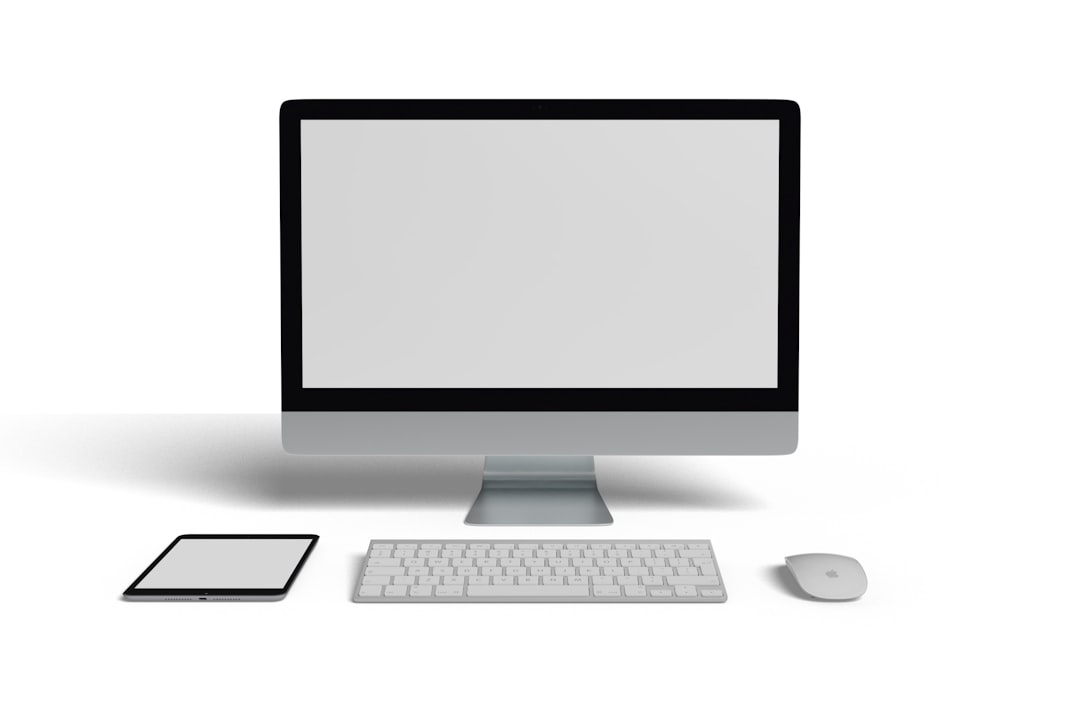
How to Open ncpa.cpl
You can access ncpa.cpl in a number of ways. Here are the most common methods:
1. Using the Run Dialog
This is the quickest way to open it:
- Press Windows Key + R to open the Run dialog box.
- Type
ncpa.cpland press Enter.
2. Through Command Prompt or PowerShell
You can also launch it using Command Prompt or PowerShell:
- Open either PowerShell or Command Prompt.
- Type
ncpa.cpland hit Enter.
3. From File Explorer
If you prefer using File Explorer:
- Open File Explorer and type
Control Panel\Network and Internet\Network Connectionsinto the address bar. - Press Enter, and you’ll be taken directly to the ncpa.cpl interface.
Understanding the Network Connections Interface
Once you’ve opened ncpa.cpl, you’ll see a list of all your network interfaces. Each entry represents a different connection type — such as Ethernet, Wi-Fi, VPN, or virtual adapters installed by software like VMware or VirtualBox.
Each network device is labeled with its current status, for example:
- Enabled: The adapter is active and ready to use
- Disabled: The adapter has been manually turned off
- Disconnected: The adapter is enabled but not currently connected to a network
Common Tasks You Can Perform with ncpa.cpl
Let’s take a look at some of the most useful actions you can perform through the ncpa.cpl interface:
1. Enable or Disable Network Adapters
Right-click on any network adapter and select Disable to turn it off. This can be helpful for troubleshooting or switching between multiple connections. You can re-enable it later by right-clicking and choosing Enable.
2. Change Adapter Settings
To alter how your computer obtains an IP address or DNS server:
- Right-click the network interface and select Properties.
- Click on Internet Protocol Version 4 (TCP/IPv4) and then click Properties.
- From here, you can set static IP addresses, configure DNS, and more.
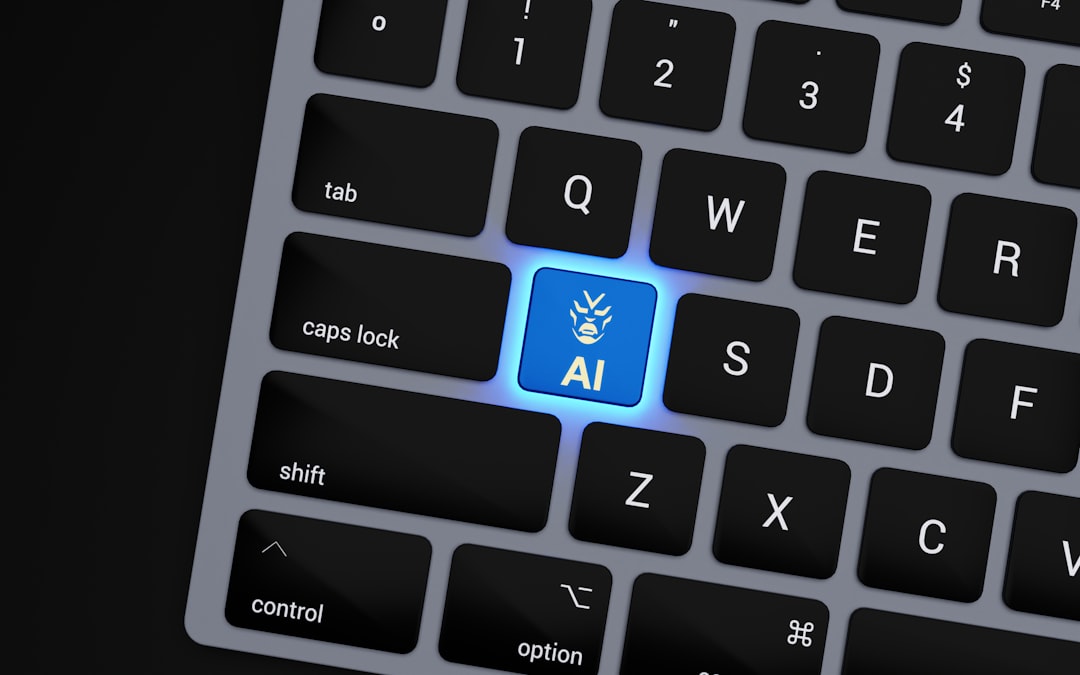
3. Diagnose Connection Problems
If you’re experiencing issues connecting to the internet, you can use the built-in diagnostics tool:
- Right-click on a connection and choose Diagnose.
- Windows will attempt to detect and solve the issue automatically.
4. Rename Network Connections
For better clarity, especially if you’re managing multiple connections, you can rename each network adapter:
- Right-click the connection and choose Rename.
- Type the new name and press Enter.
5. View Connection Status
Double-clicking a connection reveals details like speed, duration, and data sent/received. You can also find options to disable the adapter or access extra properties from this window.
ncpa.cpl vs. Modern Settings Interface
While Windows 10 and 11 push users toward the modern Settings app for network management, ncpa.cpl continues to be favored by power users and IT professionals for several reasons:
- Cleaner Interface: No extra visuals, navigation, or menus to dig through
- More Control: Access to settings that the modern UI doesn’t expose
- Diagnostic Tools: The ability to quickly diagnose and repair issues directly from the interface
That said, both interfaces work in tandem. Changes you make in one will reflect in the other, since they draw from the same system configurations.
Advanced Tips for Using ncpa.cpl
1. Create a Desktop Shortcut
If you frequently access ncpa.cpl, save time by creating a shortcut:
- Right-click on the desktop and choose New > Shortcut.
- In the location field, type
ncpa.cpland click Next. - Name it something intuitive like “Network Connections” and click Finish.
2. Use in Batch Files or Scripts
System administrators can include ncpa.cpl in scripts to automate network configuration processes or create troubleshooting toolkits.
3. Combine with Other Tools
You can launch ncpa.cpl while using other command-line utilities like ipconfig or ping to provide deeper insights during troubleshooting sessions.
Conclusion
ncpa.cpl might sound like a cryptic command at first glance, but it’s an incredibly useful utility hidden within Windows 10 and 11. Whether you’re dealing with faulty Ethernet connections, setting up a VPN, or just trying to troubleshoot a finicky Wi-Fi adapter, ncpa.cpl gives you quick, comprehensive access to your network hardware and settings.
Its speed, simplicity, and detailed configuration options make it a go-to tool for those who want full control over their network connections. Next time you’re stumped by a connectivity problem or configuring a new interface, remember that all it takes is a little command — ncpa.cpl — to get back on track.
 logo
logo



