If you’ve ever seen a strange message like “HDCP Error” or “This content can’t be displayed,” you’re not alone. HDCP issues are super common — and super frustrating. But don’t worry! We’re going to break it down in a way that actually makes sense. No tech degree needed!
What is HDCP anyway?
HDCP stands for High-bandwidth Digital Content Protection. Sounds fancy, right? It’s like a security guard for your digital content. It makes sure that shows, movies, or games you’re watching are not being copied or pirated.
This protection is built into your devices — like TVs, monitors, game consoles, and Blu-ray players. HDCP checks that everything connected in your system is also HDCP-approved. If something fails the check, boom: No signal or error message.
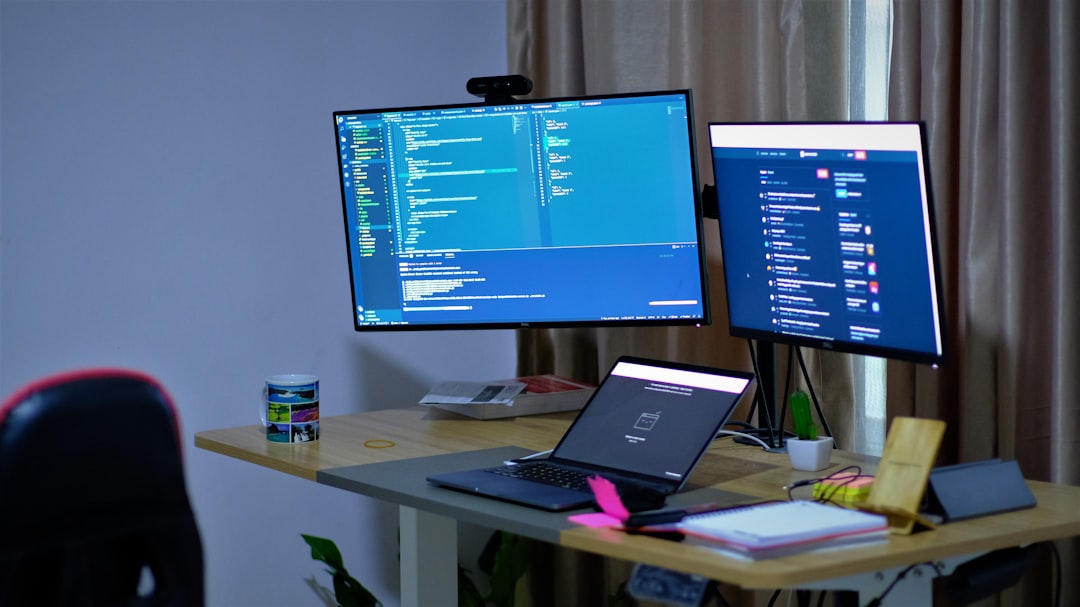
Where things go wrong
Let’s say you connect a laptop to your TV to stream a movie. HDCP sends a signal down the cable like this:
“Hey TV, are you cool and protected?”
The TV responds: “Yep, all good!”
If any part of the connection doesn’t answer correctly — like a cheap cable, an older monitor, or a weird adapter — HDCP slams the brakes.
Common reasons for HDCP problems
Here’s a list of what could be messing things up:
- Old HDMI cables: If your cable is too old, it might not support HDCP 2.2 or higher.
- Non-HDCP display: Some older TVs or monitors don’t have HDCP support at all.
- Cheap adapters: Converting HDMI to VGA or DisplayPort? That adapter might not support HDCP.
- Streaming devices: Devices like Roku or Apple TV might refuse to play content if HDCP isn’t confirmed.
- Ports matter: Yup. Some HDMI ports on your TV may support HDCP, while others don’t.
Quick fixes you can try
Before you throw your remote across the room, try these simple steps:
- Unplug everything. Power off your devices and unplug them for a minute. Then plug them back in.
- Use a different HDMI port. TVs sometimes have multiple ports — try switching it up.
- Replace your HDMI cable. Get one that’s labeled HDCP 2.2 compatible.
- Bypass splitters or switches. Some of these don’t play nice with HDCP.
- Update your devices. Firmware updates on TVs or external displays can solve the issue.
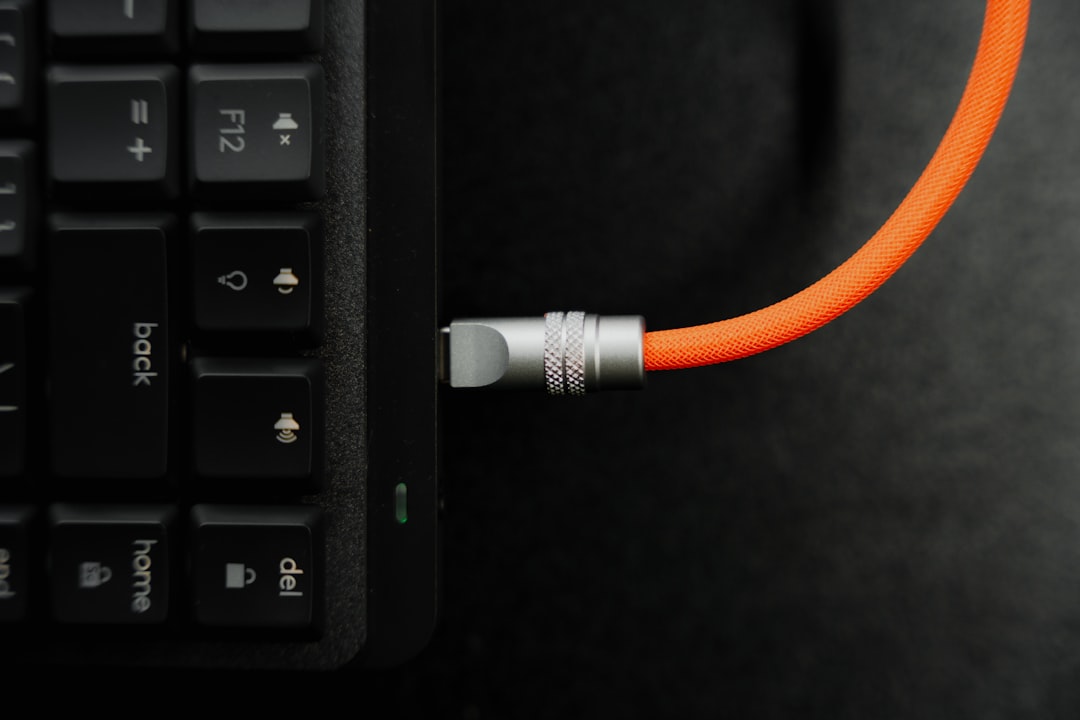
Special tip for gamers
Game consoles like the PlayStation and Xbox have HDCP too. Want to record your gameplay? Turn off HDCP in the console settings. Most games don’t need it — it’s video apps like Netflix or Hulu that care.
Warning: Disabling HDCP means you can’t use certain apps. But for game capture, it’s totally fine.
Wait, what about computers?
Good question! If you’re using a computer to connect to a projector or second monitor and see HDCP issues, it might be:
- Using a non-HDCP compatible monitor
- Streaming apps blocking content because of HDCP handshake failure
- Having a bad adapter or docking station
Same fixes apply: update your stuff, try a different cable or port, or test with another display.
Final thoughts
HDCP issues are annoying, for sure. But they’re fixable. Just remember — your devices are trying to protect copyrighted content. That’s great! Until it blocks legit users like us.
So, be patient, swap out some gear, and show HDCP who’s boss. Your movie night will be back on track in no time!

 logo
logo



