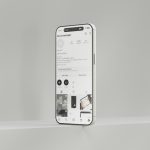We all know that feeling when you open an app, only to find out it updated overnight and now everything looks different – or worse, it’s not working the way it used to. Messenger is one of those apps that gets frequent updates, and while some updates are awesome, others can be, well, meh. If you’re tired of automatic updates taking control, there are two easy ways to turn off Messenger’s auto-update on your Android phone. Let’s dive in!
Way 1: Disable Auto-Update in Google Play Store
This one is like switching off your alarm before you accidentally snooze it for the fifth time – simple, quick, and effective.
- Open the Google Play Store: Find that colorful triangle icon in your apps list and tap on it.
- Search for Messenger: In the search bar at the top, type “Messenger” and select the app.
- Tap on the three dots: In the top right corner of the app page, you’ll see three vertical dots (looks like a tiny menu). Tap on them.
- Uncheck Auto-Update: From the menu that appears, select “Disable auto-update”. Now, your Messenger app will no longer update automatically, and you’ll be in full control!
This method is great because it ensures Messenger stays exactly how you like it until you decide it’s time for an update. It’s like hitting the pause button on unwanted changes.
Way 2: Turn Off Auto-Updates for All Apps
 Maybe you’re tired of auto-updates not just for Messenger but for all your apps. This method is like telling your phone, “No more surprises!” You can turn off auto-updates for everything and take control of when to update each app.
Maybe you’re tired of auto-updates not just for Messenger but for all your apps. This method is like telling your phone, “No more surprises!” You can turn off auto-updates for everything and take control of when to update each app.
- Go to Settings: Swipe down from the top of your screen to open your quick settings and tap on the “gear” icon to access Settings.
- Open Google Play Store Settings: Scroll down and tap on “Google Play Store” or “Apps” (it can vary by phone).
- Disable Auto-Update: Tap on “Auto-update apps” and select “Don’t auto-update apps”.
- Confirm: Hit “Done” or exit out. Now, no app, including Messenger, will update automatically until you tell it to.
This is perfect if you like to check app updates manually and avoid surprise changes. It’s like choosing when to pop the popcorn, rather than letting the microwave decide for you.
Why You Might Want to Do This
Imagine waking up, checking your messages, and BAM, the app looks completely different. Sometimes, Messenger updates add new features, but other times, they change the interface in ways you didn’t ask for. By turning off auto-updates, you take control of when and how updates happen.
For example, let’s say you love using Messenger’s dark mode, but one update switched everything back to bright white. If you had auto-updates disabled, you would’ve had the choice to skip that update and keep your preferred look!
FAQ
Q: Will disabling auto-update mean I never get updates?
A: Nope! You’ll still get updates when you want them. You just have to manually check for updates through the Google Play Store.
Q: Can I still update other apps?
A: Yes! If you turn off auto-updates for Messenger, it won’t affect your other apps. You can choose to update just Messenger or any other app as you see fit.
Q: What happens if I forget to update Messenger?
A: Messenger will continue working, but you may miss out on bug fixes, new features, or security updates. So, it’s good to check for updates occasionally.
Conclusion
Turning off Messenger’s auto-update on Android can give you peace of mind and let you avoid unwanted changes. Whether you’re only concerned about Messenger or want to take control of all app updates, these two methods are simple and straightforward. So, the next time you open Messenger, you won’t be surprised by a random update – you’ll have full control. Happy chatting!
 logo
logo