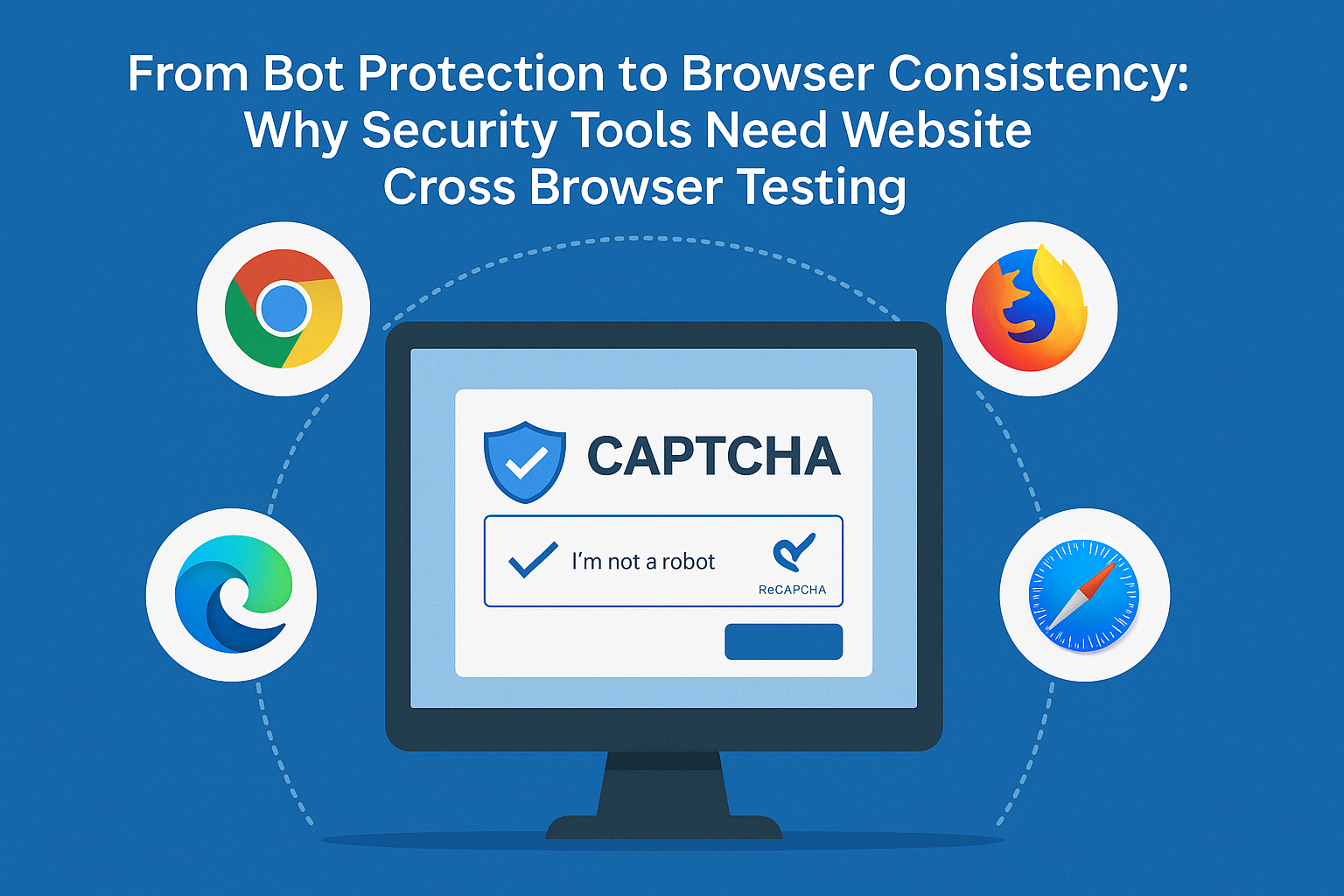One of the most effective ways to protect a WordPress site from spam and abuse is to add a CAPTCHA to contact forms. CAPTCHAs distinguish human users from automated bots and ensure that only legitimate visitors can interact with your forms. For website administrators, adding CAPTCHA is a straightforward process that significantly improves site security and user experience.
Whether you’re using popular form plugins like Contact Form 7, WPForms, or Ninja Forms, integrating CAPTCHA can help block everything from spam submissions to brute-force attacks. In this guide, we’ll walk through a step-by-step method for adding CAPTCHA to WordPress contact forms, complete with tips and best practices along the way.
Why Use CAPTCHA on Contact Forms?
Spam submissions are not only annoying but can also pose a security risk. Bots bombard forms with fake emails, inappropriate messages, and malicious links. CAPTCHA helps filter these by adding a verification layer that is difficult for bots to bypass but easy enough for human users.
Beyond preventing spam, CAPTCHA also helps in:
- Reducing server load caused by automated submissions
- Preventing database clutter from fake or unwanted form submissions
- Improving email list quality if forms are used for subscriptions
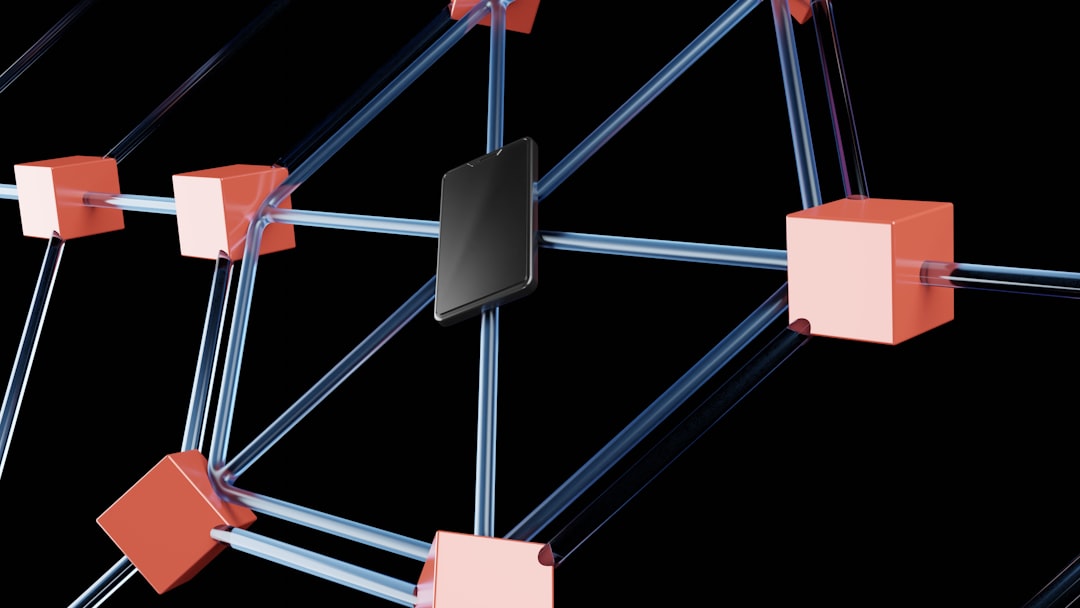
Step-by-Step Guide to Adding CAPTCHA to WordPress Contact Forms
Step 1: Choose a CAPTCHA Type
There are mainly two types of CAPTCHA used on websites:
- Traditional CAPTCHA: Involves solving puzzles, identifying images, or typing distorted text.
- reCAPTCHA by Google: A more user-friendly option that requires minimal interaction, such as ticking a checkbox or solving image-based puzzles.
Google reCAPTCHA is preferred for WordPress sites due to its ease of integration and improved user experience.
Step 2: Get Google reCAPTCHA API Keys
To begin using Google reCAPTCHA, you will need to register your domain and obtain a pair of API keys:
- Go to the Google reCAPTCHA Admin Console.
- Login using your Google account.
- Label your site (e.g., “My WordPress Contact Form”).
- Select the type: reCAPTCHA v2 or v3 (v2 is often easier to use for forms).
- Add your domain name(s) and accept terms of service.
- Click “Submit” to generate your Site Key and Secret Key.
Step 3: Install a Form Plugin
You need a contact form plugin that supports CAPTCHA integration. Some of the most popular choices include:
- Contact Form 7
- WPForms
- Ninja Forms
- Formidable Forms
Install and activate your preferred plugin from the WordPress Plugin Repository.
Step 4: Configure CAPTCHA in the Plugin
Using WPForms:
- Install and activate WPForms if you haven’t already.
- Go to WPForms → Settings → CAPTCHA.
- Select reCAPTCHA type (v2 or v3) and enter your Site Key and Secret Key.
- Save settings.
- Edit your form and drag the reCAPTCHA field into your form builder area.
- Save and publish your form.
Using Contact Form 7:
- Install and activate Contact Form 7 plugin.
- Install the reCAPTCHA module by going to Contact → Integration.
- Click on “Setup Integration” and enter your reCAPTCHA Site Key and Secret Key.
- Edit your contact form and insert the
[recaptcha]tag where needed. - Save changes and update your page/post that includes the form.

Using Ninja Forms:
- Activate Ninja Forms and navigate to Dashboard → Ninja Forms → Settings.
- Under “reCAPTCHA,” enter your keys and set CAPTCHA theme and type.
- When editing a form, add the reCAPTCHA field to the layout.
- Save and test your form.
Step 5: Test Your Contact Form
Once your form is configured with CAPTCHA, it’s critical to test it:
- Open the page containing the form and ensure the CAPTCHA appears correctly.
- Try submitting the form without ticking CAPTCHA — it should reject the submission.
- Then complete and submit the CAPTCHA to verify the form processes the input as expected.
Tip: Always make sure your site has a backup before making new changes or updates.
Step 6: Monitor and Maintain
Just installing CAPTCHA isn’t enough — regularly monitor performance and update settings as needed:
- Review spam submissions: Are bots still getting through? If so, try increasing CAPTCHA security levels.
- Review user issues: If visitors report problems submitting the form, consider switching CAPTCHA types or adjusting form layout.
- Keep plugins and keys up-to-date: Use the latest versions to maintain security and compatibility.
Best Practices and Tips
- Balance security with usability: Don’t make CAPTCHA too challenging for humans.
- Consider Invisible reCAPTCHA: Google’s v3 works automatically behind the scenes and doesn’t require user interaction.
- Use spam filters in combination: Plugins like Akismet can add an extra layer of spam protection.
- Avoid multiple CAPTCHA on one page: It may cause performance or compatibility issues.
FAQ
Q1: Which CAPTCHA version should I use, reCAPTCHA v2 or v3?
Answer: reCAPTCHA v2 requires user interaction and is often preferred for contact forms because users can visually confirm it. reCAPTCHA v3 works silently in the background and is preferred for seamless integration.
Q2: Is CAPTCHA absolutely necessary for small websites?
Answer: Yes. Even small sites are targeted by spambots. CAPTCHA adds a vital layer of protection.
Q3: What can I do if CAPTCHA is breaking my form?
Answer: Make sure there are no JavaScript conflicts and that your theme or plugins are compatible. You may need to try a different CAPTCHA plugin or switch versions (v2 vs v3).
Q4: Can I use CAPTCHA with other form plugins?
Answer: Absolutely. Most well-known form plugins support CAPTCHA, but integration steps may vary.
Q5: Will CAPTCHA affect conversions?
Answer: While CAPTCHA can slightly reduce conversion by adding a step, it drastically cuts down on spam, resulting in cleaner data and better user experience in the long run.
Adding CAPTCHA to WordPress contact forms is a simple step that makes a big difference. By following this guide, site owners can boost their website’s defense against spam and keep communication channels efficient and secure.
 logo
logo