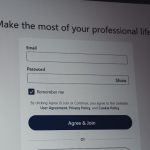Canva has become a go-to design tool for many people. Whether you’re crafting social media posts or building funky logos, it’s quick, easy, and fun. But recently, some Canva users ran into a big headache—especially on mobile devices! The trusty Canva Logo Maker started acting up. Crashes, freezes, and weird glitches turned designing into a frustrating mess.
TL;DR (Too Long, Didn’t Read)
The Canva Logo Maker began crashing a lot on phones. Many users were left tapping their screens in frustration. But guess what? A quick fix—clearing the app cache and reinstalling Canva—brought things back to normal. It’s a simple solution that saved a whole lot of stress!
What Went Wrong?
Most of the trouble started after a recent update. Canva rolled out shiny new features for their Logo Maker. That’s usually awesome. But this time, things didn’t go quite as planned.
Here’s what users began to notice:
- The app would open, then crash within seconds.
- Attempting to load past logo designs caused freezing.
- Text and icons wouldn’t show up correctly.
- Battery started draining quickly while using the app.
That cute font you wanted for your travel blog logo? Gone with a black screen. And if you tried reopening the app repeatedly, it basically threw a tantrum every time.
These issues seemed to affect Android and iOS users alike. So it wasn’t about the phone—it was about the app struggling inside the phone.

Why Did This Happen?
Crash reports pointed to one likely culprit: data overload. The Canva app stores a lot of temporary files called cache. This keeps everything speedy when you’re jumping between projects. But over time, that cache can get bloated or corrupted.
Add a buggy update into the mix, and BOOM—your app can’t handle it anymore. It starts misbehaving because it’s tripping over its own files.
The Magic Fix: Clear and Reinstall
Good news! One simple combo of steps helped most users fix the Canva meltdown:
Step 1: Clear the App Cache
This takes away all the gunked-up temporary files.
For Android:
- Go to your phone’s Settings
- Tap Apps, then find Canva
- Select Storage, then tap Clear Cache
For iOS:
iPhones don’t let you clear cache directly. But don’t worry—you’ll still be fine after Step 2 below.
Step 2: Uninstall and Reinstall the App
This removes any broken leftover files and installs a clean, updated version of Canva.
- Long-press the Canva app icon and select Uninstall
- Go to the Play Store or App Store, search for Canva, and reinstall it fresh
- Once installed, log back into your account
Your projects are safe—they’re stored in the cloud. So nothing is lost!
Optional Bonus Step: Update Your Operating System
Sometimes an outdated OS can make apps buggy. It’s good practice to check for updates.
- Go to Settings on your phone
- Scroll to Software Update.
- If a new update is available, install it!
After doing all this, most users reported a HUGE improvement.
The app ran smoother. Crashes stopped. Designing logos became fun again!
Image not found in postmetaTips to Keep Canva Happy
If you want things to stay crash-free, follow these simple tips:
- Clear your cache every couple of months — just like spring cleaning
- Don’t overload Canva with 50 open projects at once
- Regularly update the app through the store
- Restart your phone once in a while
Your phone needs a break too!
Other Workarounds If You’re Still Stuck
If clearing and reinstalling didn’t work for some folks, here are a couple more ideas:
- Try Canva on the web: Log into your account at canva.com using a mobile browser.
- Switch devices for now: If you have a tablet or an old backup phone, try there.
- Contact Canva Support: They’re helpful and may know device-specific issues.
Why This Matters
In today’s world, many small business owners, students, and creatives rely on Canva daily. It’s more than just an app—it’s a creative companion. A glitchy Canva means delayed content, broken workflows, and missed branding opportunities.
Thankfully, a quick fix saved the day this time. But it also taught us something super helpful:
Sometimes the best tech fix is as basic as cleaning up and starting fresh!
Hear It from the Users!
Here are a few quick takes from real users after applying the fix:
“I was about to throw my phone—but clearing cache worked. Canva runs like new again!” – Lila M.
“Didn’t think reinstalling would help, but it really made a difference.” – Jonah D.
“Back to making logos for my Etsy shop in peace. Thank goodness!” – Priya S.
Final Thoughts
Tech hiccups can be super annoying. But sometimes, the simple solutions are the most powerful. If your Canva Logo Maker ever starts acting up again, remember these two lifesavers: clear the cache and reinstall.
Your creativity deserves a smooth, stress-free app—so don’t let a crash get in the way of your genius!
Now go ahead, design that dream logo. Your Canva app is ready for action again!
 logo
logo