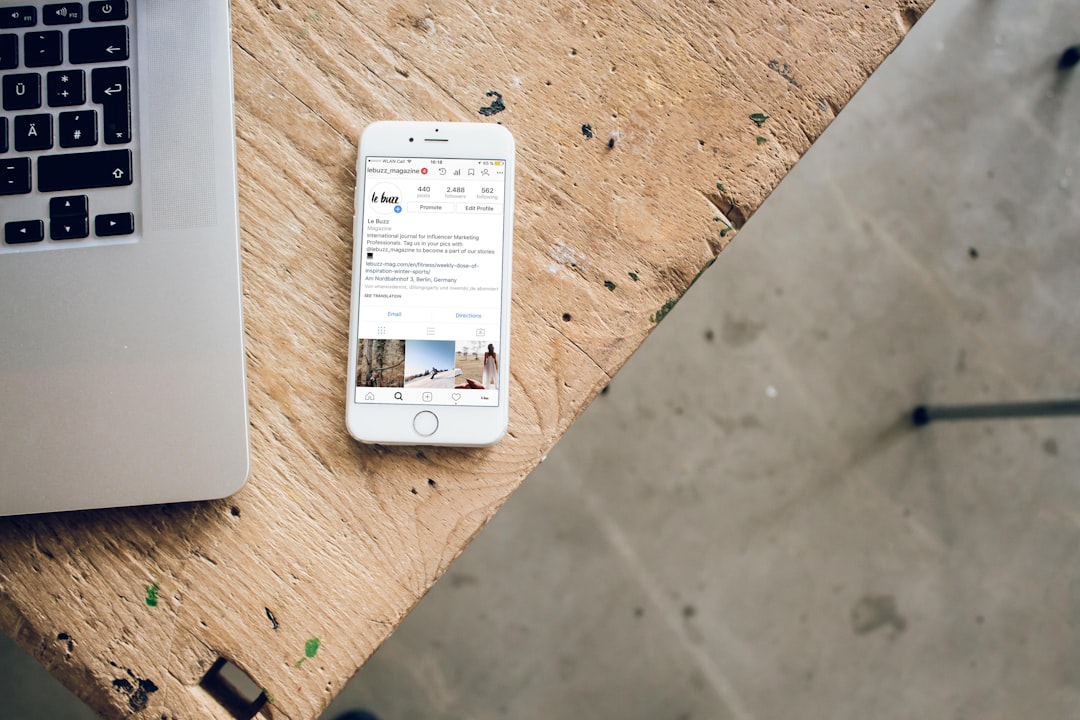In today’s fast-paced digital world, virtual assistants have become an essential tool for streamlining everyday tasks and improving productivity. With the introduction of the “Perplexity Assistant” on Android, users can now benefit from an advanced AI-driven solution to help with everything from answering questions to managing schedules. This groundbreaking feature brings the power of artificial intelligence right to the palm of your hand. But how does it work? And more importantly, how can you set it up on your Android device? Here’s a detailed guide to help you get started.
Why Choose “Perplexity Assistant”?
The Perplexity Assistant is more than just another voice assistant; it leverages state-of-the-art artificial intelligence to provide thoughtful, accurate, and context-sensitive responses. It not only helps you complete tasks but also learns from your interactions to offer a more personalized experience over time. Some of its key features include:
- Advanced conversational abilities: The assistant delivers highly detailed and precise responses to your questions.
- Multi-tasking support: Perform multiple actions, such as setting reminders and sending texts, without leaving the interface.
- AI-powered recommendations: Get tailored suggestions based on your habits and preferences.
With these capabilities, Perplexity Assistant is quickly becoming the go-to tool for Android users looking to enhance their workflow.
Step-by-Step Guide to Setting Up “Perplexity Assistant”
Follow these simple steps to activate and set up the Perplexity Assistant on your Android phone:
1. Update Your Operating System
The Perplexity Assistant requires the latest version of Android to function optimally. Before proceeding, make sure your phone is updated to the most recent version available. To do this:
- Go to Settings on your phone.
- Navigate to System > Software Update.
- Check for updates and install the latest version.
2. Download the Perplexity Assistant App
If the Perplexity Assistant isn’t pre-installed on your smartphone, head to the Google Play Store to download it:
- Open the Google Play Store on your device.
- Search for “Perplexity Assistant” in the search bar.
- Click on the app and tap Install.
Within minutes, the app will be installed and ready to launch.
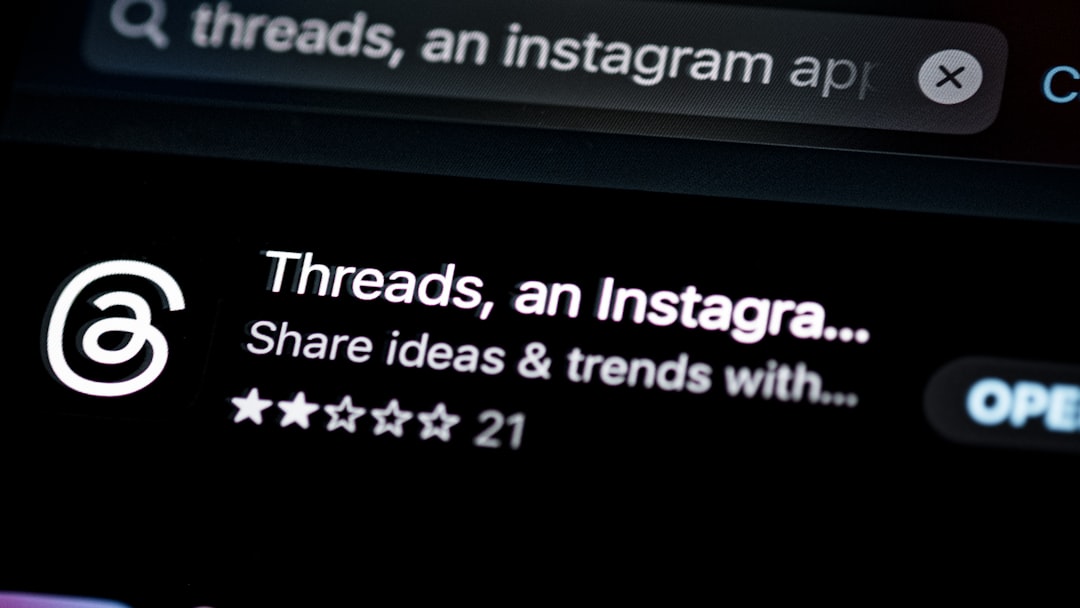
3. Launch and Sign In
After installation, open the Perplexity Assistant app. You’ll need to either create a new account or use an existing login. Many users can directly link their Google account for a seamless sign-in process.
Once signed in, you’ll be guided through a brief setup process where the app will ask for necessary permissions to function effectively. These permissions typically include:
- Access to your microphone for voice commands.
- Permissions to read and write on your calendar for managing appointments.
- Access to contacts for easy communication.
Rest assured, your data remains secure and protected, thanks to robust encryption protocols built into the app.
4. Customize the Assistant
One of the unique elements of the Perplexity Assistant is its customizable options. Take a few moments to personalize the assistant to suit your specific needs:
- Set your default language: Perplexity Assistant supports multiple languages, allowing you to communicate in whichever language you prefer.
- Choose default actions: Select whether the assistant should prioritize text, email, or app notifications when responding.
- Create custom shortcuts: Program unique voice commands for specific actions, such as opening apps or texting a specific contact.
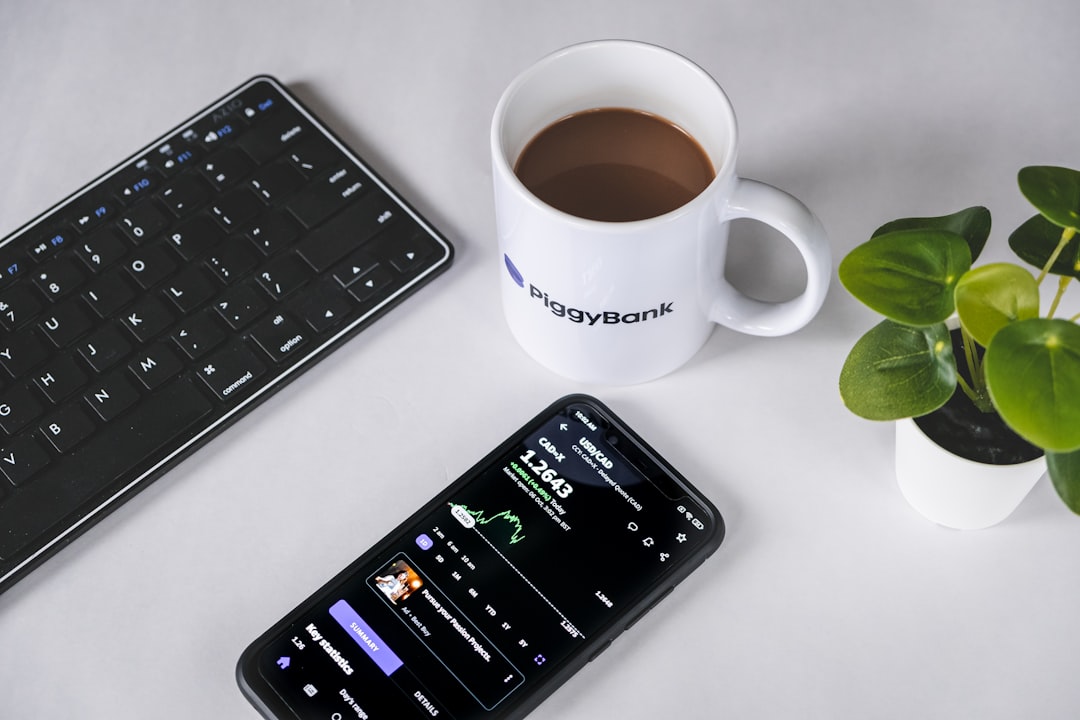
5. Start Using Perplexity Assistant
With the setup complete, you’re ready to start using Perplexity Assistant. Simply activate it by saying the pre-set trigger phrase (e.g., “Hey Perplexity”) or by long-pressing the home button, depending on your device settings.
Here are a few real-world tasks you can try to get accustomed to the assistant:
- Ask it questions like, “What’s the weather forecast for tomorrow?”
- Request it to send a message: “Send a text to Sarah saying I’ll be 10 minutes late.”
- Tell it to set reminders: “Remind me to call John at 3 PM.”
Troubleshooting Common Issues
If you run into difficulties setting up the assistant, here are a few tips to resolve common issues:
- Microphone not working: Verify that the app has microphone permissions enabled under the Settings > Apps > Permissions section.
- App crashes or is unresponsive: Ensure you have the latest version of both the app and your Android OS.
- Assistant does not respond to voice commands: Recalibrate the voice recognition feature by heading into the app settings and choosing Voice Calibration.

Conclusion
Setting up the Perplexity Assistant on your Android phone is a quick and straightforward process that opens the door to a world of convenience and productivity. Leveraging its AI-driven capabilities, this assistant can become your go-to companion for managing tasks, performing research, and staying organized. By following the steps outlined above, you can ensure a smooth installation and begin enjoying the benefits immediately. Don’t wait—give it a try and experience the future of virtual assistance today!
 logo
logo