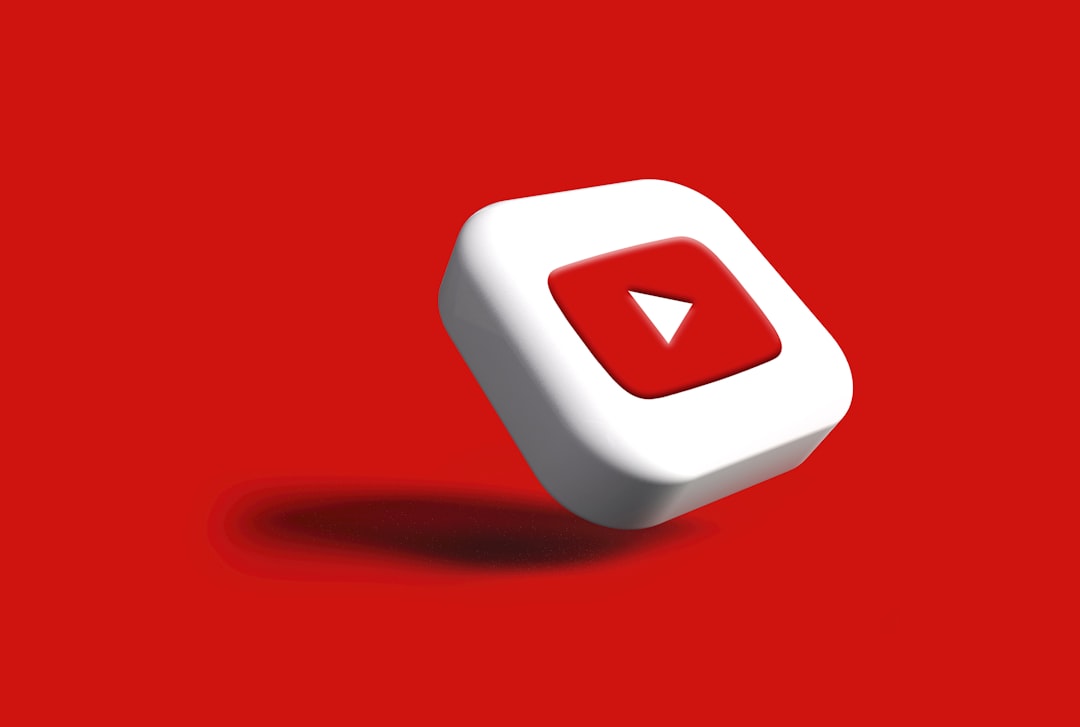In recent updates, YouTube has introduced features that automatically dub videos in various languages using artificial intelligence. While this feature benefits many global viewers, not every user prefers watching auto-dubbed content. Some prefer to hear the original voice and use subtitles instead. This leads to a common question among viewers—how can one turn off auto-dubbed audio on YouTube?
Although YouTube’s auto-dubbing functionality is still evolving and generally rolled out on a limited number of videos, the platform rarely provides direct settings for viewers to disable this feature entirely. However, there are practical workarounds and settings that can help users switch back to the original audio or prevent dubbed versions from playing.
Understanding Auto-Dubbing on YouTube
Auto-dubbing is part of YouTube’s initiative to make content accessible to users across the globe. By using automated voice translation, YouTube creates foreign language versions of videos. This tool can be helpful for those who prefer listening over reading subtitles, but it takes away from the authenticity of the original content for many users.
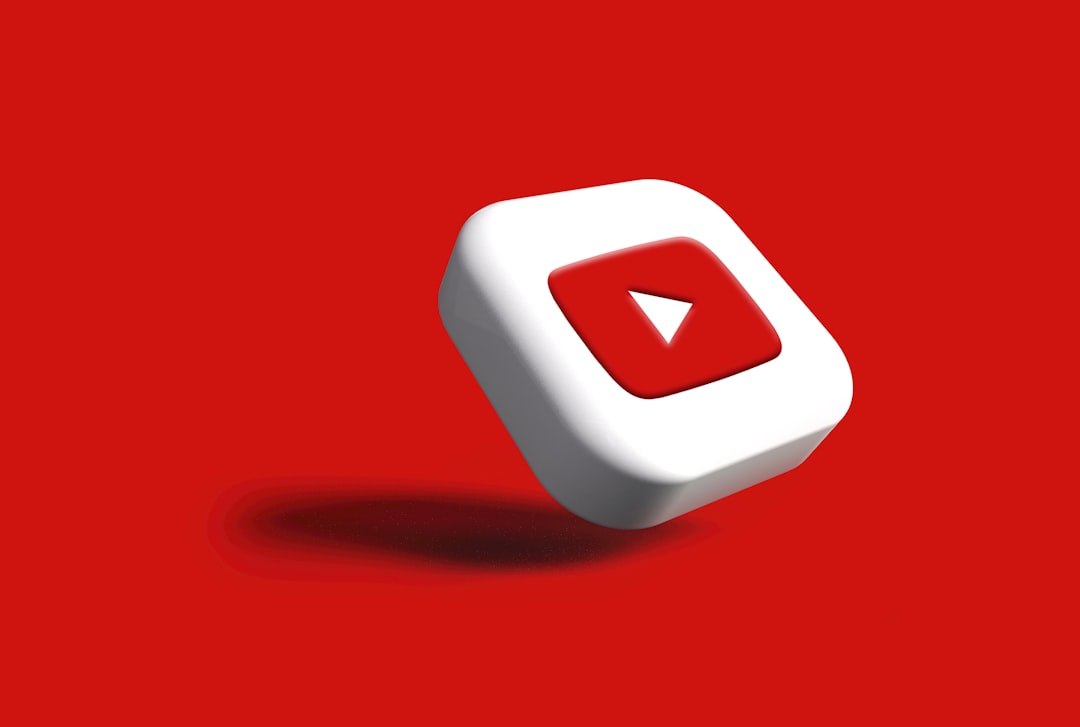
How to Switch Back to the Original Audio
Currently, there is no universal “Disable Auto-Dub” button on YouTube. However, users can follow these steps to regain access to the original audio:
- Check the Audio Track Options: Some videos with multiple audio tracks allow users to manually select the original audio. This can usually be done on the desktop browser by clicking the gear icon (Settings) in the lower-right corner of the video, navigating to Audio track, and selecting the original language.
- Use the Original Video Link: If a dubbed version is shown by default, try searching for the channel’s official uploads directly or include terms like “original” or the native language in your search to find the undubbed version.
- Change Your Region or Language Settings: Occasionally, YouTube’s region or language settings can influence the version of content you’re served. Change your YouTube language back to the original language of the video via:
Settings > Language
This can sometimes help in receiving original content rather than a dubbed version.
Using Devices or Browsers to Your Advantage
Different platforms (desktop, Android, iOS) may handle auto-dubbing differently.
- Desktop Browsers: Have more visibility and settings options. Users can hover over controls more easily and switch audio tracks when available.
- Mobile Apps: May limit manual adjustments. If the video seems dubbed, users can try opening the video in a browser where more options are visible.
Also, third-party browser extensions or script managers may help users enforce the original language version, though caution is advised when using unofficial tools.
When Auto-Dubbing Cannot Be Turned Off
In some situations, the video might only be available in its dubbed form—usually when the creator or YouTube has uploaded a dubbed version instead of modifying the audio track dynamically. In these cases, viewers will need to wait for the content creator to share the original language version or request one via comments or the community tab.
FAQs
-
Q: Can I permanently disable auto-dubbing on my YouTube account?
A: No, YouTube currently does not offer a global user setting to disable auto-dubbing across all videos. -
Q: Why am I only seeing dubbed versions of videos?
A: This may be due to your language or region settings, or the content creator may have uploaded a dubbed version by default. -
Q: How can I request original audio from the content creator?
A: You can leave a comment on the video or use the channel’s community tab to politely ask for the original audio version. -
Q: Does switching my YouTube app language affect dubbing?
A: It can. Selecting the language associated with the original video can sometimes reduce the chances of seeing dubbed versions. -
Q: Are subtitles affected by auto-dubbing?
A: No. Subtitles can still be enabled or customized separately from the dubbed audio on most videos.
Until YouTube provides more granular options for audio preferences, these user-side adjustments are the best ways to regain control over audio preferences in auto-dubbed content. Always keep your app or browser up to date, as new settings may become available with future updates.
 logo
logo