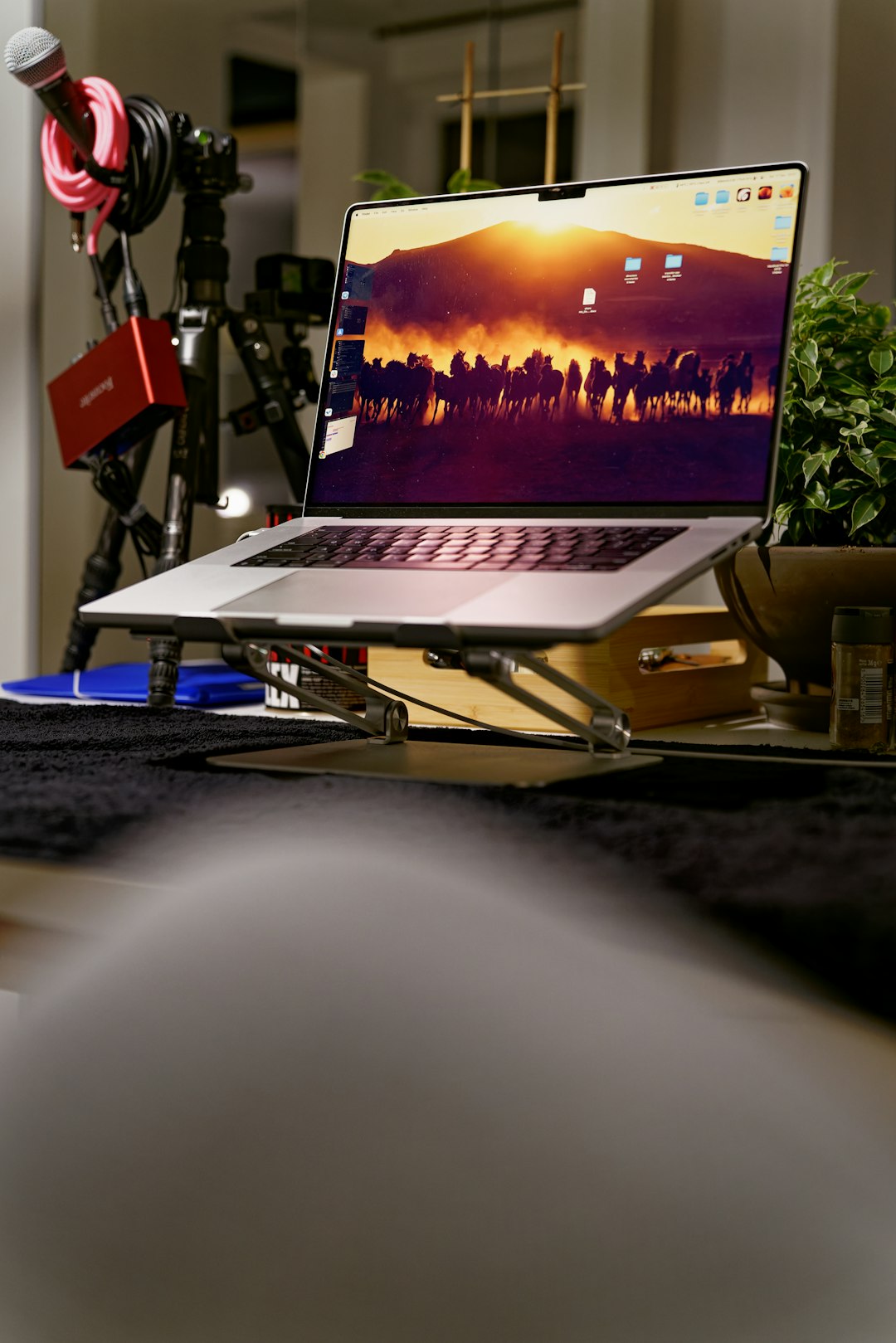The error code 80192EE7 is a common but highly frustrating issue faced by users, typically when attempting to connect to online services. It’s often accompanied by the message “Something went wrong”, which offers little insight into the nature or cause of the problem. This issue can occur across various Microsoft platforms, particularly Xbox Live, and is usually indicative of network or server communication problems.
This guide offers a clear, step-by-step approach to resolving this error and restoring normal operation. Follow these instructions carefully to minimize downtime and regain access to your services.
What Causes Error Code 80192EE7?
While the exact cause may vary depending on your device and operating environment, the most frequent culprits include:
- Internet connectivity issues – Weak or unstable network connections can prevent services from properly authenticating.
- Corrupted cache or temporary files – Outdated or broken files can interfere with network communication.
- Service outages – At times, the problem may originate from the Microsoft servers themselves.
- Incorrect DNS or IP settings – Faulty DNS configurations can hinder the connection process.

Step-by-Step Instructions to Fix Error Code 80192EE7
Step 1: Check Xbox Live or Microsoft Server Status
Before diving into local troubleshooting, confirm whether the issue is on your end or a result of system-wide outages:
- Go to the official Xbox Live Status or Microsoft Services status pages.
- If there’s a widespread outage, the best course of action is to wait until services are restored.
Step 2: Test Your Internet Connection
Run a connection test from your device:
- For Xbox: Navigate to Settings > Network > Network Settings > Test network connection.
- For Windows PCs: Open the Command Prompt and type
ping www.microsoft.comor use the built-in troubleshooter under Network & Internet settings.
If there’s packet loss or high latency, resetting your router or switching to a different network may resolve the issue.
Step 3: Clear the Cache
Corrupted cache files can interfere with login or network functions. Clearing the cache differs by platform:
- Xbox:
- Press and hold the power button for 10 seconds until the console shuts off.
- Unplug the power brick and wait for at least 30 seconds.
- Plug it back in and restart the console.
- Windows:
- Open Command Prompt as Administrator.
- Type
ipconfig /flushdnsand hit Enter.

Step 4: Manually Configure DNS Settings
If the default DNS settings are unreliable, switching to custom ones like Google or Cloudflare can help:
- Google DNS: 8.8.8.8 and 8.8.4.4
- Cloudflare DNS: 1.1.1.1 and 1.0.0.1
Instructions:
- On Xbox: Navigate to Settings > Network > Advanced Settings > DNS Settings > Manual
- On Windows: Go to Network and Sharing Center > Change Adapter Settings > Right-click your network > Properties > Internet Protocol Version 4 (TCP/IPv4) and set the DNS manually.
Step 5: Restart Everything
It might sound simple, but a complete restart can often resolve lingering connectivity issues. Restart your:
- Console or PC
- Router and modem
- Running services related to Xbox or Microsoft accounts
When to Contact Support
If you’ve tried all the above steps and are still seeing the error code 80192EE7, it’s time to contact Microsoft Support. Be ready to provide:
- Your console or device model
- Internet service provider details
- Actions taken so far to resolve the issue
- Time and frequency when the error occurs
The support team can guide you through more advanced diagnostics, or escalate the issue to a specialized technical team.
Final Thoughts
Error code 80192EE7 can be disruptive, but it’s typically solvable without requiring advanced technical skills. By systematically addressing both connectivity and settings issues, you can often resolve the problem quickly and continue using your online services smoothly.
Always ensure your software and firmware are up to date, and maintain a steady internet connection to avoid similar errors in the future. If the problem recurs, documenting your steps can help both you and support teams resolve it faster next time.
 logo
logo