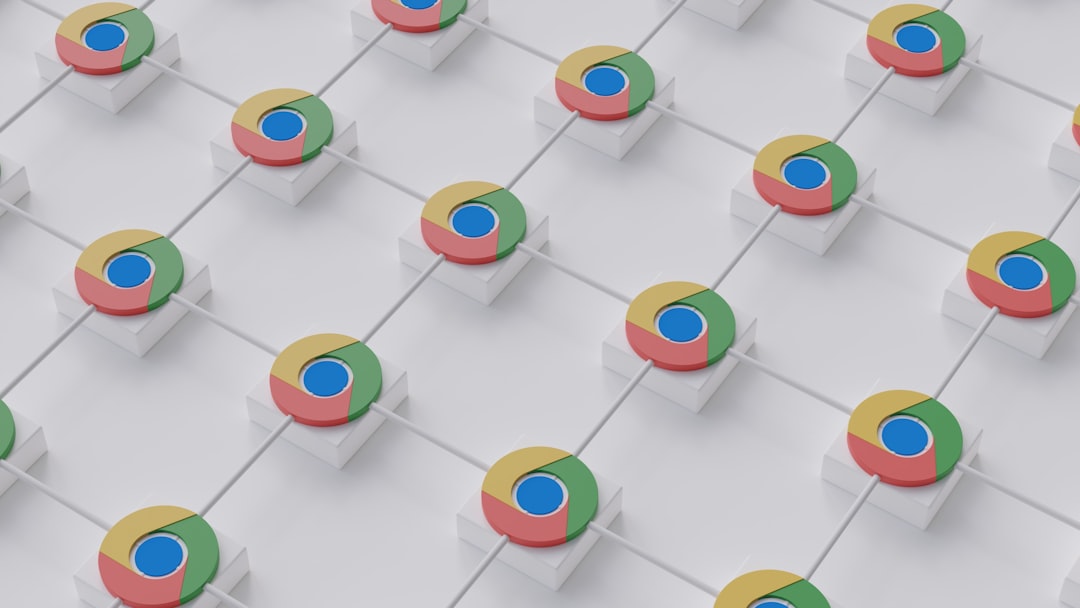Ever sat down with popcorn in hand, ready to watch a video, only to be greeted by the dreaded error message: “Video File Cannot Be Played. Error Code 232011”? Yup, us too. It’s like the universe whispering: “Not today, buddy.” But don’t stress — we’re here to help you solve it and get back to binge-watching in no time!
This error usually pops up when there’s a conflict between your browser and the video you’re trying to play. Sometimes, it’s also due to internet hiccups or outdated software. But whatever the reason, it’s fixable with a few easy steps.
Let’s Dive into the Fixes!
Here are some simple, no-geek-degree-required ways to fix Error Code 232011:
1. Refresh the Page
We know, it sounds silly. But give it a try! Sometimes, it’s just a temporary glitch. A quick refresh (hit that circular arrow 🔄) might just do the trick.
2. Try a Different Browser
Your current browser might not be on its best behavior. If you’re using Chrome, try Firefox. If you’re using Safari, try Edge. You get the idea.
Pro Tip: Browsers like Firefox tend to handle fewer extensions, which means less chance of conflict.
3. Clear Your Browser Cache and Cookies
Old cookies = stale cookies. And stale cookies can mess things up.
- Go to your browser settings.
- Find the Privacy or History section.
- Choose to clear “Browsing data”.
- Select cached files and cookies.
This gives your browser a fresh start. Just like starting a new episode with zero spoilers.
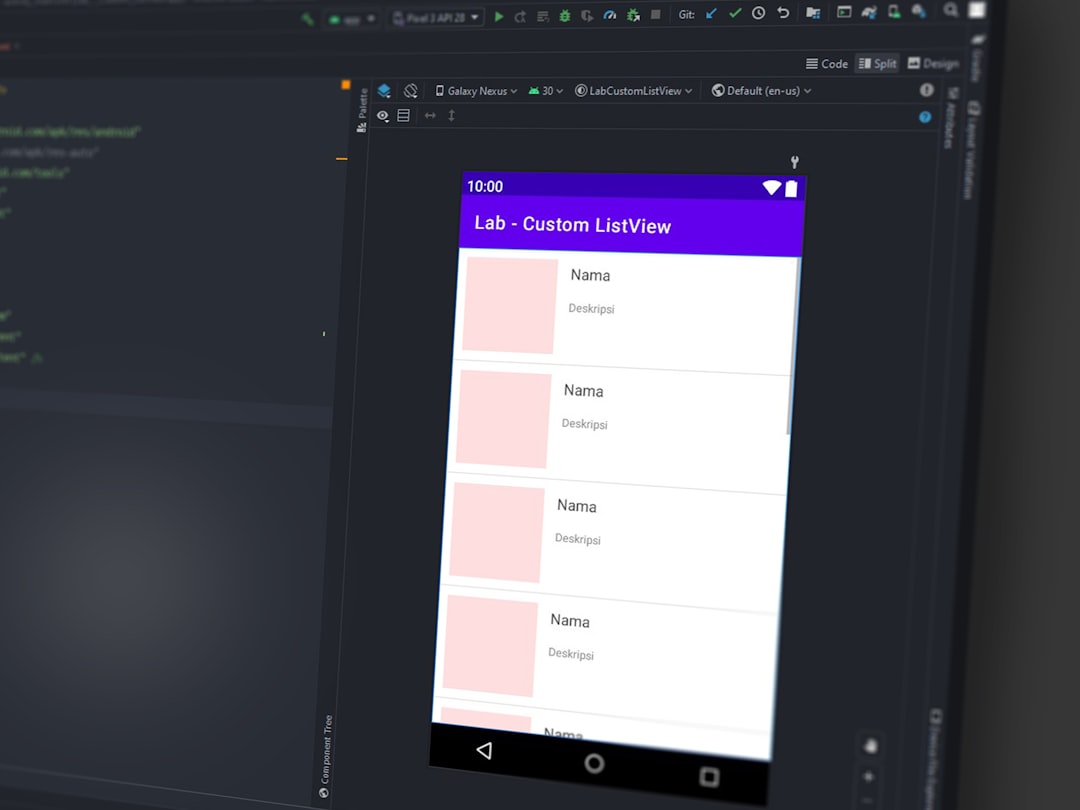
4. Disable Browser Extensions
Got ad blockers? VPN plugins? Script blockers?
Extensions can clash with video playback tech. Try disabling them one by one to see if the video starts playing.
- Head over to your browser’s extension page (usually under “More tools”).
- Toggle them off temporarily.
- Reload the video page.
5. Update Your Browser
Outdated browsers can be like trying to play a 4K movie on a potato.
Make sure your browser is up to date. New updates often include bug fixes and better video support.
6. Turn Off Hardware Acceleration
It sounds fancy, but sometimes your graphics card tries too hard.
To disable it:
- Go to browser settings.
- Search “hardware acceleration.”
- Toggle it off.
- Restart your browser.
7. Check Internet Connection
Slow or unstable internet can cause streaming errors. Do a quick speed test. Reset your Wi-Fi if needed.
If you’re on public Wi-Fi, be cautious — it might block some types of media streaming for security reasons.

8. Use Incognito or Private Mode
This mode is like a ninja — it sneaks past cookies, extensions, and cache.
Open a private window and try playing the video again. If it works, then the issue is likely related to your browser’s stored data.
9. Try a Different Device
If nothing works, try playing the video on another laptop, phone, or tablet.
This helps narrow down if it’s a device-specific issue.
Still No Luck?
Sometimes, the problem isn’t on your end. The video host might be having issues. In that case, try this:
- Wait a little while and try again later.
- Contact the website’s support team if the video still won’t play after hours.
In Conclusion
Error Code 232011 might have interrupted your streaming plans, but with these simple fixes, you’ll be back to watching your favorite videos in minutes.
From refreshing the page to tweaking browser settings, each trick brings you one step closer to fixing that annoying error.
Now go ahead — conquer that error and press the play button like a boss!
 logo
logo