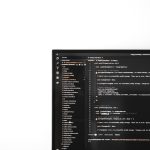Few things are more frustrating for PC gamers than being deep into a graphically intense title like Red Dead Redemption 2 (RDR2) and suddenly encountering the dreaded “Out of Memory” error. This issue not only disrupts your gaming session but can also be a symptom of a deeper problem with system resources or configuration. Thankfully, this error is fixable. This guide will walk you through multiple solutions—ranging from simple to advanced—to help eliminate the error and get back to riding across the open plains without interruption.
What Is the RDR2 “Out of Memory” Error?
The “Out of Memory” error in RDR2 usually appears when the game tries to allocate more VRAM (Video RAM) or system memory than is available. The error often pops up as:
“Out of memory. Your computer is low on virtual memory. Please close some applications or increase your paging file size.”
This can occur due to:
- Insufficient VRAM allocation
- Over-committed paging file
- Insufficient system memory (RAM)
- Improper in-game settings
- Driver conflicts or outdated software

Step-by-Step Solutions to Fix the Error
1. Verify System Requirements
Before exploring technical solutions, your system’s hardware must meet the game’s minimum or recommended requirements. Here’s a quick overview:
- Minimum RAM: 8 GB
- Recommended RAM: 12–16 GB
- Graphics Card: NVIDIA GTX 1060 6GB / AMD RX 480 4GB or better
If your system doesn’t meet these requirements, the error is likely due to hardware limitations.
2. Adjust Virtual Memory Settings
Windows uses virtual memory as an extension of your physical RAM. Here’s how to increase it:
- Right-click on “This PC” and choose “Properties.”
- Select “Advanced system settings.”
- Click on the “Settings” button under the Performance section.
- In the Performance Options window, go to the Advanced tab and click “Change” under Virtual memory.
- Uncheck “Automatically manage paging file size.”
- Select your system drive and choose Custom size.
- Set both the Initial and Maximum sizes to a higher value (e.g., Initial: 8192 MB, Maximum: 16384 MB).
- Click Apply and restart your computer.
This should help Windows better handle the demands RDR2 places on system resources.
3. Lower In-Game Graphics Settings
Resource-heavy graphics settings can quickly exhaust your VRAM. Reducing these can alleviate memory-related errors.
Open RDR2 and navigate to:
- Settings > Graphics
Recommended changes:
- Lower Texture Quality to Medium or Low
- Disable MSAA (Multi-Sample Anti-Aliasing)
- Reduce Resolution Scale
- Limit Shadow Quality and Water Quality
4. Update Graphics Drivers
Driver issues are often a hidden cause of memory errors. Outdated or corrupted drivers can disrupt how your GPU manages memory.
For NVIDIA:
- Visit NVIDIA Driver Download
For AMD:
- Visit AMD Drivers & Support
After downloading the latest drivers, perform a “clean install” during installation for best results.
5. Close Background Applications
Apps running in the background consume both RAM and CPU power. To free up memory:
- Open Task Manager (Ctrl+Shift+Esc)
- Go to the Processes tab
- Identify memory-hungry applications (e.g., Chrome, Discord, Adobe)
- Right-click and choose “End Task”
Always close any unnecessary background applications before launching the game.

6. Disable Integrated GPU (If Applicable)
Systems with both dedicated and integrated GPUs may incorrectly prioritize the weaker chip. This can lead to memory shortages.
To force usage of your dedicated GPU:
- Open the NVIDIA Control Panel or AMD Radeon Settings
- Set RDR2 to use the high-performance GPU
You can also disable your integrated GPU through Device Manager, but this is not recommended unless you’re comfortable managing GPU drivers manually.
7. Use DirectX 12 or Vulkan
Switching between DirectX 12 and Vulkan can sometimes resolve performance and memory issues for RDR2:
- Open the Rockstar Games Launcher
- Go to Settings
- Under RDR2, scroll down to Launch Arguments
- Type one of the following:
-dx12to force DirectX 12-vulkanto force Vulkan
Test both APIs to see which one offers more stability on your configuration.
8. Delete the Settings XML File
Sometimes game config files become corrupted, causing memory handling issues. Deleting the settings XML file forces RDR2 to regenerate one:
- Go to
Documents\Rockstar Games\Red Dead Redemption 2\Settings - Delete system.xml
- Restart the game and reconfigure your graphics settings
9. Repair Game Files
If your installation is corrupt, missing files may be causing the memory error. To repair:
- In Rockstar Games Launcher: go to Settings > My Installed Games > RDR2 and click Verify Integrity.
- For Steam users: Right-click the game in your Library, select Properties > Local Files > Verify integrity of game files.
10. Upgrade RAM or GPU (Last Resort)
If none of the above solutions prove effective, the issue might stem from hardware limitations. Systems with only 8 GB of RAM or older GPUs struggle with high-fidelity games like RDR2. Consider the following upgrades:
- 16 GB RAM: Ideal for modern gaming
- GPU with 6+ GB VRAM: GTX 1660 or better recommended
This option is most applicable to systems already several years old or below minimum spec.
Final Thoughts
While the RDR2 “Out of Memory” error can be concerning, it is usually solvable with a combination of smart system adjustments and updated settings. Whether it’s tweaking virtual memory, closing background apps, or switching graphics APIs, these methods have proven effective for thousands of users. If you continue to face issues even after trying these steps, it may be time to evaluate your system for a potential upgrade.
By following the steps outlined above, you can maximize system performance and ensure that your next journey through the Wild West is smooth, immersive, and uninterrupted by frustrating memory errors.
 logo
logo